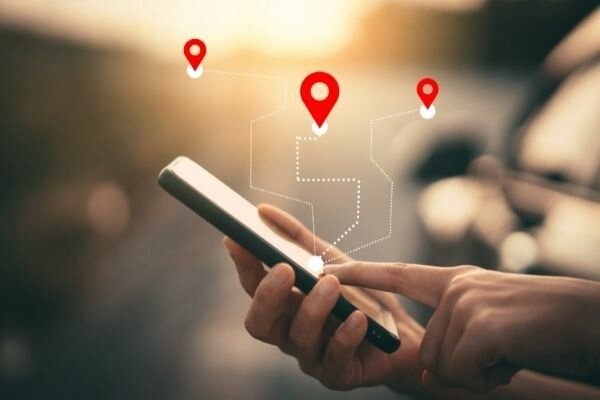Are you looking to enhance the capabilities of your Samsung Galaxy A52 5G? Installing the TWRP (Team Win Recovery Project) Recovery on your device can open up a whole new world of possibilities. In this comprehensive guide, we will walk you through the step-by-step process of downloading and installing the TWRP Recovery on your Samsung Galaxy A52 5G. Once installed, you will be able to install custom ROMs, take complete backups, gain root access, and much more.
Samsung Galaxy A52 5G: Device Overview
Before we dive into the installation process, let’s take a closer look at the Samsung Galaxy A52 5G. This smartphone boasts a 6.5-inch Super AMOLED panel with a resolution of 1080 x 2400 pixels and a 120Hz refresh rate. Powered by the Qualcomm Snapdragon 750G processor, this device is equipped with a quad-camera setup at the rear, consisting of a 64MP primary sensor, a 12MP ultrawide sensor, a 5MP depth sensor, and a 5MP macro sensor. The front camera features a 32MP sensor. With options for 6GB or 8GB of RAM and storage capacities of 128GB or 256GB, the Samsung Galaxy A52 5G packs a punch in terms of performance. It runs on Android 11 with the One UI 3.1 skin on top and is powered by a 4500mAh battery with 25W fast charging support.
What is TWRP Recovery?
TWRP Recovery is a popular custom recovery software that allows users to flash third-party firmware, create backups, and gain root access to their Android devices. This open-source software provides a touch-screen-enabled interface, making it easy to navigate and perform various tasks. With TWRP Recovery, you can install custom ROMs, flash ZIP files, wipe partitions, and much more.
Advantages of TWRP Recovery
Here are some of the advantages of using TWRP Recovery on your Samsung Galaxy A52 5G:
- Backups: TWRP allows you to create complete backups of your device, including system partitions, in TAR or raw image format. You can restore these backups from internal storage, external SD storage, or OTG devices.
- Custom Firmware: TWRP enables you to install custom firmware, giving you the freedom to customize your device’s software to your liking.
- Flashable ZIPs and Image Files: With TWRP, you can easily flash ZIP files and image files, making it convenient to install mods, kernels, and other system modifications.
- Partition Wiping: TWRP allows you to wipe specific partitions on your device, such as system, cache, vendor, and user data, providing a fresh start or resolving certain issues.
- Rooting: TWRP Recovery is often used in conjunction with Magisk Manager to gain root access on your device. Rooting can unlock additional features and allow you to customize your device even further.
- Terminal Access: TWRP provides a built-in terminal emulator, giving you command-line access to your device’s file system.
- Theme Support: TWRP supports themes, allowing you to customize the look and feel of the recovery interface.
- Decryption Support: Depending on your device, TWRP may support decryption, allowing you to access encrypted data on your device.
Now that you understand the benefits of TWRP Recovery, let’s proceed with the installation process.
Steps to Install TWRP Recovery on Samsung Galaxy A52 5G
Before we begin the installation process, there are a few prerequisites you need to fulfill. Follow these steps to ensure a smooth installation:
1. Charge Your Phone
Ensure that your Samsung Galaxy A52 5G is charged to at least 60% before proceeding with the TWRP Recovery installation. This will prevent any issues or interruptions during the process.
2. Take a Complete Backup
Before making any modifications to your device, it’s crucial to back up all your important data. This includes your apps, contacts, photos, and any other files you don’t want to lose. Follow our guide on [how to take a complete backup of your Samsung Galaxy A52 5G](link to backup guide) to ensure your data is safe.
3. Enable Developer Options
To enable Developer Options on your Samsung Galaxy A52 5G, follow these steps:
- Go to the Settings menu of your device.
- Scroll down and tap on About.
- Tap on Software Information and then tap on Build Number 7-8 times until you see a message saying, “You are now a developer.”
Additionally, you need to enable USB Debugging and OEM unlock option under the Developer Options menu. Here’s how:
- Go back to the main Settings menu and tap on Developer Options.
- Toggle ON the USB Debugging option and the OEM unlock option.
4. Install Odin Tool
Odin Tool is a necessary software for flashing the TWRP Recovery image on your Samsung Galaxy A52 5G. Follow our guide on [how to install Odin Tool on your PC](link to Odin Tool installation guide) to ensure you have the latest version installed and ready to use.
5. Unlock the Bootloader
In order to install TWRP Recovery, you need to unlock the bootloader on your Samsung Galaxy A52 5G. Please note that unlocking the bootloader will wipe all data on your device, so make sure to back up your data before proceeding. Follow our guide on [how to unlock the bootloader on Samsung Galaxy phones](link to bootloader unlocking guide) for detailed instructions.
6. Download Samsung USB Drivers
To connect your Samsung Galaxy A52 5G to your PC and ensure a successful installation, you need to download and install the correct Samsung USB drivers. Visit the [Samsung USB Drivers download page](link to Samsung USB Drivers download page) to get the latest drivers for your device.
7. Download TWRP Recovery
Now that you have completed all the necessary preparations, it’s time to download the TWRP Recovery for your Samsung Galaxy A52 5G. Visit the [official TWRP website](link to TWRP Recovery download page) and search for the TWRP Recovery specific to your device model. Make sure to download the latest stable version of TWRP Recovery.
Great! You are now ready to proceed with the installation of TWRP Recovery on your Samsung Galaxy A52 5G. Follow the step-by-step instructions below:
- Reboot your Samsung Galaxy A52 5G into download mode. To do this, power off your device and then press and hold the Volume Down button, the Power button, and the Bixby button simultaneously until you see a warning screen. Press the Volume Up button to enter download mode.
- Flash the vbmetadisabledR.tar file in the USERDATA slot using Odin. Make sure to select the correct file in the AP slot and then click the Start button to begin the flashing process.
- After flashing, your device will boot into recovery mode and prompt you to wipe data. Follow the on-screen instructions to wipe the data.
- After wiping the data, reboot your device back into download mode.
- Open Odin on your PC and add the TWRP Tar file in the AP slot. Once again, ensure that you have selected the correct file.
- Click the Start button to flash the TWRP Recovery on your Samsung Galaxy A52 5G.
- Once the flashing process is complete, you can reboot your device into recovery mode by pressing the Volume Up button, the Power button, and the Bixby button simultaneously.
- In TWRP Recovery, navigate to the Advanced menu and open the Terminal. Type “multidisabler” to disable encryption on your device.
- If the vendor complains about free space left on the device and asks you to run multidisabler again, type “multidisabler” once more. You should see a message saying “Finished” when it’s done.
- Go back to the Wipe menu and select Format Data. Type “yes” to confirm the formatting process.
Congratulations! You have successfully installed TWRP Recovery on your Samsung Galaxy A52 5G. Now, let’s proceed with rooting your device using Magisk.
Root Samsung Galaxy A52 5G Using Magisk
Rooting your device can unlock additional features and provide you with more control over your Samsung Galaxy A52 5G. Follow the steps below to root your device using Magisk:
- Download the Magisk Manager APK on your phone. Make sure to place the APK file in the internal memory of your device.
- Reboot your device into recovery mode by pressing the Volume Up button, the Power button, and the Bixby button simultaneously.
- In TWRP Recovery, select the Install option and locate the Magisk.zip file. Select the file and swipe to install it.
- Wait for the installation to complete, and then reboot your device.
- Voila! Your Samsung Galaxy A52 5G is now rooted, giving you access to advanced customization options and allowing you to install root-enabled apps.
Conclusion
In this comprehensive guide, we have walked you through the process of installing TWRP Recovery and rooting your Samsung Galaxy A52 5G. By following the step-by-step instructions provided, you can unlock the full potential of your device and enjoy a customized and personalized Android experience. Remember to proceed with caution and make sure to back up your data before making any modifications to your device. If you encounter any issues during the installation process, feel free to leave a comment below, and we will be happy to assist you. Enjoy exploring the endless possibilities with your newly installed TWRP Recovery and rooted Samsung Galaxy A52 5G!