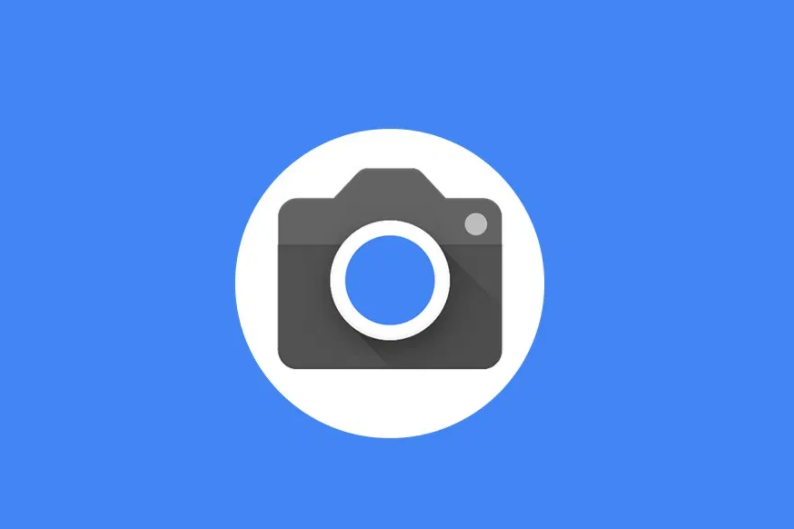The Samsung Galaxy A90 5G is a powerful smartphone that offers a range of exciting features. If you are an Android enthusiast looking to unlock the full potential of your device, installing the TWRP (Team Win Recovery Project) recovery is a crucial step. In this comprehensive guide, we will walk you through the process of downloading and installing TWRP recovery on your Samsung Galaxy A90 5G. We will also cover how to root your device using Magisk Manager, giving you complete control over your smartphone.
Samsung Galaxy A90 5G Device Overview
Before we dive into the installation process, let’s take a closer look at the Samsung Galaxy A90 5G. Released in September 2019, this device boasts a 6.3-inch Dynamic AMOLED display with a resolution of 2280 x 1080 pixels and a pixel density of 400 PPI. The display is protected by Corning Gorilla Glass 6, ensuring durability and resistance to scratches.
Under the hood, the Samsung Galaxy A90 5G is powered by a Qualcomm Snapdragon 855 chipset, coupled with 8GB of RAM and 128GB of internal storage. This powerful configuration allows for smooth multitasking and seamless performance, even when running resource-intensive applications and games. The device runs on Android 9.0 Pie with Samsung’s One UI skin on top.
In terms of camera capabilities, the Samsung Galaxy A90 5G impresses with its triple-camera setup. The primary sensor is a 48MP lens, accompanied by an 8MP ultra-wide-angle lens and a 5MP depth sensor. For selfies and video calls, the device features a motorized pop-up rotating main camera module. Other notable features include 4G-VoLTE connectivity, GPS, Glonass, Bluetooth, and a fingerprint sensor located under the display.
Disclaimer:
What is TWRP Recovery?
TWRP Recovery is a popular custom recovery tool that allows Android users to take full control of their devices. Developed by the Team Win Recovery Project, TWRP Recovery offers a touch-screen-enabled interface, making it easy to perform various tasks such as flashing custom ROMs, taking backups, and gaining root access.
Advantages of TWRP Recovery
Installing TWRP Recovery on your Samsung Galaxy A90 5G comes with several advantages:
- Root Access: TWRP Recovery provides a pathway to gaining root access on your device. Rooting allows you to unlock additional features, install custom ROMs, and customize your smartphone to suit your preferences.
- Custom ROMs: With TWRP Recovery, you can easily install custom ROMs on your Samsung Galaxy A90 5G. Custom ROMs offer a range of customization options, improved performance, and the ability to try out the latest Android versions even before they are officially released.
- Complete Backups: TWRP Recovery enables you to take complete backups of your device, including the operating system, applications, and data. This ensures that you can restore your device to a previous state if anything goes wrong during the customization process.
- Easy System Modifications: TWRP Recovery allows you to modify various system partitions, such as system, cache, vendor, and user data. This flexibility makes it easier to optimize your device’s performance and resolve any issues that may arise.
Steps to Install TWRP Recovery on Galaxy A90 5G
Now that you understand the benefits of TWRP Recovery, let’s dive into the step-by-step process of installing it on your Samsung Galaxy A90 5G. Before proceeding, make sure to follow the instructions carefully to avoid any potential issues.
Step 1: Charge Your Phone
Before starting the installation process, ensure that your Samsung Galaxy A90 5G is charged to at least 60%. This will prevent any unexpected shutdowns during the installation, which could potentially damage your device.
Step 2: Take a Complete Backup
It is essential to take a complete backup of your Samsung Galaxy A90 5G before proceeding with the TWRP installation. This backup will ensure that you can restore your device to its previous state if anything goes wrong during the process. Follow the guide below to back up your data:
- Go to the Settings menu on your Samsung Galaxy A90 5G.
- Scroll down and tap on “About.”
- Tap on “Software Information” and then tap on “More.”
- Continuously tap on “Build Number” until you see a message stating “You are now a developer.”
- Go back to the main Settings menu and tap on “Developer Options.”
- Enable USB Debugging and OEM Unlocking options.
Step 3: Install ODIN Tool
To install TWRP Recovery on your Samsung Galaxy A90 5G, you will need to use the ODIN tool. Follow the steps below to install ODIN on your PC:
- Download the latest version of the ODIN tool from the official website.
- Extract the downloaded file to a convenient location on your PC.
- Launch the ODIN tool by double-clicking on the executable file.
Step 4: Unlock the Bootloader
Before you can install TWRP Recovery, you need to unlock the bootloader on your Samsung Galaxy A90 5G. Unlocking the bootloader allows you to make system-level changes and install custom recoveries and ROMs. Follow the steps below to unlock the bootloader:
- Power off your Samsung Galaxy A90 5G.
- Press and hold the Volume Up and Volume Down buttons simultaneously.
- Connect your device to your PC using a USB cable.
- On your PC, open a command prompt or terminal window and navigate to the directory where you extracted the ODIN tool.
- Run the following command to boot your device into bootloader mode:
./adb reboot bootloader- Once your device is in bootloader mode, run the following command to unlock the bootloader:
./fastboot oem unlock- Follow the on-screen instructions on your device to confirm the bootloader unlock process. Note that this step will wipe all data on your device, so make sure you have taken a backup.
Step 5: Download Samsung USB Drivers
To ensure a smooth connection between your Samsung Galaxy A90 5G and your PC, you need to download and install the Samsung USB drivers. Follow the steps below to download the drivers:
- Visit the official Samsung website and navigate to the “Support” section.
- Search for your specific device model, i.e., Samsung Galaxy A90 5G.
- Locate the “Downloads” section and download the latest USB drivers for your device.
- Once downloaded, install the USB drivers on your PC.
Step 6: Download TWRP Recovery
To proceed with the TWRP installation, you need to download the TWRP Recovery image for your Samsung Galaxy A90 5G. Follow the steps below to download the TWRP Recovery image:
- Visit the official TWRP website or reliable third-party sources.
- Search for the TWRP Recovery image specifically designed for your device model, i.e., Samsung Galaxy A90 5G.
- Download the TWRP Recovery image to a convenient location on your PC.
Step 7: Flash TWRP Recovery using ODIN Tool
Now that you have downloaded the necessary files and prepared your device, it’s time to flash the TWRP Recovery image using the ODIN tool. Follow the steps below:
- Power off your Samsung Galaxy A90 5G.
- Press and hold the Volume Up and Volume Down buttons simultaneously.
- Connect your device to your PC using a USB cable.
- On your PC, open the ODIN tool.
- In ODIN, click on the “AP” button and select the TWRP Recovery image file you downloaded earlier.
- Ensure that the “Re-Partition” option is unchecked.
- Click on the “Start” button to begin the flashing process.
Once the flashing process is complete, your device will reboot into TWRP Recovery. Congratulations, you have successfully installed TWRP Recovery on your Samsung Galaxy A90 5G!
Step 8: Root Samsung Galaxy A90 5G Using Magisk
Now that TWRP Recovery is installed on your Samsung Galaxy A90 5G, you can proceed with rooting your device using Magisk. Magisk is a powerful tool that allows you to gain root access and enjoy additional customization options. Follow the steps below to root your device using Magisk:
- Download the latest version of Magisk Manager APK from the official website.
- Transfer the Magisk Manager APK file to your device’s internal storage.
- Boot your device into TWRP Recovery by pressing and holding the Volume Up and Power buttons simultaneously.
- In TWRP Recovery, select “Install” and navigate to the location where you transferred the Magisk Manager APK file.
- Select the Magisk Manager APK file and swipe to flash it.
- Once the flashing process is complete, reboot your device.
Congratulations! You have successfully rooted your Samsung Galaxy A90 5G using Magisk. You now have full control over your device, allowing you to customize it to your heart’s content.
Conclusion
In this guide, we have provided a comprehensive overview of how to download and install TWRP Recovery on your Samsung Galaxy A90 5G. We have also covered the process of rooting your device using Magisk. By following the step-by-step instructions provided, you can unlock the full potential of your smartphone and enjoy a wealth of customization options. Remember to proceed with caution and take necessary precautions, such as backing up your data, before making any modifications to your device. Enjoy your newly rooted Samsung Galaxy A90 5G and explore the world of custom ROMs, mods, and tweaks!
Additional Information: It is important to note that rooting your device and making system-level modifications may void your warranty and can potentially lead to unexpected issues or data loss. Proceed at your own risk and make sure to follow the instructions carefully. Always backup your data before making any modifications to ensure you can restore your device if needed.