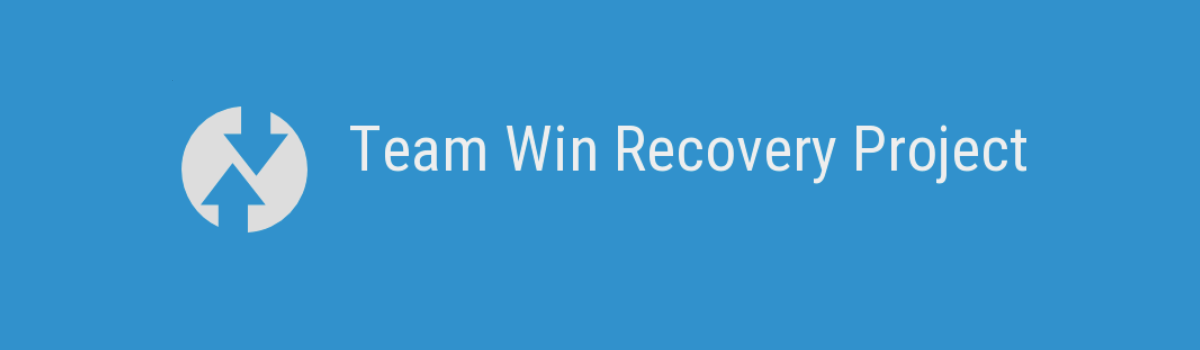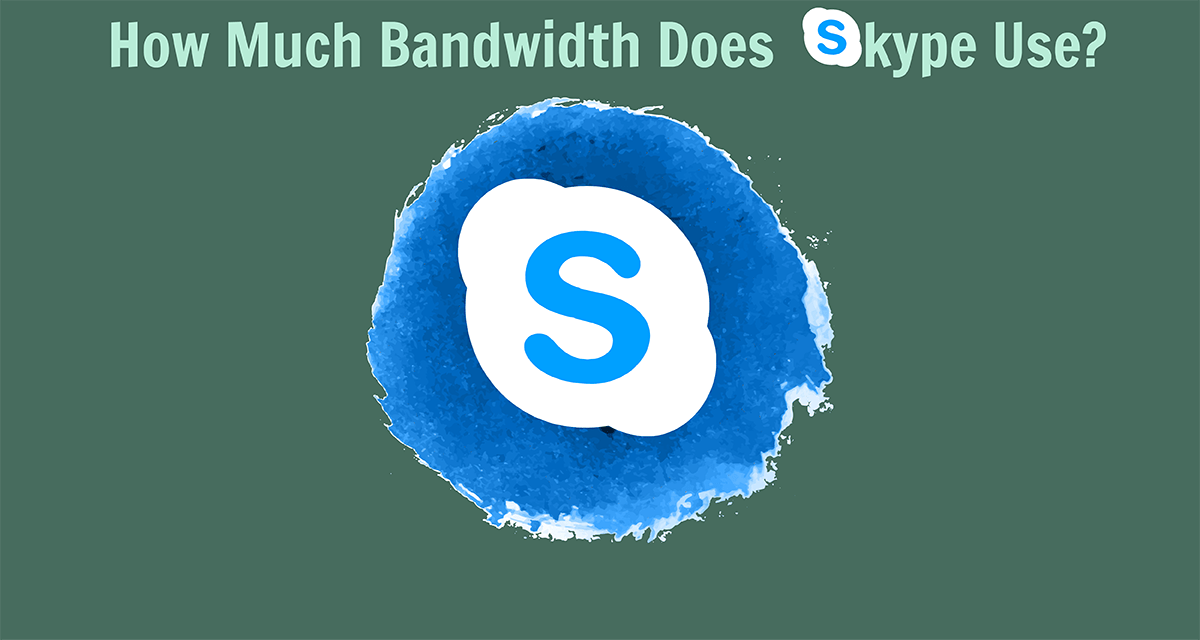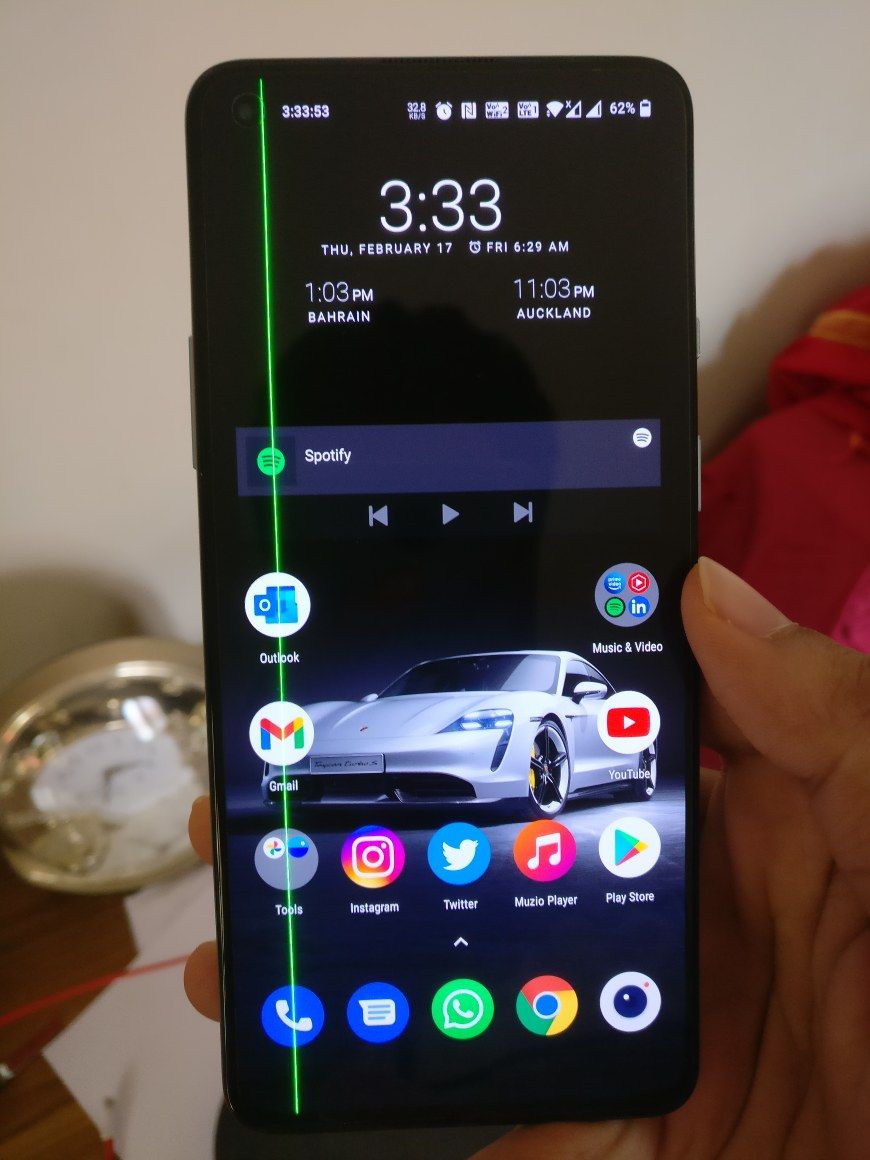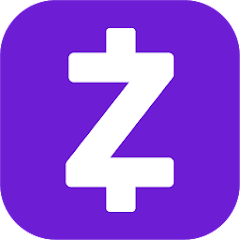If you’re a Samsung Galaxy M52 5G user looking to enhance the functionality and customization options of your device, installing TWRP (TeamWin Recovery Project) custom recovery is a great solution. TWRP Recovery allows you to install custom ROMs, mods, and kernels that are not available through the official channels. In this comprehensive guide, we will walk you through the step-by-step process of installing TWRP Recovery on your Samsung Galaxy M52 5G device. Whether you’re a seasoned Android enthusiast or a beginner, we’ve got you covered.
What is TWRP Recovery?
TWRP Recovery is a popular custom recovery software that provides advanced features and customization options for Android devices. It is a touchscreen-based interface that allows users to install third-party firmware, flash ZIP files, create backups, and gain root access to their devices using tools like Magisk Manager. With TWRP Recovery, you can unlock the full potential of your Samsung Galaxy M52 5G and enjoy a wide range of customization options.
Advantages of TWRP Recovery
Installing TWRP Recovery on your Samsung Galaxy M52 5G brings several advantages and benefits. Here are some key advantages of having TWRP Recovery installed on your device:
- Rooting: TWRP Recovery allows you to root your Samsung Galaxy M52 5G, giving you full control over your device and the ability to customize it to your liking.
- Backup and Restore: With TWRP Recovery, you can easily create full system backups of your device, including apps, settings, and data. This ensures that you can restore your device to a previous state if anything goes wrong.
- Install Custom ROMs: TWRP Recovery enables you to install custom ROMs, which are modified versions of Android that offer additional features and customization options not found in the stock firmware.
- Flash ZIP Files: You can flash ZIP files through TWRP Recovery, allowing you to install mods, themes, and other customizations to enhance the functionality and appearance of your device.
- Wipe and Format: TWRP Recovery allows you to wipe and format various partitions on your device, including cache, data, system, and more. This can help resolve issues or prepare your device for a fresh installation.
- Update Android: TWRP Recovery provides an easy way to update your Samsung Galaxy M52 5G to the latest Android version, even before the official OTA (Over-The-Air) update is available.
- Troubleshooting: TWRP Recovery can be a valuable tool for troubleshooting and fixing issues with your device. It provides a platform to perform advanced operations and diagnose problems.
Now that we understand the advantages of TWRP Recovery, let’s proceed to the preparation steps before installing it on your Samsung Galaxy M52 5G.
Preparing Your Samsung Galaxy M52 5G for TWRP Installation
Before you begin the TWRP installation process, it is important to prepare your Samsung Galaxy M52 5G. This involves several crucial steps to ensure a successful installation. Follow these steps carefully:
Charge your phone
Ensure that your Samsung Galaxy M52 5G is sufficiently charged before starting the installation process. We recommend charging your device to at least 60% to avoid any unexpected power-related issues during the installation.
Take a complete backup
Before proceeding with any modifications, it is essential to take a complete backup of your Samsung Galaxy M52 5G. This backup will act as a safety net in case anything goes wrong during the TWRP installation process. Make sure to backup all your important data, including contacts, photos, videos, and any other files you don’t want to lose.
Activate Developer Options
To enable Developer Options on your Samsung Galaxy M52 5G, follow these steps:
- Go to the Settings menu of your device.
- Scroll down and tap on About phone.
- Locate the Software information section and tap on it.
- Look for the Build Number and tap on it 7-8 times until you see a message that says “You are now a developer”.
This will activate the Developer Options menu on your device.
Install ODIN tool
ODIN is a software tool used to flash firmware, custom recovery, and other files onto Samsung devices. To install TWRP Recovery, you’ll need to have ODIN installed on your PC. Follow these steps to install ODIN:
- Download the latest version of ODIN tool from a trusted source.
- Extract the downloaded file to a location on your PC.
- Run the extracted ODIN executable file to launch the tool.
ODIN is now installed and ready to be used for installing TWRP Recovery on your Samsung Galaxy M52 5G.
Unlock the bootloader
Before you can install TWRP Recovery on your Samsung Galaxy M52 5G, you need to unlock the bootloader of your device. Unlocking the bootloader allows you to install custom firmware and recovery. The process of unlocking the bootloader varies depending on the device manufacturer and model. It is important to note that unlocking the bootloader will void your device warranty and may result in data loss. Follow the instructions provided by the device manufacturer to unlock the bootloader of your Samsung Galaxy M52 5G.
Download Samsung USB Drivers
To connect your Samsung Galaxy M52 5G to your PC and perform the TWRP installation, you need to have the Samsung USB drivers installed on your PC. Download the Samsung USB drivers from the official Samsung website or a trusted source, and install them on your PC.
Download TWRP Recovery
Next, you need to download the TWRP Recovery image file specifically designed for your Samsung Galaxy M52 5G. Make sure to download the correct TWRP Recovery image file to avoid any compatibility issues. You can find the latest version of TWRP Recovery for your device on the official TWRP website or from reputable Android development forums.
Now that you have completed the preparation steps, let’s move on to the installation process.
Steps to Install TWRP Recovery on Samsung Galaxy M52 5G
Follow these step-by-step instructions to install TWRP Recovery on your Samsung Galaxy M52 5G:
Enable USB Debugging on your Samsung Galaxy M52 5G:
- Go to Settings on your device.
- Scroll down and tap on About phone.
- Tap on Software information.
- Locate the Build Number and tap on it 6-7 times until you see a message that says “Developer mode has been enabled!”.
- Go back to the Settings menu and tap on Developer options.
- Toggle ON the USB Debugging option.
Set up ADB and Fastboot on your PC:
- Download the ADB and Fastboot tool from a trusted source.
- Extract the downloaded file to a location on your PC.
- Run the extracted ADB and Fastboot executable file to install the tools.
Reboot your Samsung Galaxy M52 5G into Download Mode:
- Power off your device.
- Press and hold the Volume Down and Volume Up buttons simultaneously.
- Connect your device to your PC using the original USB cable.
- When you see the “Warning” screen, press the Volume Up button to enter Download Mode.
Open ODIN on your PC:
- Launch the ODIN tool that you installed earlier.
- Verify that your device is detected by ODIN. You should see a message in the Log box saying “Added!!”.
- If your device is not detected, make sure you have installed the Samsung USB drivers correctly.
Flash the vbmeta.tar file:
- In ODIN, click on the AP tab and select the vbmeta.tar file you downloaded earlier.
- Make sure that only the Auto Reboot and F. Reset Time options are checked in the ODIN interface.
- Click on the Start button to flash the vbmeta.tar file to your device.
- Wait for the process to complete. You should see a PASS message in the ODIN interface.
Flash the TWRP.tar file:
- In ODIN, click on the AP tab and select the TWRP.tar file you downloaded earlier.
- Make sure that only the Auto Reboot and F. Reset Time options are checked in the ODIN interface.
- Click on the Start button to flash the TWRP.tar file to your device.
- Wait for the process to complete. You should see a PASS message in the ODIN interface.
Reboot to TWRP Recovery:
- Disconnect your device from the PC.
- Now, press and hold the Volume Up and Power buttons simultaneously until you see the Samsung logo on the screen.
- Release all the buttons, and your device will boot into TWRP Recovery mode.
Congratulations! You have successfully installed TWRP Recovery on your Samsung Galaxy M52 5G. Now, let’s move on to rooting your device using Magisk.
Rooting Samsung Galaxy M52 5G using Magisk
To root your Samsung Galaxy M52 5G using Magisk, follow these steps:
Download the Magisk Manager APK file to your device.
- Transfer the downloaded APK file to your device’s internal storage.
- Install the Magisk Manager APK by tapping on the file.
Reboot your device into TWRP Recovery:
- Power off your device.
- Press and hold the Volume Up and Power buttons simultaneously until you see the Samsung logo on the screen.
- Release all the buttons, and your device will boot into TWRP Recovery mode.
In TWRP Recovery, select Install and navigate to the location where you saved the Magisk Manager APK file.
- Select the APK file and swipe the slider to install it.
- Once the installation is complete, go back to the main menu.
Reboot your device:
- In TWRP Recovery, select Reboot and then choose System.
- Your device will now reboot with Magisk installed.
Congratulations! You have successfully rooted your Samsung Galaxy M52 5G using Magisk. You now have full control over your device and can enjoy a wide range of customization options.
Conclusion
In this comprehensive guide, we have walked you through the process of installing TWRP Recovery on your Samsung Galaxy M52 5G. We have covered the advantages of TWRP Recovery, the preparation steps before installation, and the detailed steps to install TWRP Recovery and root your device using Magisk. By following these instructions carefully, you can unlock the full potential of your Samsung Galaxy M52 5G and enjoy a personalized Android experience.
Remember, installing TWRP Recovery and rooting your device may void your warranty and carry some risks. Make sure to backup your data and proceed with caution. If you encounter any issues during the process, feel free to seek assistance from reputable Android development forums or consult with experts in the field.
We hope this guide has been helpful in enhancing your Samsung Galaxy M52 5G experience. Enjoy exploring the world of custom ROMs, mods, and other customizations that TWRP Recovery and Magisk have to offer!