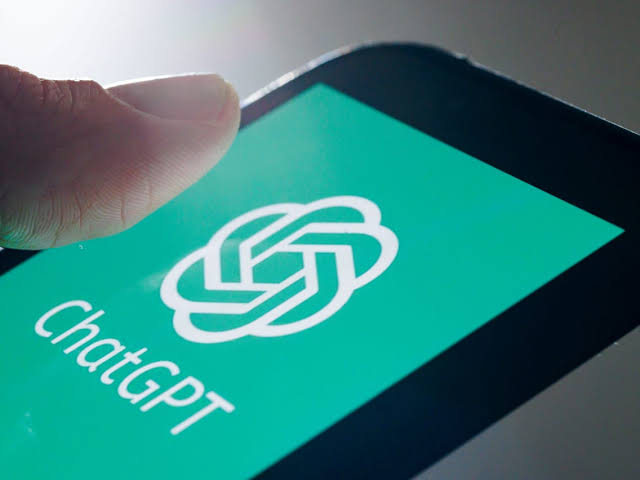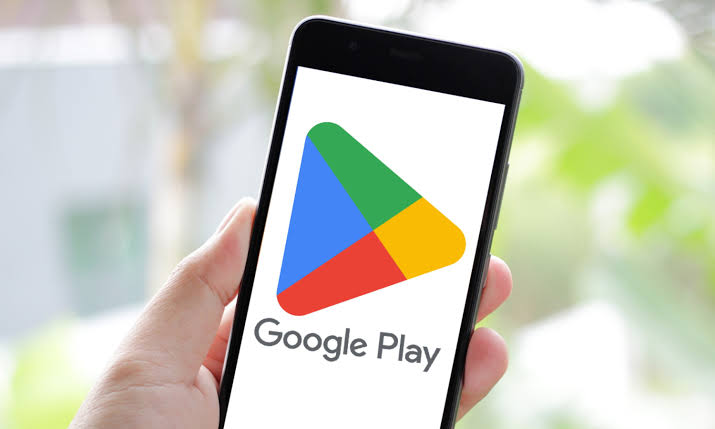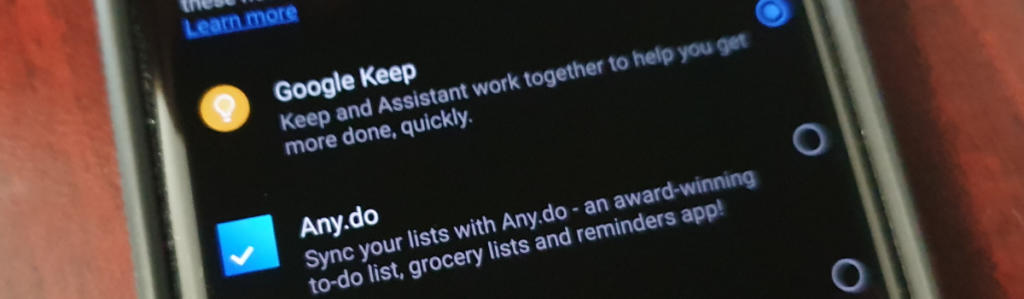If you are a proud owner of the Samsung Galaxy Z Fold 3 and want to take full control of your device, installing a custom recovery is a great place to start. With a custom recovery like TWRP (Team Win Recovery Project), you can unlock the true potential of your phone by installing custom ROMs, mods, and even gaining root access. In this comprehensive guide, we will walk you through the step-by-step process of installing TWRP Recovery on your Samsung Galaxy Z Fold 3, along with rooting using Magisk. So let’s dive in!
Samsung Galaxy Z Fold 3 Device Overview
Before we jump into the installation process, let’s take a quick look at the Samsung Galaxy Z Fold 3’s specifications. The Galaxy Z Fold 3, launched in August 2021, boasts a revolutionary design featuring a Foldable Dynamic AMOLED 2X display with a 120Hz refresh rate and HDR10+ support. When unfolded, it measures 158.2 x 128.1 x 6.4 mm, offering a cinematic experience on its 7.6-inch screen. The device weighs 271 g and features a glass front (Gorilla Glass Victus) in the folded state and a plastic front when unfolded. It also has a glass back (Gorilla Glass Victus) and an aluminum frame, making it both stylish and durable. Notably, the Galaxy Z Fold 3 is IPX8 water-resistant and supports stylus functionality.
Under the hood, the Samsung Galaxy Z Fold 3 runs on Android 11, with an upgradability to Android 13, powered by the Qualcomm SM8350 Snapdragon 888 5G chipset. It sports a 12 MP triple camera setup on the rear, including wide, telephoto, and ultrawide lenses, ensuring versatile photography options. For selfies, it has a 4 MP under-display camera and a 10 MP cover camera. The audio experience is top-notch with stereo speakers tuned by AKG. Connectivity features include Wi-Fi 802.11 a/b/g/n/ac/6e, Bluetooth 5.2, NFC, and USB Type-C 3.2. The device supports Samsung DeX for a desktop experience and features Ultra Wideband (UWB) support. It is equipped with a side-mounted fingerprint sensor, accelerometer, gyro, proximity sensor, compass, and barometer. The phone houses a non-removable 4400 mAh Li-Po battery, supporting 25W wired charging, 11W wireless charging, and 4.5W reverse wireless charging.
Now that we are familiar with the device, let’s move on to understanding what TWRP Recovery is and its advantages.
What is TWRP Recovery?
TWRP Recovery, short for Team Win Recovery Project, is a popular and widely used custom recovery for Android devices. It is an open-source software with a touch-screen-enabled interface, allowing users to flash third-party firmware, create backups, and perform various system modifications. TWRP Recovery offers a range of advantages that can enhance your Android experience.
Advantages of TWRP Recovery
- Backups: TWRP Recovery allows you to take complete backups of your device in TAR or raw Image format. This ensures that you can easily restore your system and data in case something goes wrong during modification.
- Install Custom Firmware: With TWRP, you can install custom firmware, including custom ROMs, kernels, and mods. This gives you the flexibility to customize your device’s appearance, performance, and features according to your preferences.
- Flashable ZIPs and Image Files: TWRP Recovery enables you to flash flashable ZIPs and image files, such as custom kernels, Magisk modules, and system modifications. This allows you to add new functionalities and optimizations to your device.
- Partition Wiping: TWRP Recovery allows you to easily wipe specific partitions like system, cache, vendor, and user data. This can be useful when troubleshooting issues or preparing your device for a fresh installation.
- Install Root or Unroot: TWRP Recovery provides the option to install or uninstall root access on your device. By flashing the Magisk zip file, you can gain root privileges and enjoy the benefits of a rooted device, such as installing root-only apps and customizing system settings.
- Terminal Access: TWRP Recovery includes a built-in Terminal emulator, giving you command-line access to your device. This is particularly useful for advanced users who want to execute specific commands or scripts.
- Theme Support: TWRP Recovery offers theme support, allowing you to customize the appearance of the recovery interface to match your personal style.
Now that we understand the benefits of TWRP Recovery, let’s move on to the step-by-step process of installing it on your Samsung Galaxy Z Fold 3.
Steps to Install TWRP Recovery on Samsung Galaxy Z Fold 3
To install TWRP Recovery on your Samsung Galaxy Z Fold 3, you need to follow a series of steps carefully. These steps include preparing your device, unlocking the bootloader, enabling developer options, installing necessary tools, and finally flashing TWRP Recovery itself. Let’s go through each step in detail.
Step 1: Charge Your Phone
Before you start the installation process, make sure your Samsung Galaxy Z Fold 3 is charged to at least 60%. This ensures that your device has enough power to complete the installation without any interruptions.
Step 2: Take a Complete Backup
It is always recommended to take a complete backup of your Samsung Galaxy Z Fold 3 before proceeding with any modifications. This ensures that you have a copy of all your important data in case anything goes wrong during the installation process.
Step 3: Enable Developer Options
To enable Developer Options on your Samsung Galaxy Z Fold 3, follow these steps:
- Go to the Settings menu of your device.
- Scroll down and select About.
- Tap on Software Information and then tap on Build Number 7-8 times until you see a message saying “You are now a developer”.
Step 4: Enable OEM Unlocking
Once you have enabled Developer Options, go back to the main Settings menu and select Developer Options. Toggle ON the OEM unlocking option. This option allows the bootloader to be unlocked, which is necessary for installing TWRP Recovery.
Step 5: Install ODIN Tool
ODIN is a Windows-based tool that is used for flashing firmware and custom recoveries on Samsung devices. To install TWRP Recovery, you need to download and install the latest version of ODIN on your PC.
Step 6: Unlock the Bootloader
Before you can install TWRP Recovery, you need to unlock the bootloader of your Samsung Galaxy Z Fold 3. Unlocking the bootloader allows you to make changes to the device’s software, such as flashing custom recoveries and ROMs. However, it is important to note that unlocking the bootloader will erase all data on your device, so make sure to take a backup as mentioned earlier.
To unlock the bootloader, follow our detailed guide on How to Unlock Bootloader on Samsung Galaxy Phones. Please note that unlocking the bootloader may void your device’s warranty and could potentially lead to data loss or device malfunction if not done correctly. Proceed with caution and make sure to follow the instructions carefully.
Step 7: Download Samsung USB Drivers
To ensure proper communication between your Samsung Galaxy Z Fold 3 and your PC, you need to install the correct Samsung USB drivers. These drivers allow your PC to recognize your device when it is connected via USB.
Step 8: Download TWRP Recovery
Now it’s time to download the TWRP Recovery image specifically designed for the Samsung Galaxy Z Fold 3. Visit the TWRP Forum and download the latest TWRP Recovery file for your device. Make sure to save it in a location on your PC where you can easily access it later.
Step 9: Install TWRP Recovery
Now that you have completed the necessary preparations, it’s time to install TWRP Recovery on your Samsung Galaxy Z Fold 3. Follow these step-by-step instructions carefully:
- Power off your Samsung Galaxy Z Fold 3.
- Boot your device into Download Mode by pressing and holding the Volume Down and Volume Up buttons simultaneously while connecting your device to your PC using a USB cable.
- Launch the ODIN tool on your PC.
- In ODIN, click on the AP button and select the TWRP Recovery file (ending with
.tarextension) that you downloaded earlier. - Make sure that only the Auto Reboot and F. Reset Time options are checked in ODIN. Do not select the Re-partition option.
- Double-check that everything is set correctly, and then click the Start button in ODIN to begin the installation process.
- ODIN will now flash TWRP Recovery on your Samsung Galaxy Z Fold 3. This may take a few minutes, so be patient and do not disconnect your device during this process.
- Once the installation is complete, ODIN will show a green PASS! message, indicating that TWRP Recovery has been successfully installed on your device.
Congratulations! You have successfully installed TWRP Recovery on your Samsung Galaxy Z Fold 3. Now, let’s move on to rooting your device using Magisk.
Root Samsung Galaxy Z Fold 3 Using Magisk
Rooting your Samsung Galaxy Z Fold 3 will give you even more control over your device. With root access, you can customize system settings, install root-only apps, and enjoy additional features. To root your device, follow these steps:
- Download the Magisk Manager APK on your Samsung Galaxy Z Fold 3.
- Transfer the APK file to your device’s internal memory.
- Power off your device and boot into Recovery Mode by pressing and holding the Volume Up and Power buttons simultaneously.
- In TWRP Recovery, select the Install option and navigate to the location where you saved the Magisk Manager APK file. Select the file and swipe to confirm the installation.
- Once the installation is complete, go back to the TWRP main menu and select Reboot.
- Your Samsung Galaxy Z Fold 3 is now rooted with Magisk!
Conclusion
Congratulations on successfully installing TWRP Recovery and rooting your Samsung Galaxy Z Fold 3! You now have the freedom to customize and optimize your device according to your preferences. TWRP Recovery allows you to install custom ROMs, mods, and kernels, while Magisk gives you root access for advanced customization. Remember to proceed with caution when making any modifications to your device and always take backups to ensure the safety of your data. If you have any questions or face any issues during the installation process, feel free to leave a comment below. Enjoy exploring the endless possibilities of your Samsung Galaxy Z Fold 3!