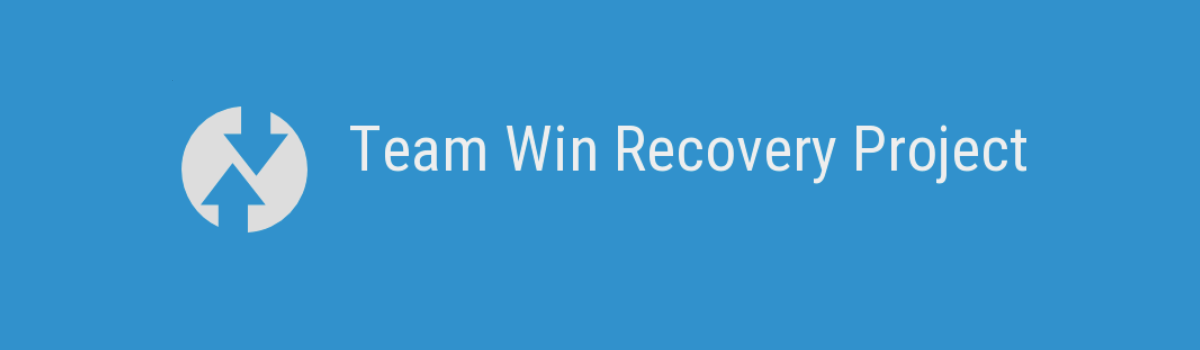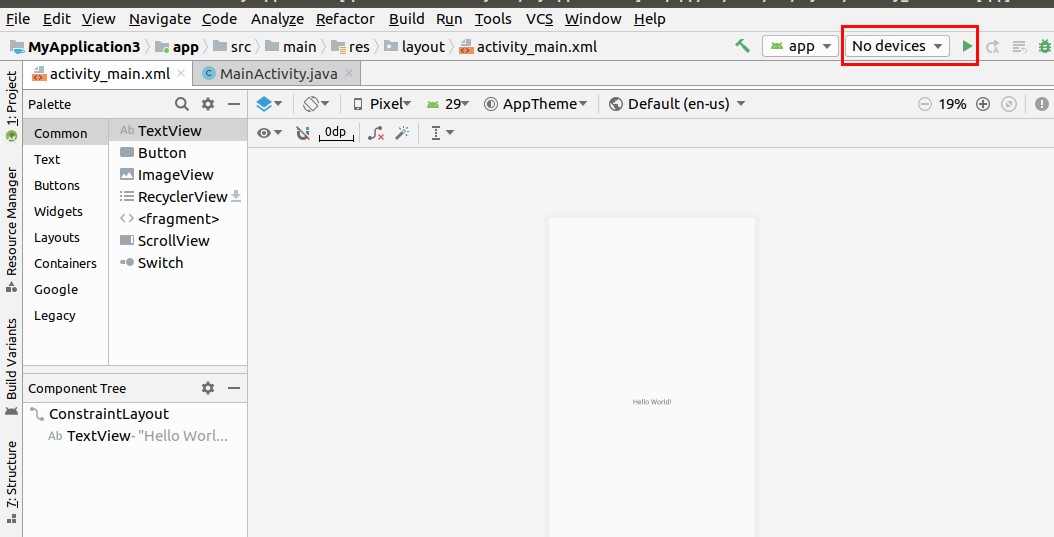Xiaomi Redmi K60 Pro is a powerful smartphone that offers a range of cutting-edge features and a sleek design. If you’re looking to enhance your device’s capabilities and customize it to your liking, installing TWRP (Team Win Recovery Project) Recovery is a great option. In this comprehensive guide, we will walk you through the step-by-step process of installing TWRP Recovery on your Xiaomi Redmi K60 Pro device. But before we get started, let’s first understand what TWRP Recovery is and its advantages.
Xiaomi Redmi K60 Pro Device Overview
The Xiaomi Redmi K60 Pro is a flagship smartphone that was unveiled in January 2023. With its impressive specifications and sleek design, it offers a premium feel and excellent portability. The device features a vibrant 6.67-inch OLED display with a resolution of 1440 x 3200 pixels, Dolby Vision, HDR10+, and a 120Hz refresh rate, delivering an immersive visual experience. Powered by the Qualcomm SM8550-AB Snapdragon 8 Gen 2 chipset and Adreno 740 GPU, the Redmi K60 Pro ensures smooth performance and efficient multitasking. It runs on Android 13 with MIUI 14, providing a user-friendly interface and a range of features.
TWRP Recovery and its Advantages
TWRP Recovery, short for Team Win Recovery Project, is an open-source software that offers custom recovery solutions for Android devices. It provides a user-friendly touchscreen interface, which simplifies the process of installing custom firmware and creating backups of your device’s system. Here are some advantages of using TWRP Recovery on your Xiaomi Redmi K60 Pro:
- Flashing Custom ROM: With TWRP Recovery, you can easily flash custom ROMs on your Redmi K60 Pro, enabling you to experience different versions of Android or customized user interfaces.
- Modding and Customization: TWRP Recovery allows you to flash modding zip files to customize your phone according to your preferences. You can apply themes, install custom fonts, and make various system-level modifications.
- Rooting Made Easy: TWRP Recovery simplifies the process of rooting your Redmi K60 Pro. You can easily flash root packages like SuperSU or Magisk to gain administrator access and unlock additional features.
- Nandroid Backup and Restore: TWRP Recovery enables you to create Nandroid backups, which are complete system backups that include the operating system, apps, and data. These backups can be easily restored if anything goes wrong during customization or flashing.
- Wipe and Data Management: TWRP Recovery allows you to wipe the cache, system, and data partitions of your device. This can be useful when troubleshooting issues or preparing your device for a clean installation.
Now that you understand the advantages of TWRP Recovery, let’s dive into the steps to install it on your Xiaomi Redmi K60 Pro.
Steps to Install TWRP Recovery on Redmi K60 Pro
Before you proceed with the TWRP installation process, there are a few pre-requirements that you need to fulfill. Make sure to follow these steps carefully:
Pre-Requirements:
- Device Compatibility: The TWRP Recovery method outlined in this guide is specifically for the Xiaomi Redmi K60 Pro. Do not attempt to use it on any other device, as it may lead to unintended consequences.
- Unlock the Bootloader: Before you can install TWRP Recovery, you need to unlock the bootloader of your Redmi K60 Pro. This process will wipe all data on your device, so make sure to back up any important files.
- Charge Your Device: Ensure that your device’s battery is charged to at least 50% to avoid any interruptions during the installation process.
- Download Required Files: To install TWRP Recovery on your Redmi K60 Pro, you will need to download the following files:
- No Verity opt Encrypt
- SuperSU Zip (for root using SuperSU)
- Magisk Zip (for root using Magisk)
- Xiaomi USB Drivers
- ADB and Fastboot (install them on your PC)
Once you have fulfilled the pre-requirements and downloaded the necessary files, you can proceed with the installation process. There are different methods to install TWRP Recovery on your Redmi K60 Pro, but we will focus on the ADB and Fastboot method.
Method: ADB and Fastboot Tool
Follow the steps below to install TWRP Recovery on your Xiaomi Redmi K60 Pro using ADB and Fastboot:
- Enable Developer Options and USB Debugging: On your Redmi K60 Pro, go to Settings >System >About Phone. Tap on the Build Number seven times to enable Developer options. Then, go to Developer options and toggle on USB debugging.
- Open ADB & Fastboot Folder: On your computer, navigate to the ADB and Fastboot folder. Press and hold the Shift key and right-click anywhere within the folder. Select Open command window here or Open PowerShell window here.
- Boot into Fastboot Mode: Turn off your Redmi K60 Pro and then press and hold the Volume Up and Power buttons simultaneously for a few seconds. This will boot your device into Fastboot mode.
- Connect Your Device: Connect your Redmi K60 Pro to your computer using a USB cable.
- Verify Fastboot Connection: In the command window, type the following command and press Enter to check if your device is properly connected in Fastboot mode:
fastboot devices- Flash TWRP Recovery: To install TWRP Recovery, enter the following command and press Enter:
fastboot flash recovery twrpname.imgReplace “twrpname.img” with the actual file name of the TWRP Recovery image you downloaded.
- Boot into TWRP Recovery: After flashing TWRP Recovery, you can boot into it by entering the following command and pressing Enter:
fastboot boot twrpname.imgAgain, replace “twrpname.img” with the actual file name of the TWRP Recovery image.
- Congratulations! You have successfully installed TWRP Recovery on your Xiaomi Redmi K60 Pro. Now, you can proceed to root your device if desired.
Conclusion
Installing TWRP Recovery and rooting your Xiaomi Redmi K60 Pro can greatly enhance your device’s capabilities and customization options. By following the step-by-step instructions provided in this guide, you can easily install TWRP Recovery and root your device. However, it’s important to note that these processes have risks and may void your device’s warranty. Proceed with caution and make sure to follow reliable sources and guides. If you have any questions or encounter any issues, feel free to leave a comment below. Happy rooting!