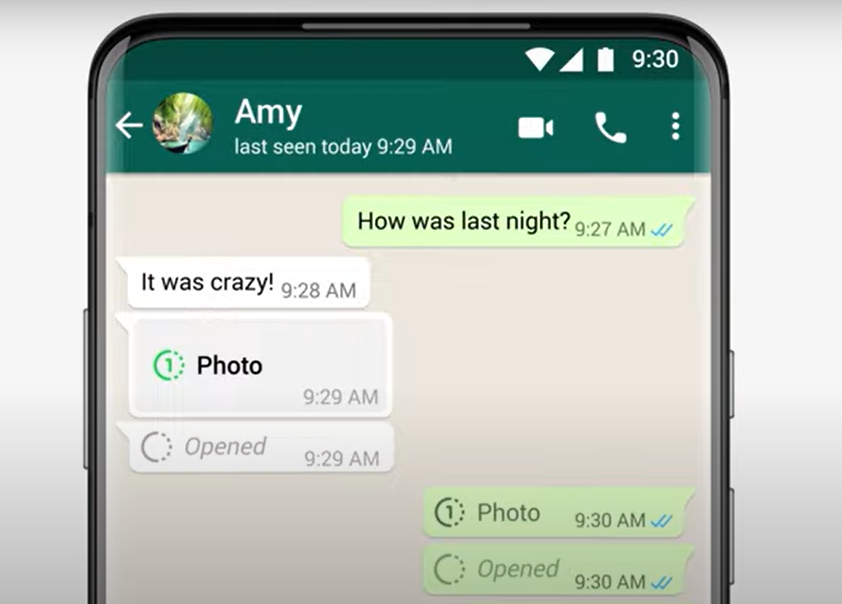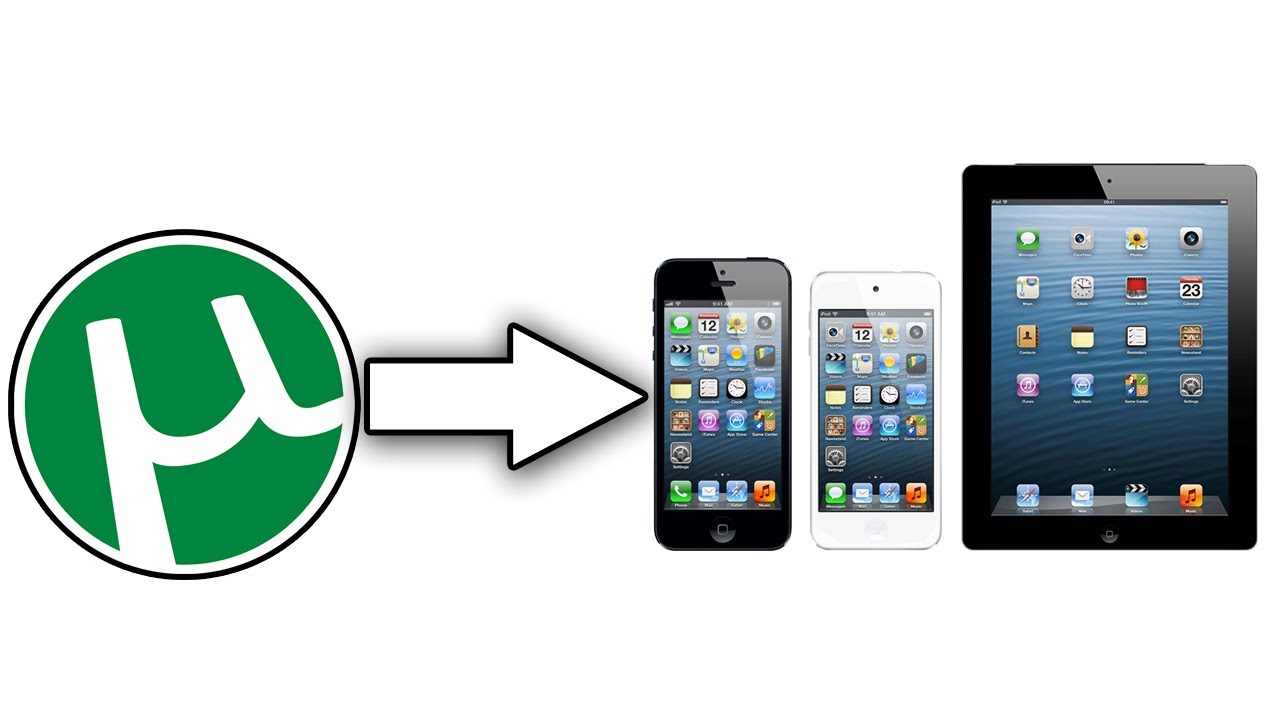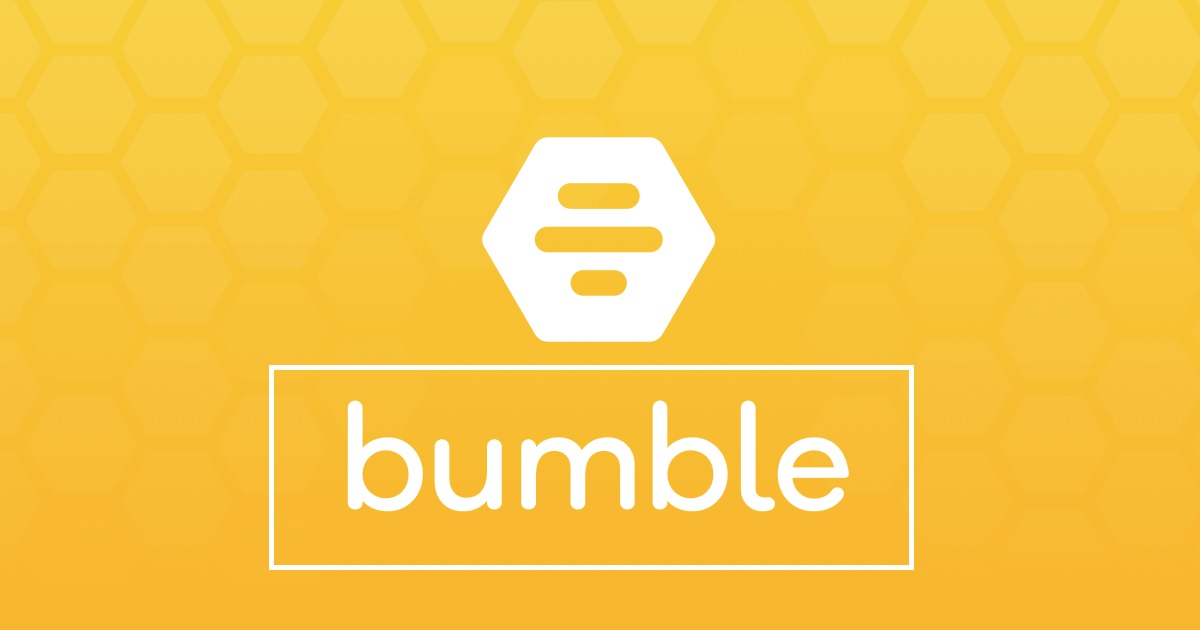If you’re a proud owner of the Xiaomi Poco C55 and want to upgrade your device to the latest HyperOS based on Android 14, you’ve come to the right place. This comprehensive guide will take you through the step-by-step process of downloading and installing the HyperOS ROM on your Poco C55. HyperOS is the successor to MIUI, promising better performance, improved security, and a cleaner user experience. By following this guide, you’ll be able to enjoy the benefits of HyperOS and stay up-to-date with the latest Android features.
Xiaomi Poco C55 Device Overview
Before we dive into the installation process, let’s take a brief look at the Xiaomi Poco C55. This device was launched in February 2023 and offers a 6.71-inch touchscreen display with a 60 Hz refresh rate and a resolution of 720 x 1650 pixels. It is powered by an octa-core MediaTek Helio G85 processor and comes with 4GB or 6GB of RAM. The Poco C55 runs on Android 12 and is equipped with a 5000mAh battery that supports proprietary fast charging.
In terms of camera capabilities, the Poco C55 features a 50-megapixel rear camera with an f/1.8 aperture and a 5-megapixel front camera for selfies. It offers 64GB or 128GB of inbuilt storage, which can be expanded using a microSD card. The Poco C55 is a dual-SIM device that accepts Nano-SIM cards and comes in colors like Cool Blue, Forest Green, and Power Black.
What is HyperOS?
HyperOS is the next-generation operating system developed by Xiaomi, serving as a successor to MIUI. It is based on the latest Android 14 operating system and aims to provide a superior user experience with enhanced performance, improved security, and a cleaner interface. HyperOS is designed to eliminate unnecessary bloatware and bugs that have plagued MIUI in the past, offering a streamlined and optimized version of the operating system.
Benefits of HyperOS
The HyperOS ROM brings several advantages to your Xiaomi Poco C55 device. Here are some of the key benefits you can expect:
- Better Performance: HyperOS is optimized to provide smoother performance and faster app loading times. With its enhanced system resource management, you can enjoy a lag-free experience on your Poco C55.
- Improved Security: HyperOS incorporates hardware-level integration to enhance device security. This ensures that your personal data and sensitive information are protected from potential threats.
- Dynamic Visuals: HyperOS introduces a new animation language and vibrant aesthetics that enhance the visual experience on your device. The interface feels more intuitive and engaging, making interactions with your Poco C55 more enjoyable.
- Enhanced User Interface: With HyperOS, you’ll notice a redesigned interface that maximizes screen real estate and improves usability. The new system font supports multiple writing systems, and the redesigned Weather app provides more detailed and visually appealing information.
- Efficient Notifications: HyperOS focuses on delivering important information to you in the most efficient way. Notifications are optimized to present essential updates without overwhelming your device’s notification center.
Preparing for HyperOS Installation
Before you proceed with the installation of HyperOS on your Xiaomi Poco C55, there are a few prerequisites you need to fulfill. Follow these steps to ensure a smooth installation process:
Step 1: Charge Your Device
Make sure your Poco C55 is sufficiently charged before you begin the installation process. A fully charged battery will help prevent any interruptions or issues during the installation.
Step 2: Backup Your Data
It’s crucial to back up all your important data before proceeding with the installation. While the installation process shouldn’t erase your data, it’s always better to be safe than sorry. You can use various backup methods, including cloud storage or transferring files to a computer.
Step 3: Install ADB and Fastboot Tools
To communicate with your Xiaomi device and perform the necessary operations during the installation process, you’ll need to install ADB (Android Debug Bridge) and Fastboot Tools on your computer. These tools allow you to execute commands on your device from your computer. You can find detailed instructions on how to install ADB and Fastboot Tools here.
Step 4: Enable USB Debugging and OEM Unlocking
To proceed with the installation, you need to enable USB Debugging and OEM Unlocking on your Xiaomi Poco C55. Here’s how you can do it:
- Open the Settings on your Poco C55.
- Scroll down and tap on About Phone.
- Tap on the MIUI version seven times to enable Developer Options.
- Go back to the main Settings menu and search for Developer Options.
- Open Developer Options and enable USB Debugging.
- Turn on OEM Unlock and confirm the action.
Enabling these options will allow your device to be recognized by your computer during the installation process.
Step 5: Unlock Bootloader
Before you can install HyperOS on your Poco C55, you need to unlock the device’s bootloader. This is a crucial step in the process, but it’s important to note that unlocking the bootloader will void your device’s warranty and may expose it to potential security risks. If you’re comfortable with these consequences, follow the steps below to unlock the bootloader:
- Download the Mi Unlock Tool from the official Xiaomi website.
- Extract the downloaded zip file and run the application.
- Sign in with your Mi Account. If you don’t have one, you can create a new account.
- Power off your Poco C55 and boot it into Fastboot Mode by pressing and holding the Volume Down and Power buttons simultaneously.
- Connect your device to the computer using a USB cable.
- Once the Mi Unlock Tool detects your connected handset, click on Unlock and wait for the process to complete.
- Your device will be wiped during the unlocking process, so ensure you have backed up all your data before proceeding.
- Once the process is complete, you’ll receive a message stating “Unlocked successfully.”
- Click on the Reboot phone button to restart your device, and then disconnect the USB cable.
You have now successfully unlocked the bootloader of your Poco C55.
Downloading HyperOS ROM
With the prerequisites completed, you’re now ready to download the HyperOS ROM for your Xiaomi Poco C55. Follow the steps below to download the appropriate ROM:
- Visit the official Xiaomi website or trusted forums to find the latest HyperOS ROM for your Poco C55 model.
- Look for the appropriate ROM version for your device, ensuring that it is based on Android 14.
- Download the ROM file to your computer.
Installation Methods
There are two primary methods to install HyperOS on your Xiaomi Poco C55: using Fastboot and using Recovery. We’ll guide you through both methods so you can choose the one that suits you best.
Installing HyperOS via Fastboot
The Fastboot method involves flashing the HyperOS ROM onto your Poco C55 using the Fastboot mode. Follow the steps below to install HyperOS via Fastboot:
- Connect your Poco C55 to the computer using a USB cable.
- Ensure that USB Debugging and OEM Unlocking are enabled on your device (as explained in the preparation steps).
- Open the platform-tools folder on your computer.
- Launch the Command Prompt or Terminal in the platform-tools folder.
- Type the following command and press Enter to boot your device into Fastboot Mode:
adb reboot bootloader- Once your device is in Fastboot Mode, run the following command to check the fastboot connectivity:
fastboot devices- If your device is detected, you can proceed with flashing the HyperOS ROM. If not, make sure you have the correct drivers installed on your computer.
- Double-click on the windowsfastbootfirstinstallwithdataformat.bat file in the ROM folder on your computer.
- The firmware flashing process will begin. Do not disconnect your device or touch the data cable during this process.
- After the flashing process is complete, your Poco C55 will automatically boot into HyperOS.
- The first boot may take a few minutes, so be patient.
- Once the device boots to the system, follow the initial setup process to reach the home screen.
- Congratulations! You have successfully installed HyperOS via Fastboot on your Xiaomi Poco C55.
Installing HyperOS via Recovery
The Recovery method involves installing a custom recovery, such as TWRP (Team Win Recovery Project), on your Poco C55 and then using the recovery mode to flash the HyperOS ROM. Follow the steps below to install HyperOS via Recovery:
- Download the TWRP recovery image file for your Poco C55 model from the official TWRP website or a trusted source.
- Transfer the downloaded TWRP image file to the platform-tools folder on your computer.
- Connect your Poco C55 to the computer using a USB cable.
- Open the platform-tools folder on your computer and launch the Command Prompt or Terminal.
- Boot your device into Fastboot Mode by executing the following command:
adb reboot bootloader- Once your device is in Fastboot Mode, flash the TWRP recovery by running the following command:
fastboot flash recovery twrp_image_filename.imgReplacetwrp_image_filename.img with the actual filename of the TWRP recovery image file.
- After flashing the TWRP recovery, boot your device into recovery mode by pressing the appropriate key combination (usually Volume Up + Power).
- In the TWRP recovery menu, tap on the Wipe button and choose Factory reset. Slide the Swipe to Factory Reset option to perform the factory reset.
- Once the factory reset is complete, go back to the main menu of TWRP recovery.
- Tap on the Install button and navigate to the directory where you transferred the HyperOS ROM file.
- Select the HyperOS ROM file and slide the Swipe to confirm Flash option to start the installation process.
- Wait for the flashing process to complete, and then tap on the Reboot button.
- Your device will reboot into HyperOS. The first boot may take a few minutes, so don’t be alarmed.
- Follow the initial setup process to reach the home screen.
- Congratulations! You have successfully installed HyperOS via Recovery on your Xiaomi Poco C55.
Conclusion
In this comprehensive guide, we have walked you through the process of installing HyperOS on your Xiaomi Poco C55. We explored the benefits of HyperOS, prepared your device for installation, and provided detailed instructions for both the Fastboot and Recovery methods. By following these steps, you can enjoy the latest features and performance enhancements that HyperOS brings to your Poco C55. If you have any further questions or encounter any issues during the installation process, feel free to leave a comment below for assistance. Happy upgrading!