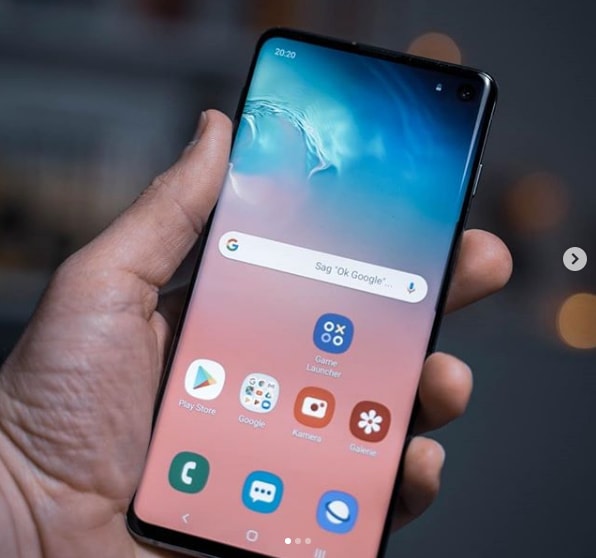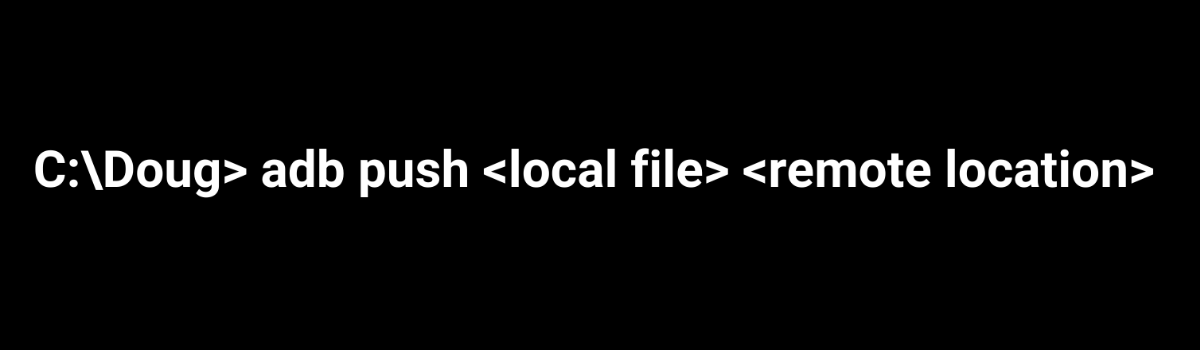Are you experiencing charging problems with your Oculus Quest 2? Don’t worry, you’re not alone. Many users have encountered issues with their VR headset not charging properly. The good news is that there are several simple solutions to get your Oculus Quest 2 charging again. In this comprehensive guide, we will explore the most effective ways to troubleshoot and fix common charging issues with your Oculus Quest 2.
Are you experiencing charging problems with your Oculus Quest 2? Don’t worry, you’re not alone. Many users have encountered issues with their VR headset not charging properly. The good news is that there are several simple solutions to get your Oculus Quest 2 charging again. In this comprehensive guide, we will explore the most effective ways to troubleshoot and fix common charging issues with your Oculus Quest 2.
The Oculus Quest 2 is a popular VR headset that offers an immersive gaming experience. However, many users have encountered charging problems with their device. If you’re facing issues with your Oculus Quest 2 not charging properly, there are several potential causes to consider. These include an overheated battery, a dirty USB charging port, an incompatible charger, or a non-functioning power source. In this guide, we will explore effective solutions to address these charging issues and get your Oculus Quest 2 back up and running.
Check the Battery Status
To begin troubleshooting your Oculus Quest 2 charging issue, you should check the battery status of your device. Open the Oculus app on your phone and go to the Settings menu. Under the Devices section, you will find your connected Oculus Quest 2 and its battery status. The battery indicator light on your headset will show whether it is charging or not. A red light indicates a low battery, while an orange light indicates that the device is charging. A green light indicates a fully charged device. If your Oculus Quest 2 charging light is not on, you may need to try other solutions.
Let the Battery Cool Down
Using your Oculus Quest 2 while charging can cause the battery to overheat, which may prevent it from charging properly. If you notice that your device is overheated, unplug it from the power source and turn it off. Allow the battery to cool down for about 30 minutes before attempting to charge it again. To turn off your headset, hold the power button until the indicator light on the front of the headset turns off and the power down chime is played. This ensures that the headset is completely off, preventing it from entering sleep mode.
Restart or Soft Reset Your Oculus Quest 2
Performing a soft reset or restarting your Oculus Quest 2 can often resolve charging issues. To do this, press and hold the Volume Down and Power buttons simultaneously. Use the volume buttons to highlight the “Boot device” option from the menu, and then use the power button to select it. Your headset will restart, and this may help resolve any software-related issues that are affecting the charging process. It’s important to note that a soft reset will not delete any files on your headset, unlike a factory reset.
Use the Original Oculus Quest 2 Charger
While any USB-C cable and adapter can theoretically charge your Oculus Quest 2, it is recommended to use the original charger that came with the device. The original charger is specifically designed to meet the voltage requirements of your headset, ensuring optimal charging performance. Using a different, incompatible charger can potentially damage the charging system and prevent your Oculus Quest 2 from charging properly. Therefore, it is best to stick with the default adapter to avoid any potential issues.
Replace the USB Cable
If your Oculus Quest 2 is still not charging after trying different solutions, it’s worth considering the possibility that the USB cable is the culprit. A broken or damaged USB cable can prevent your headset from charging properly. To determine if this is the issue, try replacing the USB cable with a new one. When selecting a new cable, make sure to choose a high-quality, certified cable to avoid any additional charging problems. Sometimes, a simple cable replacement can solve the charging issue and get your Oculus Quest 2 back to full power.
Turn Off the Auto Wake Up Feature
The auto wake-up feature on the Oculus Quest 2 automatically turns on the device when it detects any object near it. While this feature can be convenient, it can also drain the battery and cause overheating. An overheated battery is difficult to charge properly. To conserve battery life and prevent overheating, it is recommended to turn off the auto wake-up feature. To do this, go to the Settings menu in the navigation bar of your Oculus Quest 2. Select “See All,” then navigate to the Device tab and choose the Power menu. Finally, select “Auto Wake Headset” and disable it.
Clean the Charging Port
A dirty charging port can hinder the charging process of your Oculus Quest 2. Dust and debris can accumulate inside the charging port, blocking the charger from making effective contact. Regularly cleaning the charging port can help avoid these issues. Use a soft, dry cloth or a compressed air canister to gently clean the charging port. Be careful not to apply excessive force or moisture that could damage the port. In more severe cases, you may need to consider repairing the charging port or seeking professional help.
Change the Power Source
In some cases, the power source itself may be the cause of your Oculus Quest 2 not charging properly. If you are charging your headset from a PC or laptop, the USB port may not provide sufficient power. Try changing the power source and plug the charger into a different outlet or use a power adapter. Using a certified charger and a reliable power source can help ensure a stable and effective charging process. Avoid using low-quality or incompatible chargers, as they may not meet the power requirements of your Oculus Quest 2.
Restore to Factory Settings
If none of the previous solutions have resolved your Oculus Quest 2 charging issue, it may be necessary to restore your device to factory settings. Performing a factory reset can help eliminate any software-related problems that may be affecting the charging process. However, it’s important to note that a factory reset will delete all the files and data stored on your headset. Before proceeding with a factory reset, make sure to back up any important files or data. To do a factory reset, you can either use the Oculus Quest 2 headset or the Oculus mobile app.
Factory Reset Using Oculus Quest 2 Headset:
- Ensure that your headset is turned off.
- Press and hold the Volume Down and Power buttons simultaneously until the USB Update Mode menu appears.
- Use the volume buttons to scroll down and highlight “Factory reset.”
- Press the power button to select it.
- Use the volume button to select “Yes, erase, and factory reset” on the next screen.
- Press the power button to confirm and initiate the factory reset process.
Factory Reset Using Oculus Mobile App:
- Open the Oculus app on your phone.
- Go to Settings and select the Oculus Quest 2 that is connected.
- Tap on “More Settings.”
- Select “Factory reset” and confirm that you want to proceed with the factory reset.
After performing a factory reset, try plugging in your charger to see if your Oculus Quest 2 starts charging properly. If the issue persists, it may be necessary to contact professional tech support or the official repair center for further assistance.
Seek Professional Help
If none of the previous solutions have resolved your Oculus Quest 2 charging issue, it may indicate a hardware malfunction. In such cases, it is recommended to seek professional tech support or contact the official repair center for assistance. If your device is still under warranty, make sure to reach out to the authorized service provider to explore repair options or inquire about a possible refund. Professional help can provide the expertise and resources necessary to diagnose and fix any hardware-related problems.
Other Charging Issues Reported by Users
Aside from the common charging issues mentioned earlier, there are a few other problems that users have reported with their Oculus Quest 2. These include slow charging when using a PC port, the device not charging at all, charging issues with the Link cable, failure to charge to 100%, and difficulties charging while the device is turned off. Each of these issues may have specific causes and potential solutions. If you encounter any of these problems, refer to the troubleshooting steps outlined in this guide or consider seeking professional assistance.
Conclusion
In conclusion, charging issues with your Oculus Quest 2 can be frustrating, but they are not insurmountable. By following the troubleshooting steps outlined in this guide, you can identify and resolve common charging problems with your VR headset. Remember to check the battery status, let the battery cool down, restart or soft reset your device, use the original charger, replace the USB cable if necessary, turn off the auto wake-up feature, clean the charging port, change the power source if needed, and consider restoring to factory settings as a last resort. If all else fails, seek professional help to diagnose and fix any hardware-related issues. With these effective solutions, you can get your Oculus Quest 2 charging again and continue enjoying your virtual reality experience.