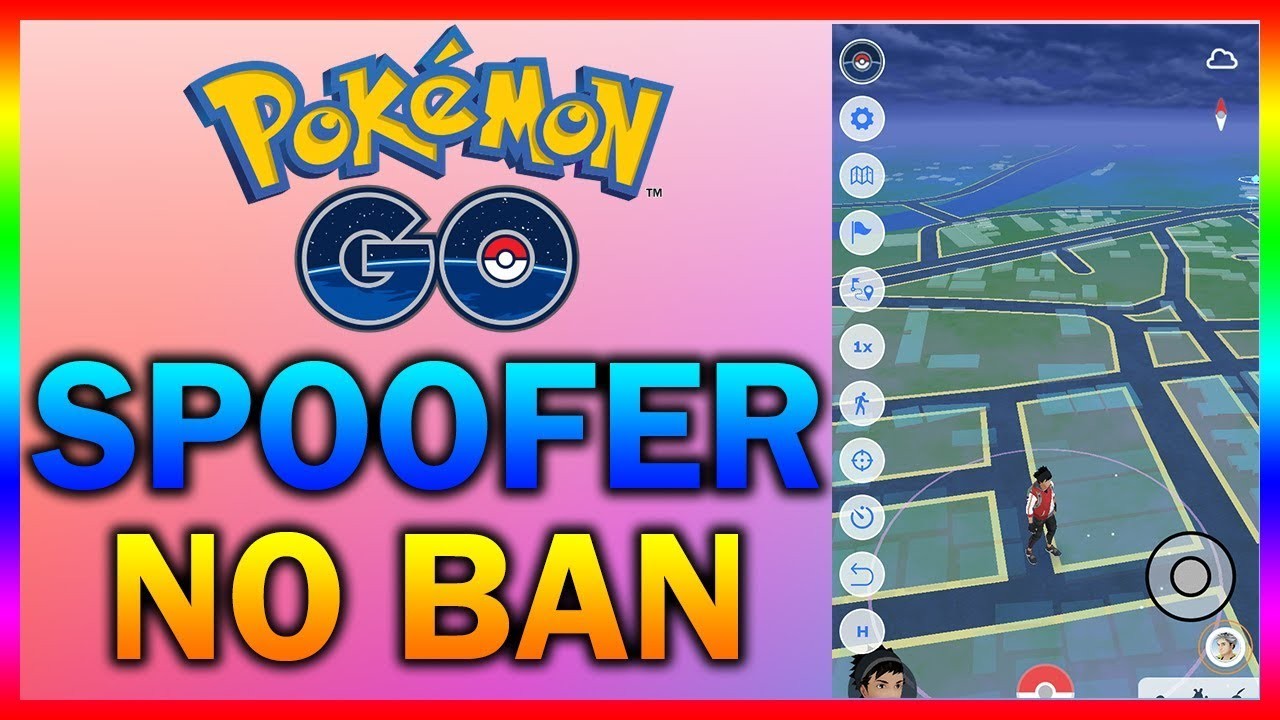Apex Legends, the popular free-to-play battle royale game, is loved by millions of players for its fast-paced action and thrilling gameplay. However, like any other game, Apex Legends is not immune to technical issues. One frustrating problem that players often encounter is random crashes on startup, which can prevent them from enjoying the game. If you’re facing this issue on your Windows 10 PC, don’t worry. In this comprehensive guide, we’ll walk you through the steps to fix random crashes on startup when playing Apex Legends. Whether it’s updating your drivers or optimizing your graphics settings, we’ve got you covered.
Understanding Apex Legends Crashes
Before we dive into the solutions, let’s first understand what causes Apex Legends to crash on startup. Crashes can occur due to various reasons, including outdated drivers, software conflicts, or hardware issues. When the game crashes, it may display error codes like “DXGIERRORDEVICEHUNG” or similar. In some cases, Apex Legends may create an “apexcrash.txt” file in your Documents folder, which contains information about the active processes during the crash. This file can be helpful in identifying the root cause of the crash.
Close 3rd-Party Applications
One of the first steps to take when troubleshooting crashes on startup is to close any unnecessary third-party applications that could interfere with Apex Legends. These applications may include Steam, Chrome, GeForce Experience, Anti-Virus software, Discord, and more. Here’s how you can do it:
- Close Apex Legends and the Origin Launcher.
- Open the Task Manager by pressing
Ctrl + Shift + Esc. - In the Processes tab, locate and end the processes of any applications that could show an overlay while playing Apex Legends.
- Examples of such applications include Steam, Chrome, GeForce Experience, Anti-Virus software, Discord, and more.
By closing these applications, you can reduce potential conflicts and improve the stability of Apex Legends.
Update Graphics Drivers
Outdated graphics drivers can often cause crashes in Apex Legends. It’s important to keep your graphics drivers up to date to ensure compatibility with the game. To update your graphics drivers, follow these steps:
- Press
Windows + Xand select “Device Manager” from the menu. - Expand the “Display adapters” category to see the graphics card installed on your system.
- Right-click on your graphics card and select “Update driver.”
- Choose the option to search for updated drivers automatically.
- Follow the on-screen instructions to complete the driver update process.
Updating your graphics drivers can resolve many compatibility issues and improve the performance of Apex Legends.
Check Minimum System Requirements
If you’re experiencing crashes on startup, it’s essential to ensure that your PC meets the minimum system requirements for Apex Legends. If your equipment doesn’t meet these requirements, it could be the cause of the crashes. Here are the minimum system requirements for Apex Legends:
- Operating System: Windows 10 (64-bit)
- Processor: Intel Core i3-6300 or equivalent
- Memory: 6 GB RAM
- Graphics: NVIDIA GeForce GT 640 / Radeon HD 7700
- DirectX: Version 11
- Network: Broadband Internet connection
- Storage: 22 GB available space
If your PC falls short of these requirements, you may need to upgrade your hardware to ensure smooth gameplay without crashes.
Perform a Clean Boot
Performing a clean boot can help identify if any background tasks or services are interfering with Apex Legends. Here’s how you can do it:
- Press
Windows + Rto open the Run dialog box. - Type “msconfig” and press Enter to open the System Configuration window.
- In the General tab, select “Selective startup” and uncheck the box that says “Load startup items.”
- Go to the Services tab and check the box that says “Hide all Microsoft services.”
- Click on “Disable all” to disable all non-Microsoft services.
- Click Apply and then OK to save the changes.
- Restart your computer.
By performing a clean boot, you can eliminate potential software conflicts and determine if any third-party applications or services are causing the crashes.
Optimize Graphics Settings
Adjusting your graphics settings can help improve performance and stability in Apex Legends. Here are some recommended settings:
- Launch Apex Legends and go to the settings menu.
- Navigate to the “Video” or “Graphics” tab.
- Set the display mode to “Borderless Window” for better compatibility.
- Adjust the V-sync options to “Triple Buffered” for smoother gameplay.
- Lower the graphics quality settings if your PC is struggling to handle the game.
- Apply the changes and restart Apex Legends.
Optimizing your graphics settings can reduce the strain on your system and prevent crashes during gameplay.
Check Network Connectivity
Unstable network connectivity can also contribute to crashes in Apex Legends. Make sure you have a stable internet connection, preferably through an Ethernet cable rather than Wi-Fi. Weak or intermittent Wi-Fi signals can lead to lag and crashes in online games. If possible, connect your PC directly to your router using an Ethernet cable to ensure a stable connection.
Repair Game Files
If none of the above solutions have resolved the crashes, you can try repairing the game files. This process will scan for any corrupted or missing files and restore them to their original state. Here’s how to repair Apex Legends:
- Open the Origin client on your PC.
- Go to your game library and locate Apex Legends.
- Right-click on Apex Legends and select “Repair” from the drop-down menu.
- Follow the on-screen prompts to initiate the repair process.
- Wait for the repair process to complete.
- Launch Apex Legends and check if the crashes have been resolved.
Repairing the game files can often fix issues related to crashes and ensure the game runs smoothly.
Contact Support
If you’ve tried all the solutions mentioned above and are still experiencing crashes on startup, it may be time to reach out to the official support channels for Apex Legends. The game’s developers are constantly working to address player issues and provide solutions. Contacting support can help you get personalized assistance and guidance specific to your situation.
You can reach out to Apex Legends support through the official website or forums. Provide them with as much information as possible about your system specifications, error messages, and any troubleshooting steps you’ve already taken. The support team will work with you to diagnose the problem and find a solution.
Stay Updated with Patch Notes
Respawn Entertainment, the developer of Apex Legends, regularly releases updates and patches to address bugs and improve the game’s stability. It’s important to stay updated with the latest patch notes to know if any fixes have been implemented for crashes on startup. Check the official Apex Legends website or follow their social media channels to stay informed about the latest updates and announcements.
Remember, fixing crashes on startup requires patience and perseverance. By following the steps outlined in this guide, you should be able to resolve most issues and enjoy a smooth gaming experience in Apex Legends. Good luck and happy gaming!