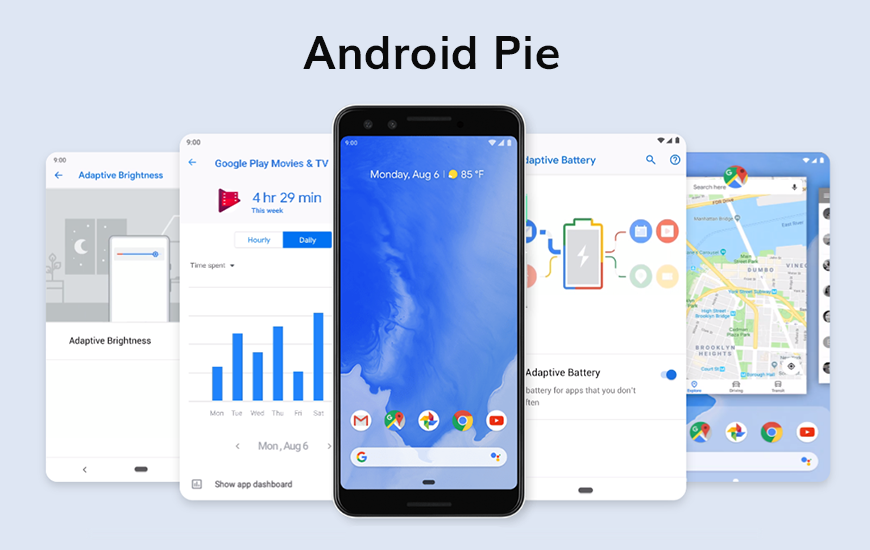Apex Legends is a popular free-to-play Hero Shooter game that combines elements of Hero Shooter and Battle Royale genres. One of the key features in Apex Legends is Nvidia Reflex, a video setting that provides low latency and better responsiveness for players. However, some players have encountered the issue where the Nvidia Reflex option appears greyed out, preventing them from enabling and using it. In this comprehensive guide, we will explore the potential causes of this problem and provide actionable solutions to help you fix the Nvidia Reflex greyed out issue in Apex Legends.
Understanding the Nvidia Reflex Greyed Out Issue
The Nvidia Reflex greyed out issue in Apex Legends has been reported by numerous players since the release of Season 19, “Ignite.” Nvidia Reflex is a highly beneficial feature that enhances gameplay by reducing rendering lag and improving target acquisition, reaction time, and aim precision. However, due to a technical glitch, the option to enable Nvidia Reflex may be unavailable or greyed out in the game settings, preventing players from accessing its benefits.
Respawn Entertainment’s Response and Work in Progress
Respawn Entertainment, the developer of Apex Legends, is aware of the Nvidia Reflex greyed out issue and has acknowledged it on the EA Forum. The community managers have assured players that they are actively investigating the problem and working on a solution. To keep players updated on the progress, there is an active Trello card on the Apex Tracker Trello board dedicated to tracking the status of the Nvidia Reflex issue. As of now, the status remains “Work in Progress.” Therefore, it is recommended to stay patient and wait for an official fix from Respawn Entertainment.
Temporary Fix: Running the Game in DX12 Mode
While waiting for the official fix, there is a temporary workaround that can potentially resolve the Nvidia Reflex greyed out issue in Apex Legends. By running the game in DX12 mode, you can bypass the glitch and regain access to Nvidia Reflex. The following steps outline how to apply this fix depending on whether you have the game installed through the EA Launcher or Steam:
EA Launcher Method:
- Open the EA Launcher and navigate to the Apex Legends page.
- Click on “Manage” and select “View Properties.”
- In the “Advanced Launch Options” field, enter the following command:
-eac_launcher_settings SettingsDX12.json - Launch Apex Legends and check if Nvidia Reflex is now available and functioning.
Steam Method:
- Open Steam and go to your Library.
- Right-click on Apex Legends and select “Properties.”
- Click on “Manage” and select “View Properties.”
- In the “Launch Options” field, enter the following command:
-eac_launcher_settings SettingsDX12.json - Launch Apex Legends through Steam and check if the Nvidia Reflex option is no longer greyed out.
Although this temporary fix allows you to enable Nvidia Reflex, keep in mind that running the game in DX12 mode may have an impact on overall performance. Once Respawn Entertainment releases an official fix, it is advisable to revert to the default game mode for optimal performance.
Additional Tips to Optimize Nvidia Reflex in Apex Legends
In addition to resolving the Nvidia Reflex greyed out issue, there are several tips and settings you can optimize to enhance your gaming experience in Apex Legends. Let’s explore these options:
1. Update Your Graphics Card Drivers
Ensuring that your graphics card drivers are up to date is crucial for optimal performance in Apex Legends. Outdated drivers can often cause compatibility issues and prevent certain features, such as Nvidia Reflex, from functioning correctly. To update your graphics card drivers, follow these steps:
- Visit the website of your graphics card manufacturer, such as Nvidia or AMD.
- Locate the latest graphics card drivers compatible with your specific model and operating system.
- Download the drivers and install them on your computer.
- Restart your computer to complete the installation process.
2. Enable Nvidia Reflex in the Game Settings
Once you have updated your graphics card drivers, it’s important to ensure that Nvidia Reflex is enabled in the Apex Legends game settings. Follow these instructions to enable Nvidia Reflex:
- Launch Apex Legends and navigate to the Video settings.
- Scroll down until you find the Advanced Video section.
- Locate the option to enable Nvidia Reflex and ensure that it is turned on.
- Save the settings and restart the game.
3. Consider Switching from DirectX 12 to DirectX 11
If you are currently using DirectX 12 as your game mode, it may be worth considering switching to DirectX 11. Some players have reported that Nvidia Reflex doesn’t work properly with DirectX 12, which could be the cause of the greyed out issue. To disable DirectX 12 in Apex Legends, follow these steps:
- Open Apex Legends and navigate to the Video settings.
- Scroll down until you find the Advanced Video section.
- Find the option to disable DirectX 12 and ensure that it is turned off.
- Save the settings and restart the game.
4. Add Launch Options
Adding launch options can sometimes resolve certain issues in games, including the Nvidia Reflex greyed out problem. To fix this issue in Apex Legends, follow these steps:
- Right-click on Apex Legends in your game library and select Properties.
- Navigate to the Advanced Launch Options section.
- Add the following line:
-eac_launcher_settings - Save the settings and launch the game.
5. Verify Game Files
If none of the above solutions work, you can try verifying the game files in Apex Legends. This process checks for any corrupted or missing files and replaces them if necessary. To verify the game files, follow these steps:
- Go to your game library and right-click on Apex Legends.
- Select Properties and go to the Local Files tab.
- Click on “Verify Integrity of Game Files.”
- Wait for the process to complete and then restart the game.
Conclusion
Dealing with the Nvidia Reflex greyed out issue in Apex Legends can be frustrating, but there are steps you can take to resolve it. While waiting for an official fix from Respawn Entertainment, you can apply the temporary workaround of running the game in DX12 mode. Additionally, make sure to keep your graphics card drivers up to date, enable Nvidia Reflex in the game settings, consider switching from DirectX 12 to DirectX 11, add launch options if necessary, and verify the integrity of the game files. By following these procedures, you should successfully overcome the Nvidia Reflex greyed out obstacle and resume your Apex Legends adventure without any hindrances. Happy gaming!
Keep updated – make sure you’re signed up for Sarkari Result! Be the first to know with the latest celebrity news and insightful film reviews. Stay on top and dive deep into the vibrant realm of entertainment with Sarkari Exam.
FAQs
What is the reason for Nvidia Reflex being unavailable in Apex Legends?
The Nvidia Reflex option may appear greyed out in Apex Legends due to a technical glitch or compatibility issues. Following the steps mentioned in this article can help you fix this issue.
Is it possible that updating the graphics card drivers can resolve the issue of Nvidia Reflex being greyed out in Apex Legends?
Yes, updating your graphics card drivers to the latest version can often resolve the Nvidia Reflex greyed-out problem in Apex Legends.
What is the process for transitioning from DirectX 12 to DirectX 11 in Apex Legends?
To switch from DirectX 12 to DirectX 11 in Apex Legends, go to the Video settings, find the option to disable DirectX 12, and turn it off. Save the settings and restart the game.