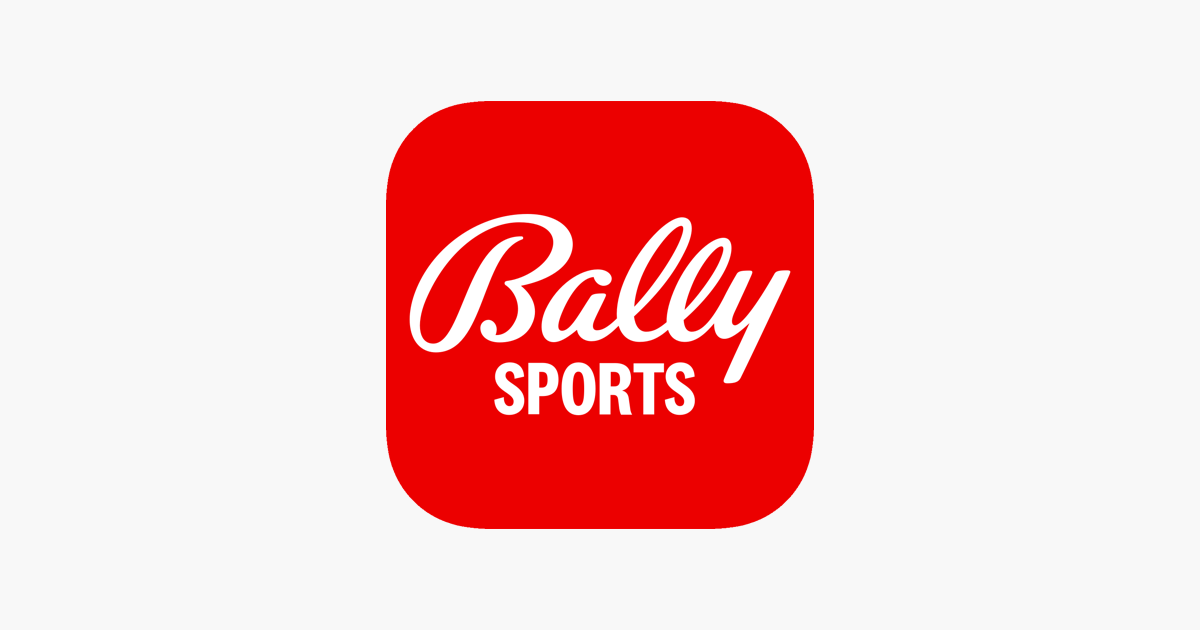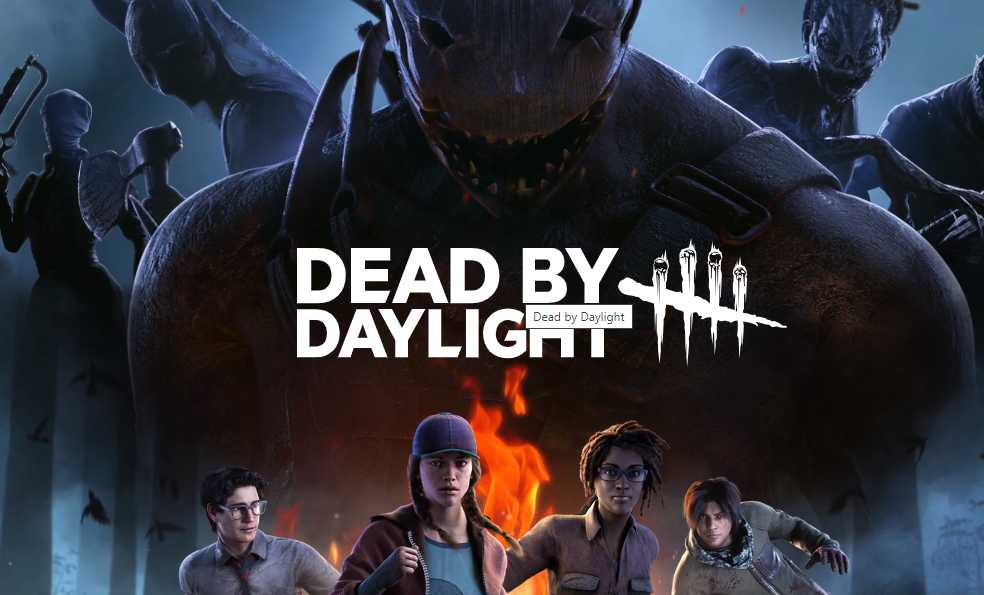Sports enthusiasts who have cut the cord and rely on streaming services for their daily dose of regional sports coverage may encounter difficulties accessing their favorite games through the Bally Sports app. This article aims to provide you with practical solutions to resolve Bally Sports streaming issues on popular devices such as Roku, Firestick, Xfinity, and Apple TV. We’ll guide you through the troubleshooting process step-by-step, ensuring that you can get back to enjoying your favorite sports content without any interruptions.
Common Bally Sports Streaming Problems
Before diving into the fixes, let’s take a look at some common issues reported by users:
- Bally Sports app not working on Roku, Firestick, Xfinity, or Apple TV.
- Error messages indicating that the Bally Sports app is expired or not entitled to content.
- Buffering, skipping, or stalling during live streams.
- Invalid codes when trying to authenticate with TV providers.
- Incompatibility between the Bally Sports app and certain devices.
Now that we have a clear picture of the problems users are facing, let’s explore the solutions.
Fix 1: Reboot Your Device
One of the simplest and most effective troubleshooting steps is to reboot your device. This process clears the device’s cache and refreshes its system, potentially resolving any software conflicts that could be causing the Bally Sports app to malfunction. Follow these steps to reboot your device:
- On your Roku, Firestick, Xfinity, or Apple TV, navigate to the settings menu.
- Select the option to restart or reboot your device.
- Wait for the device to power off and then turn it back on.
- Launch the Bally Sports app and check if it is working properly.
Rebooting your device can often resolve minor glitches and restore the app’s functionality. If the issue persists, proceed to the next fix.
Fix 2: Check Your Internet Connection
A stable and reliable internet connection is essential for streaming sports content without interruptions. If your internet connection is weak or unstable, it can cause issues with the Bally Sports app. To check your internet connection speed, follow these steps:
- Visit the Ookla speed tester website.
- Initiate a speed test to measure your internet connection’s upload and download speeds.
- If the speed is significantly lower than what you are paying for, try power cycling your router or modem.
- Power off your router or modem, wait for a few seconds, and then turn it back on.
- Run the speed test again to check if the connection has improved.
If your internet speed is consistently poor, contact your internet service provider (ISP) to address the issue. A stable internet connection is crucial for a seamless streaming experience.
Fix 3: Ensure the Bally Sports Servers Are Live
If you have confirmed that your internet connection is stable, but the Bally Sports app still fails to work on your device, it’s possible that the Bally Sports servers are experiencing downtime or undergoing maintenance. To check the status of the servers, visit the DownDetector website. This platform provides real-time insights into server outages and user-reported issues.
If the DownDetector website indicates that other users are also experiencing problems with the Bally Sports app, it’s likely a server-side issue that you have no control over. In such cases, all you can do is wait for the developers to resolve the problem.
Fix 4: Try Using the App on a Different Device
Sometimes, issues with the Bally Sports app can be device-specific. Certain devices may have compatibility issues or outdated software that prevents the app from functioning correctly. To determine if the problem lies with your device, try using the Bally Sports app on a different device, if possible. Follow these steps:
- Install the Bally Sports app on a different device, such as a smartphone, tablet, or another streaming device.
- Sign in to your account and check if the app works without any issues.
- If the app functions properly on the alternate device, the problem may be specific to your original device.
If the app works on a different device, consider updating the software on your original device or contacting the device manufacturer’s support team for further assistance.
Fix 5: Reinstall the App
Corrupted or damaged installation files can cause the Bally Sports app to malfunction. Reinstalling the app can help resolve these issues. Follow the steps below to reinstall the Bally Sports app:
- Navigate to your device’s home screen.
- Open the channel store or app store on your device.
- Search for the Bally Sports app and select it.
- Choose the option to uninstall or remove the app from your device.
- Once the app is uninstalled, reinstall it from the channel store or app store.
The steps for uninstalling and reinstalling the Bally Sports app may vary depending on your device. Refer to the official website or support documentation for your specific device for detailed instructions.
Fix 6: Reset Your Device
If none of the previous fixes have resolved the issue, resetting your device may be the solution. Resetting your device clears all settings and restores it to its factory default state. Before proceeding with a reset, ensure that you back up any important data or settings. Follow the instructions provided by your device manufacturer to perform a reset.
After resetting your device, reinstall the Bally Sports app and check if it is working properly. Resetting your device can often resolve complex software issues that may be causing the app to malfunction.
Fix 7: Contact the Support Team
If you have exhausted all the troubleshooting steps without success, it’s time to reach out to the Bally Sports support team for assistance. They are available 24/7 to help you resolve any technical issues you may be experiencing with the app. Contact their support team through their official website or app for personalized assistance.
Conclusion
We understand how frustrating it can be when your favorite sports streaming app isn’t working properly. In this article, we have provided you with a comprehensive guide to troubleshoot and fix Bally Sports streaming issues on popular devices like Roku, Firestick, Xfinity, and Apple TV. By following these steps, you should be able to resolve most common issues and get back to enjoying your favorite sports content without any interruptions.
Remember, if you encounter any further issues or have any questions, don’t hesitate to reach out to the Bally Sports support team. They are there to assist you and ensure that you have a seamless streaming experience. Happy streaming!
Additional Information
- Bally Sports is a regional sports network that offers free regional sports streaming.
- Bally’s Corporation, a casino operator, purchased the naming rights for the network.
- Technical glitches can cause the Bally Sports app to malfunction on various devices.
- Rebooting your device, checking your internet connection, and reinstalling the app are common troubleshooting steps.
- Contact the support team if none of the fixes resolve the issue.