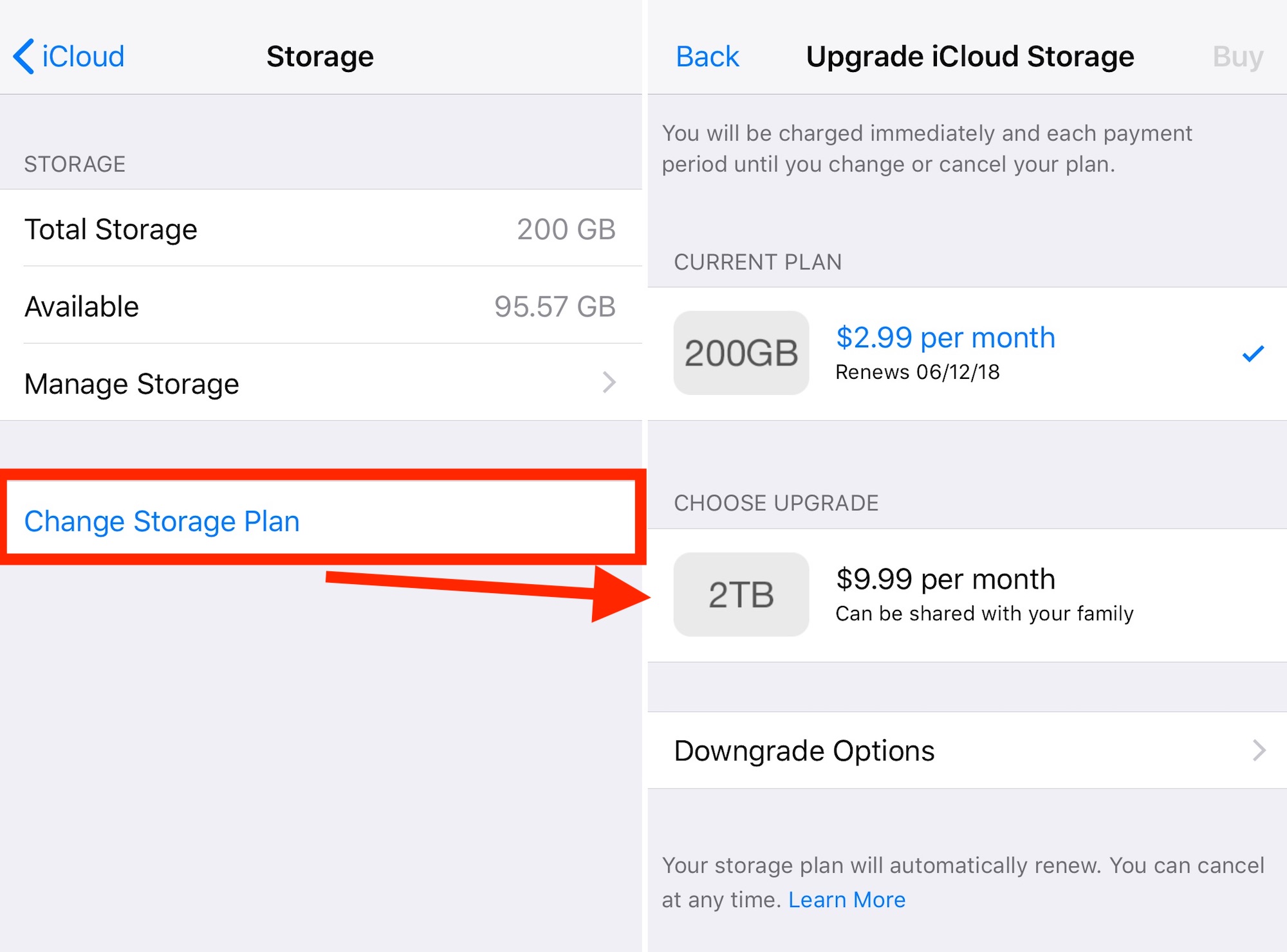BattleBit Remastered, an exhilarating, massive multiplayer FPS game by SgtOkiDoki, offers players an immersive experience with up to 254 participants per server. The game features near-fully destructible maps, an array of vehicles and an arsenal of weapons. To maintain fair gameplay in it’s multiplayer mode, BattleBit Remastered is equipped with the Easy Anti-Cheat(EAC) security system, which aims to prevent online cheating and hacking. However, several players have encountered the BattleBit Remastered EAC Error Code 30005 on PC during startup.
If you’re also facing this issue, don’t fret! We’ve compiled an extensive troubleshooting guide to help you resolve the problem. The error message “Error 30005: CreateFile failed with 32” usually appears when launching games protected by the Easy Anti-Cheat system. This guide will address the potential reasons for the error and provide step-by-step solutions to get you back into the action-packed world of BattleBit Remastered.
Restart Your PC
Before diving into more complex solutions, try a simple yet effective approach – restart your Windows machine. A system reboot can often resolve temporary glitches and clear cache data that might be causing the error.
Run Steam as an Administrator
Running the Steam client with administrative privileges can help avoid conflicts related to user account control(UAC) permissions. Follow these steps to grant administrative access to Steam:
- Right-click on the Steam application on your PC.
- Select Properties > Click on the Compatibility tab.
- Check the “Run this program as an administrator” checkbox to enable it.
- Click Apply and then OK to save the changes. Once done, relaunch the Steam client and try playing the game again.
Update BattleBit Remastered
An outdated game version can often lead to errors. Ensure that BattleBit Remastered is up-to-date by following these steps:
- Open the Steam client and navigate to your Library.
- Locate BattleBit Remastered in the left pane.
- Steam will automatically search for available updates. If there’s an update, click “Update”.
- Wait for the update to complete, then close Steam and reboot your PC.
Verify the Integrity of Game Files
Corrupted or missing game files can be a common cause of errors. Use this method to repair the game files:
- Launch the Steam client and click on Library.
- Right-click on BattleBit Remastered from the list of installed games.
- Click on Properties > Go to the Local Files tab.
- Click on “Verify Integrity of Game Files”.
- Wait for the process to complete and then restart your computer.
Close Other Third-Party Background Processes
Unnecessary background processes can consume system resources, affecting the game’s performance. Follow these steps to close them:
- Press Ctrl+Shift+Esc keys to open Task Manager.
- Go to the Processes tab.
- Select and close tasks that are consuming higher system resources.
- Restart your system to apply the changes.
Disable Windows Firewall
The Windows Firewall might be blocking the game application. Temporarily disable it by following these steps:
- Click on the Start Menu and search for “Windows Defender Firewall”.
- Open it and select “Turn Windows Defender Firewall on or off”.
- Choose “Turn off Windows Defender Firewall” for all networks(Public, Domain and Private).
- Click OK to save the changes.
- Reboot your PC to apply the settings.
Delete the EasyAntiCheat.Sys File
The EasyAntiCheat.sys file contains launch information for the game and may sometimes cause issues. Deleting this file might help resolve the error. Here’s how to do it:
- Navigate to the installed game directory on your PC(usually C:\Program Files(x86)).
- Open the EasyAntiCheat folder(EasyAntiCheat_EOS).
- Locate the EasyAntiCheat.sys or EasyAntiCheat_EOS.sys file inside the folder.
- Right-click on the file and select Delete. If prompted, allow the system permission by clicking OK.
- Relaunch the game to check if the issue is resolved.
Restart Easy Anti-Cheat Service
The Easy Anti-Cheat system might get disabled due to unexpected reasons. Manually enabling it can help. Follow these steps to check for the same:
- Press Win+R keys to open the Run dialogue box.
- Type services.msc and hit Enter to open Services.
- Search for the Easy AntiCheat service.
- Click on Properties > Set the Startup type to Automatic.
- Reboot your computer and launch the game.
Repair Easy Anti-Cheat
Repairing the EAC system can resolve any corrupted or missing EAC application files that might be causing the error. Follow these steps:
- Open the Steam client and go to Library.
- Right-click on the BattleBit Remastered game.
- Click on the Local Files tab.
- Select EasyAntiCheat > Run the EasyAntiCheat_Setup.exe app file as an administrator.
- Click on Repair and wait for the process to complete.
- Restart your PC to check for the issue.
Reinstall BattleBit Remastered
If all else fails, consider uninstalling and then reinstalling the game. This can help resolve any issues with the game’s installation directory. Follow these steps:
- Launch the Steam client on your PC.
- Go to Library > Right-click on BattleBit Remastered.
- Go to Manage > Select Uninstall.
- Follow the on-screen instructions to complete the uninstallation process.
- Restart your PC and reinstall the game from Steam. You can try installing it on a different disk drive if available.
Conclusion
With these comprehensive troubleshooting methods, you should be able to resolve the BattleBit Remastered EAC Error Code 30005 and get back to enjoying the thrilling multiplayer battles. We understand the frustration caused by encountering errors while gaming, but with our guide’s help, you’ll be able to get back in the action-packed world of BattleBit Remastered in no time.
Remember, if you have any other queries or need further assistance, feel free to leave a comment below. Happy gaming!
Experiencing difficulties with your Device, check out our “How To” page on how to resolve some of these issues.