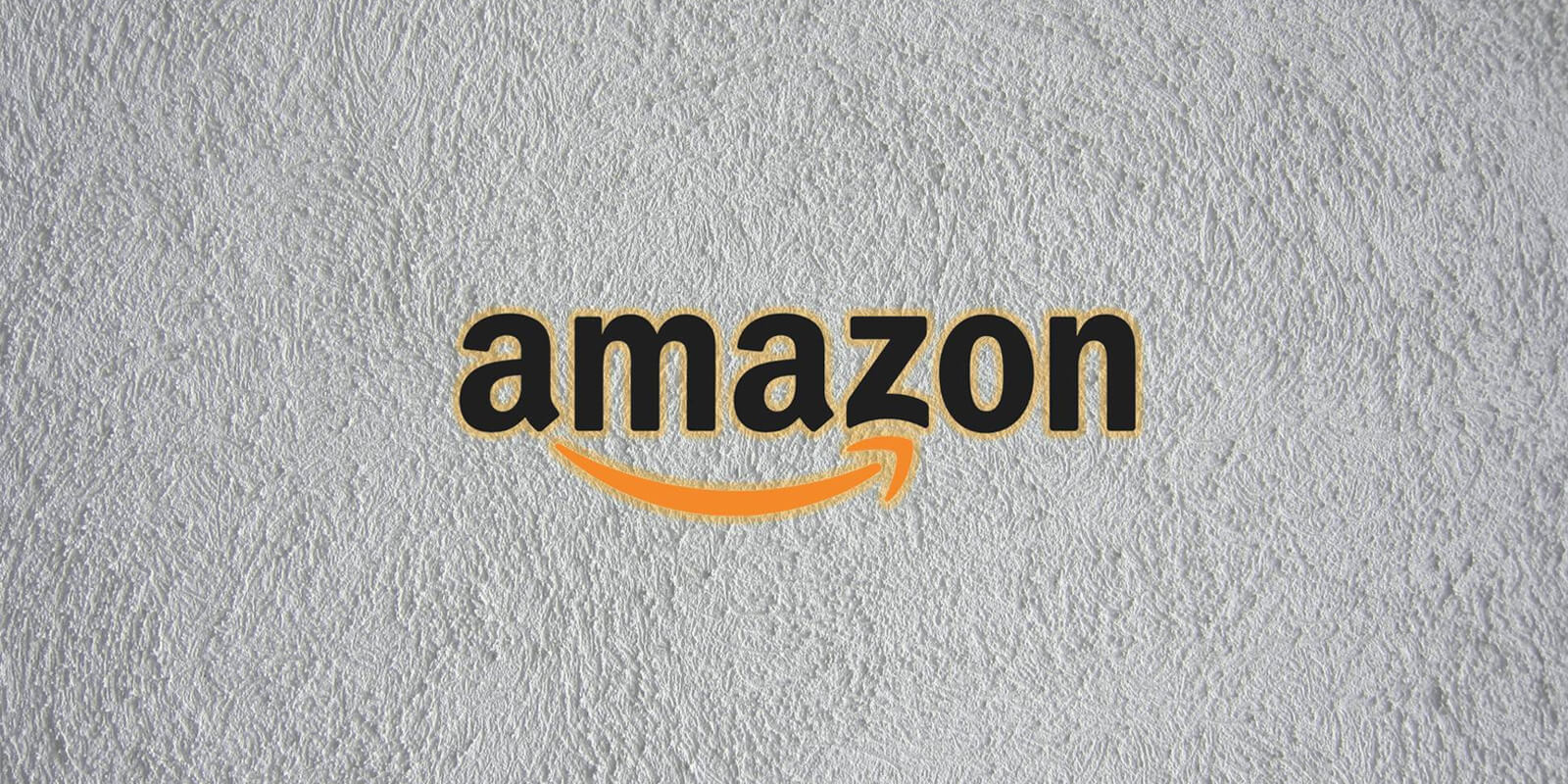BattleBit Remastered is an exciting low-poly, massively multiplayer first-person shooter game that offers intense battles on a destructible map with multiple vehicles and tactical gameplay. However, like any online game, players may encounter issues such as multiplayer lag and connection problems. In this comprehensive troubleshooting guide, we will explore several methods to help you fix these issues and enjoy a smoother gaming experience.
Restart Your PC
A simple yet effective solution is to restart your PC. Rebooting can resolve temporary issues and bugs that may be causing multiplayer lag and connectivity problems. By restarting your computer, you can refresh system processes and clear any lingering issues that might be affecting your gaming performance.
Check Server Status
Check the official BattleBit Remastered Twitter handle(@BattleBitGame) to verify if there are any reported server issues, outages, or updates. Developers often communicate server maintenance schedules or known issues through their official social media channels. Additionally, ensure that you are connected to the correct server region for optimal connectivity. Choosing the wrong region can result in higher latency and connection problems.
Verify Your Network Connection
A stable and reliable network connection is crucial for smooth online gaming. Check your network connection to ensure it is stable and functioning properly. If you’re using a wired connection, consider switching to Wi-Fi or vice versa to eliminate any potential connection issues caused by your network hardware. Contact your internet service provider if you experience persistent connection problems or if you suspect issues with your internet connection.
Update the Game
Make sure you have the latest version of BattleBit Remastered installed. Game developers often release updates to address bugs, improve performance and enhance network connectivity. An outdated game version can lead to various issues, including connectivity problems. Open the Steam client, go to your library, locate BattleBit Remastered, right-click on it, select Properties and click on the Update option if available. Restart your PC after the update to ensure the changes take effect.
Verify and Repair Game Files
Corrupted or missing game files can cause multiplayer lag and connection problems. Steam provides a built-in feature to verify and repair game files. Launch the Steam client, go to your library, locate BattleBit Remastered, right-click on it, select Properties, navigate to the Local Files tab and click on “Verify Integrity of Game Files”. This process will check for any corrupted files and automatically repair them if necessary. Allow the process to complete and then restart your computer.
Optimize Game Settings
Adjusting in-game settings can significantly improve performance and reduce lag. Lower graphics settings, such as texture quality, shadow quality and anti-aliasing, to medium or low based on your PC’s specifications. These adjustments will reduce the strain on your system and improve frame rates. Additionally, close unnecessary background tasks using the Task Manager to allocate more resources to the game. Ending resource-intensive processes or applications running in the background can free up system resources for better gaming performance.
Update Networking Driver
Outdated or incompatible networking drivers can cause connection issues. Update your networking driver to ensure compatibility and stability. Press the Win+X keys, select Device Manager, double-click on Network adapters, right-click on the networking device, select Update driver and choose the “Search automatically for drivers” option. This process will search for the latest driver version online and install it if available. Allow the update process to complete and then restart your computer to apply the changes.
Temporarily Disable Firewall and Antivirus Protection
Firewalls and antivirus programs can sometimes interfere with game connections. Temporarily disable the Windows Antivirus program by navigating to Windows Security, opening Virus & threat protection and turning off Real-time protection. This step ensures that the antivirus program does not block any network connections related to BattleBit Remastered. Additionally, disable the Windows Firewall by accessing Windows Defender Firewall settings and selecting the “Turn off Windows Defender Firewall” option for all network types. This temporary measure will help determine if the firewall is causing any issues with your multiplayer connection.
Conclusion
By following these troubleshooting steps, you should be able to fix multiplayer lag and connection problems in BattleBit Remastered. Remember to restart your PC, check the server status, verify your network connection, update the game, repair game files, optimize settings, update networking drivers and temporarily disable firewall and antivirus protection if necessary. Each step addresses a specific aspect of the problem, ensuring a comprehensive approach to resolving connectivity issues. If you continue to experience issues, don’t hesitate to seek further assistance from the game’s official support channels. Enjoy your battles in BattleBit Remastered without connectivity interruptions!
Experiencing difficulties with your Device, check out our “How To” page on how to resolve some of these issues.