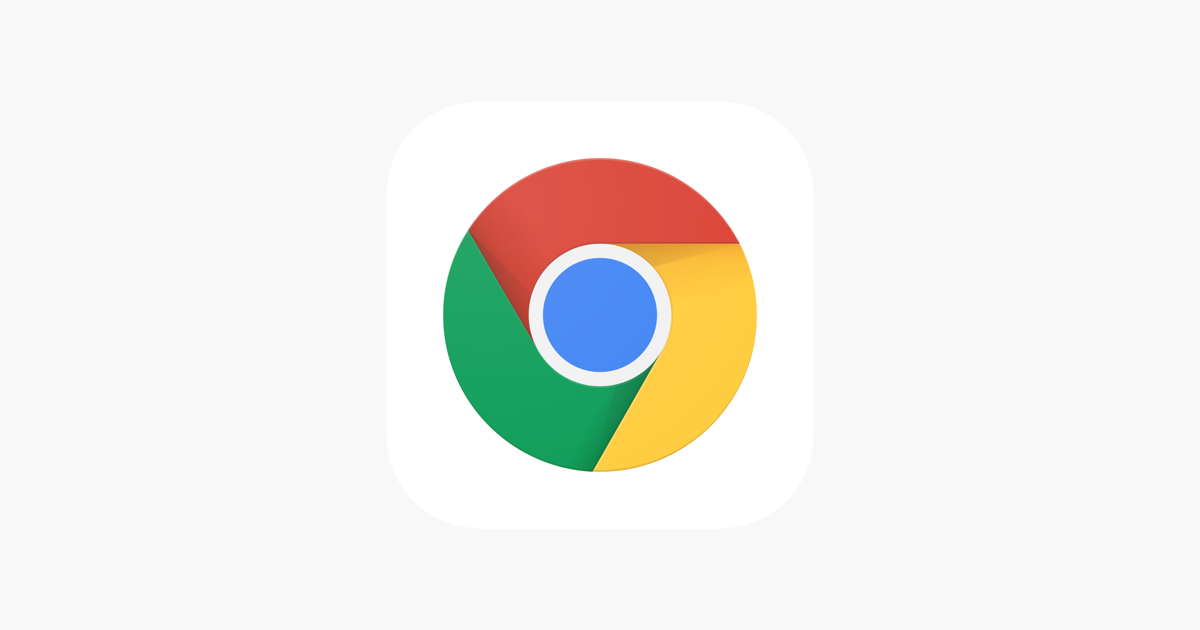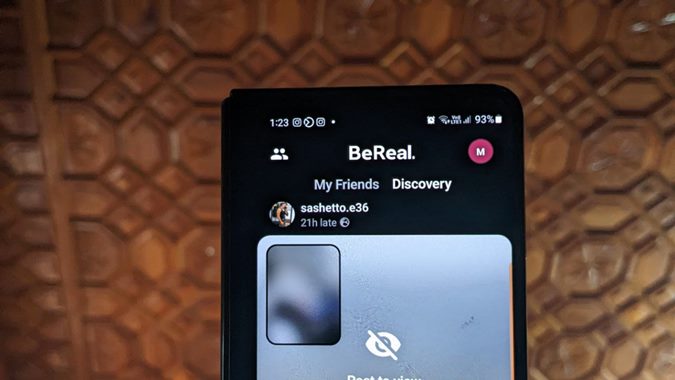
The BeReal app has gained immense popularity, but it can be frustrating when it stops working on your Android or iPhone device. Whether you’re unable to post on the app or experiencing frequent crashes, we’ve got you covered. In this article, we’ll explore nine effective ways to fix the BeReal app and get it running smoothly again. Let’s dive in!
Restart the Phone
One of the simplest and most effective solutions to fix the BeReal app is to restart your phone. Restarting your device can resolve minor glitches and issues that may be causing the app to crash or malfunction.
Check the Internet Connection
If you’re unable to post on the BeReal app or the app’s feed isn’t loading, it’s essential to check your internet connection. Sometimes, the problem may lie with your network rather than the app itself. To verify your internet connection, open a browser on your Android or iPhone and try accessing any website. If the website doesn’t load, it indicates an issue with your internet connection.
Here are some tips to troubleshoot your internet connection:
- Restart your Wi-Fi router.
- Enable Airplane mode on your phone for a few seconds and then disable it.
- Switch between mobile data and Wi-Fi or vice versa.
For more detailed instructions on fixing internet connection issues on Android, refer to this guide.
Update BeReal App
Outdated versions of the BeReal app can sometimes lead to issues and malfunctions. To fix these problems, it’s crucial to update the app to its latest version. Follow these steps to update the app on Android and iPhone:
- Android: Open the Play Store, search for BeReal, and tap on the “Update” button.
- iPhone: Open the App Store, search for BeReal, and tap on the “Update” button.
Updating the app will ensure that you have the latest bug fixes and improvements, potentially resolving any issues you were facing.
Turn off VPN
If you’re using a VPN service on your phone, it might interfere with the BeReal app’s functionality. Try turning off your VPN and see if the app starts working properly. Disabling the VPN can often resolve compatibility issues and restore the app’s functionality.
Clear Cache
Clearing the cache of the BeReal app can help resolve various issues without logging you out. It eliminates temporary files that may be causing conflicts or performance problems. Here’s how you can clear the cache:
- Open the BeReal app on your phone.
- Tap on your profile picture or initials at the top-right corner.
- Tap on the three-dot icon at the top.
- Go to “Other” and tap on the “Clear cache” button.
- Restart your phone.
If clearing the app’s cache through the above method doesn’t fix the issue, you can try clearing the cache through your phone’s settings. Please note that this method is only applicable to Android devices. Follow these steps:
- Go to your Android phone’s Settings.
- Navigate to “Apps” and tap on “BeReal.”
- Select “Storage” and tap on the “Clear cache” button.
- Restart your phone.
Pro Tip: If clearing the cache doesn’t resolve the issue on Android, you can try pressing the “Clear data” button instead. However, keep in mind that doing so will log you out of the app and erase any customizations you’ve made to BeReal’s settings.
Grant Camera Permission
If you’re unable to post on BeReal, it’s possible that the app doesn’t have permission to access your camera. To grant camera access to the app, follow these steps:
Grant Camera Permission on iPhone
- Open your iPhone’s Settings.
- Scroll down and tap on “BeReal.”
- Enable the toggle next to “Camera.”
Grant Camera Permission on Android
- Open your Android phone’s Settings.
- Go to “Apps” and tap on “BeReal.”
- Tap on “Permissions,” followed by “Camera,” and select “Allow.”
Granting camera permission ensures that BeReal can utilize your device’s camera for posting and other related functionalities.
Re-login to App
Logging out and logging back into the BeReal app can sometimes resolve persistent issues. To do this, follow these steps:
- Open the BeReal app.
- Tap on your profile picture icon at the top, followed by the three-dot icon.
- Scroll down and tap on “Log out.”
- Restart your phone and log in again to the BeReal app.
By re-logging into the app, you refresh your session and potentially resolve any underlying issues.
Reinstall App
If none of the previous solutions worked, reinstalling the BeReal app may help. Reinstalling the app can fix any corrupted files and settings that may be causing the app to malfunction. However, keep in mind that reinstalling the app will log you out of your account. Follow these steps to reinstall BeReal:
- Uninstall the BeReal app from your phone. On iPhone, long-press the app icon and select “Delete.” On Android, go to Settings > Apps > BeReal and tap on the “Uninstall” button.
- Restart your phone.
- Go to the Play Store (Android) or App Store (iPhone), search for BeReal, and tap on the “Install” button.
After reinstalling, open the app, log in, and check if the issues have been resolved.
Reset Phone Settings
If all else fails, resetting your phone’s settings can be a last resort. Keep in mind that this will reset all settings, including permissions and data settings, to their default values. You’ll need to set them up again. Here’s how to reset settings on Android and iPhone:
- iPhone: Go to Settings > General > Transfer or reset > Reset > Reset settings.
- Android: Go to Settings > General management (or System) > Reset > Reset settings.
Resetting your phone’s settings should be done cautiously, as it can have other implications beyond fixing the BeReal app.
Conclusion
Now that you have a comprehensive guide to fix the BeReal app not working on Android and iPhone, you can troubleshoot any issues you may encounter. Whether it’s a simple restart or a more advanced solution like reinstalling the app, these methods should help you get the BeReal app up and running smoothly again. Remember to stay updated with the latest app versions and follow the recommended troubleshooting steps for a seamless experience. Happy BeReal-ing!