Are you tired of constantly being prompted to set your default home app on your Android device? Many Android users have been experiencing a frustrating bug that repeatedly resets their default app preference, causing inconvenience and annoyance. This bug seems to be related to the digital well-being application present on most Android smartphones. If you’re one of the affected users, don’t worry! In this comprehensive guide, we will explore various solutions to fix this bug and regain control over your default home app settings.
The Bug
The bug manifests itself when users are prompted to set their default home app every time they go to the home screen or open a specific app. Regardless of the default app set or the number of times you confirm your choice, the bug keeps resetting the default app. It has been reported that this issue particularly affects the Gmail application when multiple email apps are installed on the device. The culprit behind this bug seems to be the digital well-being application, a standard feature on Android smartphones.
Clearing Digital Well-Being Cache and Data
One of the first steps to resolve this bug is to clear the cache and data for the digital well-being application. Follow these simple instructions:
- Open the Settings app on your Android device.
- Navigate to the Apps or App List section.
- Locate the Digital Well-Being app and tap to open its app info page.
- Tap on Clear Cache to clear the cached data.
- Next, tap on Clear Data to remove any stored data for the app.
If you can’t find the Digital Well-Being app on the list, it may be a system app. To view system apps, tap on the three dots at the top right corner of the apps page and select “Show System Apps” if necessary.
Turning off Focus Mode
After clearing the cache and data for the digital well-being application, check if the bug persists. If it does, it’s worth exploring the settings within the digital well-being app itself. Focus mode, if enabled, can trigger the bug in the background. Follow these steps to disable focus mode:
- Open the digital well-being application on your Android device.
- Ensure that the focus mode is disabled and not set to turn on automatically.
- Review any schedules or configurations within the app that might be enabling focus mode.
- Make sure that focus mode is not set to activate at any time.
By turning off focus mode, you eliminate one possible cause of the bug and increase the chances of resolving the issue.
Read also
How to Root Galaxy S10 Series running on Android 12?
Downgrading to an Older Version of Digital Well-Being
If you still encounter the bug after trying the previous solutions, you may consider downgrading to an older version of the digital well-being application. This option allows you to retain the benefits of using the app while avoiding the bug. Here’s how to proceed:
- Identify the version of the digital well-being app that was released before the bug appeared. Based on user reports, versions from either June or July of 2022 have been successful in resolving the issue.
- Uninstall the current version of the digital well-being app from your device.
- Find and download the older version of the digital well-being app from a trusted source.
- Install the older version on your device.
- To prevent automatic updates, open the Google Play Store application page for digital well-being, tap on the three dots at the top right corner, and deselect the “Enable Auto Update” option.
Remember that downgrading to an older version is a temporary workaround until Google addresses the bug in a future update. Keep an eye on future releases and update the app once the bug is resolved.
Conclusion
The bug that repeatedly asks for the default home app to be set on Android can be frustrating, but with the right steps, you can overcome this issue. Start by clearing the cache and data of the digital well-being app, and make sure to turn off focus mode if it’s enabled. If the problem persists, consider downgrading to an older version of the digital well-being app. Following these solutions will help you regain control over your default home app settings and ensure a smoother Android experience.
Remember, technology can sometimes be unpredictable, but with the right knowledge and guidance, you can navigate through any challenges that come your way. Stay informed, stay empowered, and enjoy the full potential of your Android device!
Experiencing difficulties with your Device, check out our “How To” page on how to resolve some of these issues.



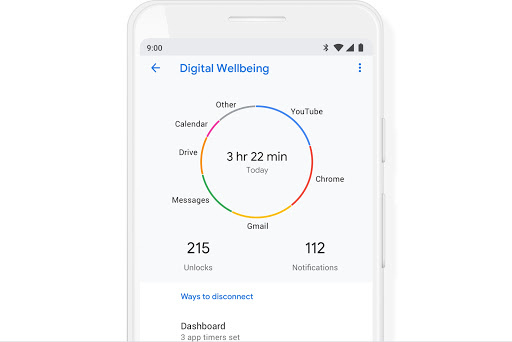



Did not work
Did you try downgrading to a version from either June or July of 2022?