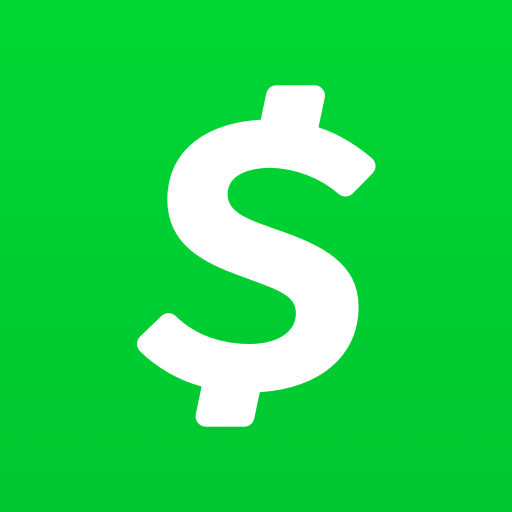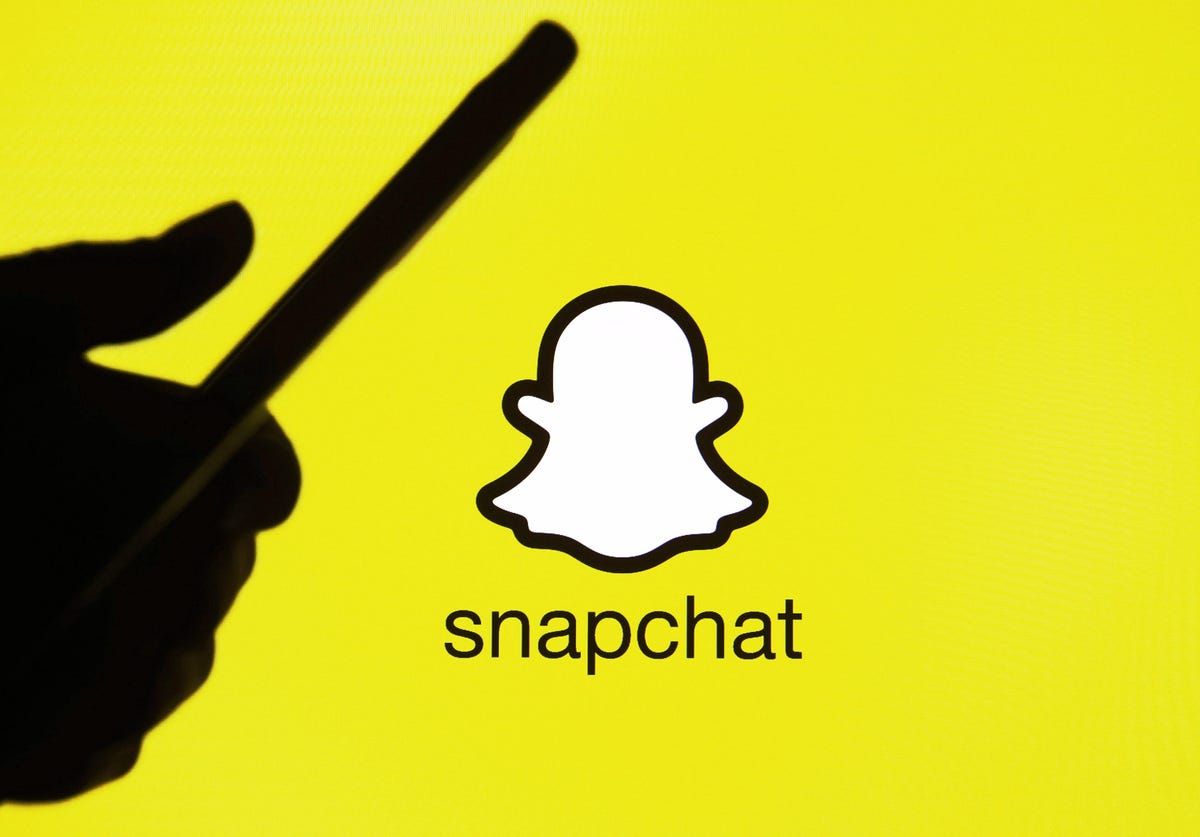The Cash App has revolutionized the way we handle day-to-day transactions, making it convenient to send, receive, and invest money without any extra costs. However, like any other app, it is not immune to errors. One frustrating issue that users encounter is the “Session Error Domain 400” on the Cash App. In this comprehensive guide, we will walk you through the possible causes of this error and provide actionable solutions to fix it.
Understanding the Cash App Session Error Domain 400
The Cash App Session Error Domain 400 can be a frustrating roadblock when you’re trying to complete a transaction or perform any action on the app. It often appears as a pop-up or error message upon launching the app. To tackle this issue and regain full functionality of the Cash App, it is crucial to understand the potential causes behind this error.
Potential Causes of the Cash App Session Error Domain 400
- Server Status Issue: One possible cause of the Session Error Domain 400 is a server down issue. When the Cash App’s servers are experiencing problems or undergoing maintenance, it can result in session errors. To check if this is the case, you can visit the official Cash App website or their social media platforms for any announcements regarding server issues.
- Unstable Internet Connection: An unstable or weak internet connection can hinder the Cash App’s proper functioning. If your device is experiencing connectivity issues, it can lead to the Session Error Domain 400. Ensure that you have a stable internet connection by connecting to a reliable network or restarting your Wi-Fi router.
- Account Problems: Issues with your Cash App account, such as security concerns or account verification problems, can cause session errors. If you suspect an account-related issue, try logging out of your Cash App account and logging back in. This simple step can often refresh the app’s connection and resolve authentication or session-related problems.
- Outdated App: Using an outdated version of the Cash App can lead to session errors. Developers regularly release updates to improve the app’s performance, stability, and compatibility. It is essential to keep your Cash App up to date by installing the latest version available on your device.
Now that we have identified the potential causes, let’s dive into the solutions to fix the Cash App Session Error Domain 400.
Solutions to Fix the Cash App Session Error Domain 400
Here are ten effective solutions to troubleshoot and resolve the Cash App Session Error Domain 400 issue. Follow these steps sequentially to increase your chances of solving the problem.
Solution 1: Check your Internet Connection
The first step in resolving the Session Error Domain 400 is to ensure that you have a stable internet connection. Follow these steps:
- Check your Wi-Fi or mobile data connection and ensure that it is stable.
- If you are on Wi-Fi, try switching to mobile data or vice versa to eliminate any potential network issues.
- Restart your Wi-Fi router or mobile data by turning it off and on again.
Solution 2: Restart the App
Sometimes, temporary bugs or software issues can cause the Session Error Domain 400. Restarting the Cash App can often resolve such minor issues. Follow these steps to restart the app:
- Close the Cash App completely by swiping it away from the recent taskbar or app switcher.
- Wait for a few seconds and relaunch the app.
Solution 3: Reboot your Device
Rebooting your device can help in resolving software bugs and glitches that may cause the Session Error Domain 400. Follow these steps to reboot your Android or iPhone device:
On Android:
- Press and hold the Power and Volume Up buttons simultaneously until the power menu appears on the screen.
- Tap on the Restart option.
- Your device will automatically turn off and back on after a few seconds.
On iPhone:
- Press and hold the Side and Volume buttons simultaneously until the power-off slider appears on the screen.
- Drag the slider from left to right to turn off your iPhone.
- Wait for a few seconds before pressing and holding the side button (power button) until the Apple logo appears on the screen. Release the button immediately.
Solution 4: Clear Cache and Data
Over-accumulation of cache and data on your device can interfere with the Cash App’s proper functioning and result in session errors. Clearing the cache and data of the Cash App can help eliminate corrupted or outdated files. Follow these steps to clear cache and data on your device:
On Android:
- Go to Settings on your device.
- Choose Apps > See all Apps.
- From the list of applications, select the Cash App.
- Tap on the Storage and Cache option.
- Finally, tap on the Clear Cache option.
On iPhone:
- Go to Settings on your iPhone device.
- Choose General > iPhone Storage.
- Select the Cash App.
- Tap on Offload App or Delete App to remove the app from your device.
Note: On iPhone devices, there is no option to clear cache and data directly. You can either choose to Offload App or Delete Cash App. After removing the app, reinstall it from the App Store.
Solution 5: Update the Cash App
Running an outdated version of the Cash App can lead to various issues, including the Session Error Domain 400. Developers regularly release updates to improve performance, stability, and compatibility. Update the Cash App to the latest version to ensure you have the most recent bug fixes and improvements. Follow these steps to update the app:
- Open the Google Play Store or App Store on your device.
- Search for the Cash App in the search bar and select it.
- If an update is available, you will see an Update option. Tap on it.
- Download and install the latest version of the Cash App on your device.
Solution 6: Log Out and Log Back In
If you have updated your Cash App and still encounter the Session Error Domain 400, try logging out of your account and logging back in. This simple step can often refresh the app’s connection and resolve any authentication or session-related issues. Follow these steps to log out and log back into your Cash App account:
- Launch the Cash App on your device.
- Go to Settings within the app.
- Find the Log Out option and tap on it.
- Once logged out, select the login option and enter your credentials to log back into your Cash App account.
Solution 7: Reinstall the Cash App
If the previous solutions do not resolve the Session Error Domain 400, consider uninstalling and reinstalling the Cash App on your device. This can help eliminate any software bugs or glitches that may be causing the error. Follow these steps to reinstall the Cash App:
- Hold the Cash App icon on your device and select the uninstall option.
- Restart your device.
- Download and install the Cash App from the Google Play Store (Android) or App Store (iPhone).
- After installation, check if the Session Error Domain 400 issue has been resolved.
Solution 8: Check for Server Status
Sometimes, the Session Error Domain 400 can occur due to server status issues. Cash App’s servers may experience temporary problems or undergo maintenance, resulting in session errors. To check the server status, visit the official Cash App website or their social media platforms for any announcements regarding server issues. If there is a server problem, you may need to wait until it is resolved.
Solution 9: Disable VPN or Proxy
If you use a VPN (Virtual Private Network) or proxy server on your device, try disabling or uninstalling them temporarily. VPNs and proxy servers can interfere with the Cash App’s proper functioning and cause session errors. After disconnecting from the VPN or proxy server, check if the Session Error Domain 400 issue persists.
Solution 10: Contact Support Team
If none of the above solutions resolve the Cash App Session Error Domain 400 issue on your device, it is recommended to contact the Cash App customer support team for further assistance. They can provide you with personalized troubleshooting steps to help resolve the issue.
Conclusion
The Cash App has gained immense popularity as a convenient and efficient mobile payment platform. However, encountering the Session Error Domain 400 can be frustrating. By following the solutions provided in this comprehensive guide, you can troubleshoot and resolve the issue. Remember to check your internet connection, restart the app, reboot your device, clear cache and data, update the app, log out and log back in, reinstall the app, check for server status, disable VPN or proxy if necessary, and contact customer support if all else fails. Enjoy the seamless functionality of the Cash App with these actionable solutions.