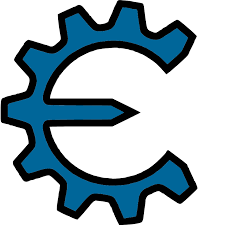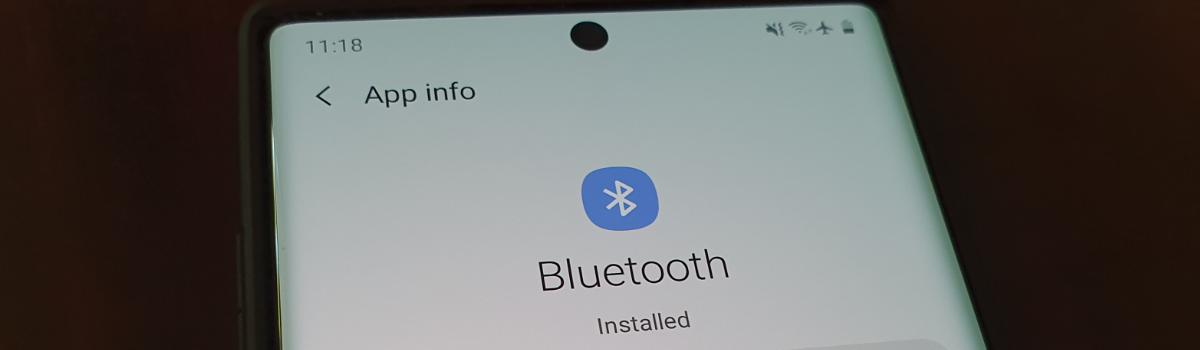Are you a fan of gaming and enjoy using Cheat Engine to enhance your gaming experience? Cheat Engine is a powerful tool that allows you to manipulate various parameters in your favorite video games. However, if you have recently encountered the frustrating issue of Cheat Engine not working on some games, don’t worry! In this comprehensive troubleshooting guide, we will explore the possible reasons behind this problem and provide you with practical solutions to resolve it. So, let’s dive in and get your Cheat Engine back up and running smoothly!
What is Cheat Engine VEH Debugger?
Cheat Engine utilizes a VEH (Vectored Exception Handling) debugger, which captures and handles exceptions differently from the traditional Windows debug API. This alternative approach is less commonly detected, but game developers are becoming more aware of it, leading to compatibility issues with certain games.
To fix the problem of Cheat Engine’s debugger crashing games, you can follow these steps:
Fix: Cheat Engine Not Working on Some Games
Here are four effective fixes to address the issue of Cheat Engine not working on some games:
Fix 1: Reboot Your Device
Sometimes, a simple reboot can resolve random software glitches that may be causing Cheat Engine to malfunction. Numerous users have reported that rebooting their devices successfully restored the functionality of Cheat Engine’s VEH Debugger. Therefore, it is worth giving this solution a try before moving on to other troubleshooting methods.
To reboot your device, follow these steps:
- Save any unsaved work and close all running applications.
- Click on the “Start” menu and select the “Power” option.
- Choose the “Restart” option from the drop-down menu.
- Wait for your device to restart and then launch the game with Cheat Engine to check if the issue is resolved.
Fix 2: Disable Your Antivirus Software
Antivirus software is designed to protect your system from potential threats, including files that attempt to modify your system or game files. In some cases, your antivirus software may block external tools like Cheat Engine, mistakenly considering them as potential security risks.
To temporarily disable your antivirus software, follow these steps:
- Locate the antivirus software icon in the system tray on your taskbar.
- Right-click on the icon to open a context menu.
- Look for an option that allows you to disable the antivirus software temporarily.
- Choose the appropriate option and specify the duration for which you want the software to be disabled.
- Launch the game with Cheat Engine and check if the issue persists.
It’s important to re-enable your antivirus software after testing Cheat Engine to ensure the ongoing protection of your system.
Fix 3: Find an Undetected Cheat Engine Driver
Game developers sometimes implement measures to detect and block the usage of Cheat Engine in order to discourage unfair game modifications. However, there are ways to bypass these detection mechanisms by using an undetected Cheat Engine driver.
To find an undetected Cheat Engine driver, consider the following steps:
- Conduct thorough research on the internet to find reliable sources that provide undetected Cheat Engine drivers.
- Look for drivers that have been compiled to be undetectable by game developers.
- Ensure that the driver you choose passes integrity checks and is compatible with your system.
- Follow the instructions provided by the driver’s source to install and configure it properly.
- Launch the game with Cheat Engine and check if the issue is resolved.
Remember to exercise caution and only download drivers from trusted sources to avoid potential security risks.
Fix 4: Reinstall The Cheat Engine
If none of the previous troubleshooting methods have resolved the issue, reinstalling the Cheat Engine application may be your last resort. This can help to resolve any underlying software conflicts or issues that may be causing Cheat Engine to malfunction.
To reinstall the Cheat Engine, follow these steps:
- Uninstall the existing Cheat Engine application from your device. You can do this by accessing the “Control Panel” and navigating to the “Programs” or “Apps” section, where you can find the option to uninstall software.
- Visit the official Cheat Engine website (https://www.cheatengine.org/) and download the latest version of the software.
- Install the downloaded Cheat Engine application by following the on-screen instructions.
- Launch the game with Cheat Engine and check if the issue is resolved.
By reinstalling the Cheat Engine, you can ensure that you have the latest version of the software with all necessary dependencies.
Conclusion
In conclusion, encountering the issue of Cheat Engine not working on some games can be frustrating, but with the right troubleshooting steps, you can overcome this problem. In this guide, we explored various fixes, including rebooting your device, disabling antivirus software, finding undetected Cheat Engine drivers, and reinstalling the Cheat Engine application. By following these solutions, you should be able to get your Cheat Engine up and running smoothly again, enhancing your gaming experience. If you have any further questions or doubts, feel free to leave a comment below, and we will be happy to assist you. Happy gaming!