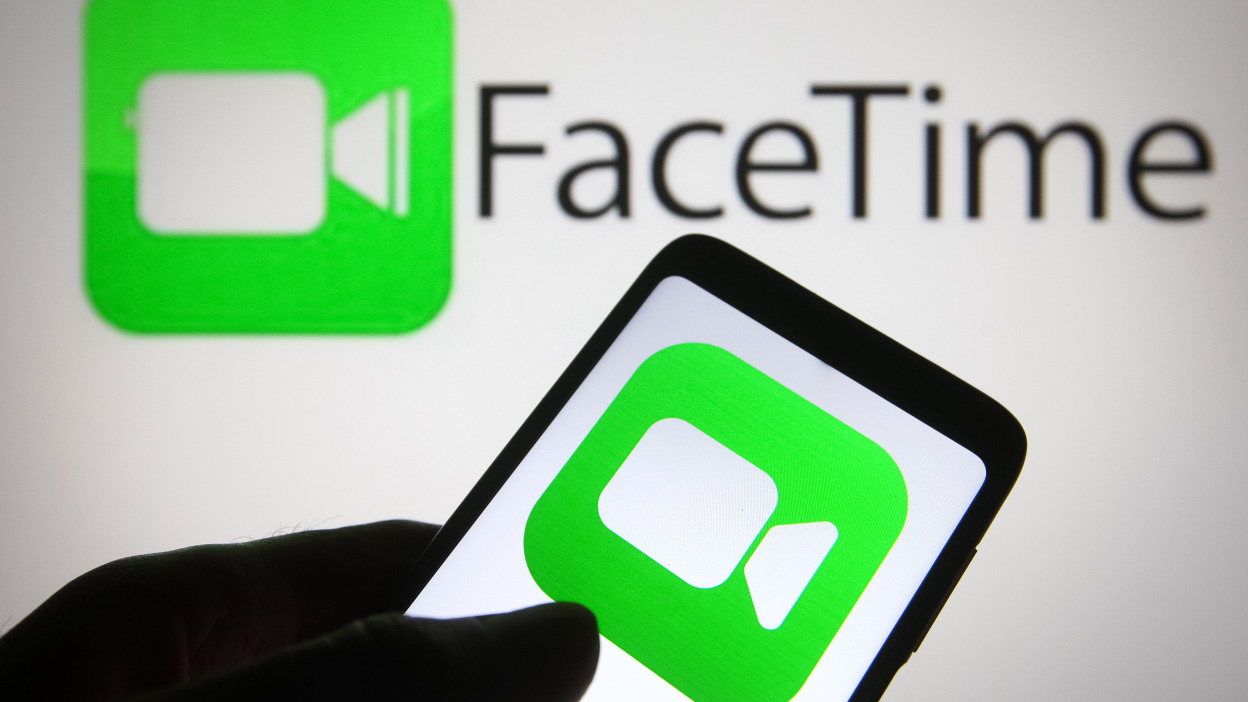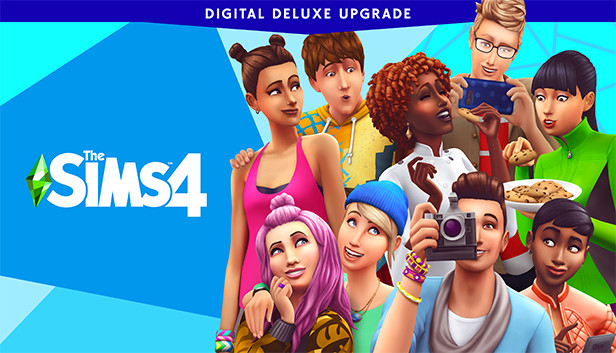If you’re a fan of the popular game Call of Duty: Modern Warfare 2, you may have encountered the frustrating issue of 33/39/45 files failing to validate. This error can cause the game to crash or prevent it from loading altogether. Fortunately, there are several steps you can take to resolve this issue and get back to enjoying the game. In this guide, we’ll walk you through the process of fixing the 33/39/45 files failed to validate issue in COD Modern Warfare 2.
Update the Game
One of the simplest steps you can take to fix the issue is to update the game. Many players have reported that updating the game resolved the problem for them. To update the game, check the respective store from where you downloaded the game, such as Steam. Make sure that the game is always up-to-date to ensure optimal performance and to address any known bugs or issues.
Clear Download Cache & Verify Integrity of Game Files
Another troubleshooting step you can take is to clear the download cache and verify the integrity of the game files. This process can help identify and resolve any corrupted or missing files that may be causing the validation issue. Here’s how you can do it:
Open your Steam client and click on “Steam” in the top-left corner of the screen.
Select “Settings” and go to the “Download” tab.
Click on “Clear Download Cache” and wait for Steam to restart.
Log into your Steam account again and go to your library.
Right-click on Call of Duty: Modern Warfare 2 and select “Properties.”
In the “Local Files” tab, click on “Verify Integrity of Game Files” and wait for the process to complete.
If you’re using Battle.net, you can repair the game by clicking on the cog icon next to the play button. This should help resolve the 33/39/45 files failed to validate error in COD Modern Warfare 2.
Unselect DLC
Sometimes, the issue may be related to specific DLC (Downloadable Content) files. By unselecting these files, you can potentially resolve the validation issue. Here’s how you can do it:
Go to your Steam library and right-click on Call of Duty: Modern Warfare 2.
In the DLC section, unselect any DLC files that do not have any size mentioned on the right side.
If the game is still showing the issue, select those DLC files again and restart.
This step can help eliminate any potential conflicts or issues with specific DLC files and resolve the 33/39/45 files failed to validate error.
Reinstall COD Modern Warfare 2 to Another Drive
If the previous steps didn’t resolve the issue, you can try reinstalling COD Modern Warfare 2 to another drive. This step can help address any underlying issues with the game installation or the drive itself. Follow these steps to reinstall the game:
Uninstall the game from your device.
During the reinstallation process, select a different game directory this time.
Launch the game after the installation is complete.
Many players have reported that reinstalling the game to another drive fixed the 33/39/45 files failed to validate issue in COD Modern Warfare 2.
Conclusion
The issue of 33/39/45 files failing to validate in COD Modern Warfare 2 can be frustrating, but with the steps outlined in this guide, you should be able to resolve it and get back to enjoying the game. Remember to update the game regularly, clear the download cache, verify the integrity of game files, unselect DLC, and reinstall the game to another drive if necessary. By following these troubleshooting steps, you can ensure a smooth gaming experience without encountering the validation error. If you found this guide helpful, be sure to check out our other COD Modern Warfare 2 guides for more tips and tricks.