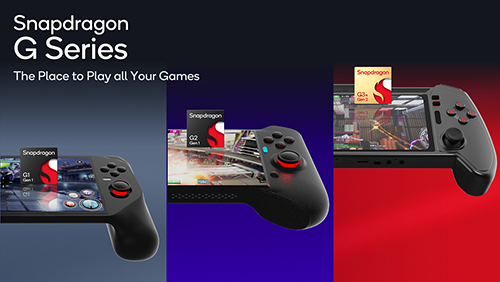Call of Duty: Modern Warfare 2 (MW2) is a highly acclaimed game known for its immersive campaign mode and gripping storyline. However, some players have reported experiencing crashes during their gameplay, which can be frustrating. In this comprehensive guide, we will explore the reasons behind the MW2 campaign crashing issue and provide you with actionable solutions to fix it. Whether you’re a seasoned player or a newcomer to the game, this guide will help you resolve the crashing problem and enjoy a smooth gaming experience.
Understanding the MW2 Campaign Crashing Issue
The MW2 campaign crashing issue has been a cause of concern for many players. Despite the developer’s efforts to address various issues, the campaign crashing problem still persists. It can occur at any point during the game, interrupting your progress and hindering your overall gaming experience. The crashing issue may be attributed to several factors, including technical glitches, outdated drivers, incompatible audio drivers, corrupted game files, and hardware limitations.
Restart The Game
One of the simplest troubleshooting methods is to restart the game. Often, crashes occur due to temporary technical issues or errors in the game’s code. By restarting the game, you can potentially resolve these issues and continue playing without further interruptions.
Update Graphic Driver
MW2 is a demanding game that requires adequate CPU and GPU resources. Outdated or incompatible graphic drivers can lead to crashes. It is essential to update your graphic drivers to the latest version to ensure compatibility and optimal performance. Follow these steps to update your graphic drivers:
- Identify your graphic card manufacturer (NVIDIA, AMD, Intel).
- Visit the manufacturer’s official website.
- Navigate to the “Drivers” or “Support” section.
- Download the latest driver for your specific graphic card model.
- Install the driver according to the provided instructions.
- Restart your computer to apply the changes.
Disable Third Party Audio Drivers
The MW2 campaign crashing issue can be caused by conflicting audio drivers, especially when using third-party audio devices or software such as face cams. To determine if third-party audio drivers are the culprit, follow these steps:
- Open the Device Manager on your computer.
- Expand the “Sound, video, and game controllers” category.
- Look for any third-party audio drivers or devices.
- Right-click on the driver or device and select “Disable” or “Uninstall.”
- Restart your computer and launch MW2 to check if the crashing issue persists.
Disabling or removing third-party audio drivers can often resolve conflicts and prevent crashes during gameplay.
Reinstall the Visual C++ Runtime Library
The MW2 campaign crashing issue may stem from an outdated or incompatible version of the Visual C++ Runtime Library installed on your system. To reinstall the library, follow these steps:
- Visit the official Microsoft website and download the Visual C++ Redistributable for Visual Studio 2015.
- Locate the downloaded file (vc_redistx64.exe) and run the installer.
- Follow the on-screen instructions to install the Visual C++ Runtime Library.
- Once the installation is complete, restart your computer.
- Launch MW2 and check if the crashing problem has been resolved.
If the issue persists, consider uninstalling the Visual C++ Runtime Library and installing the latest version available for your system.
Lower Game Graphics Settings
MW2 is a graphically intensive game that may strain older or low-end PCs. To alleviate the crashing issue, you can lower the game graphics settings. By reducing the graphical demands, you can ensure smoother gameplay and minimize the risk of crashes. Here’s how to lower the game graphics settings:
- Launch MW2 and navigate to the game settings menu.
- Locate the graphics settings section.
- Reduce the settings to a lower preset or manually adjust individual graphics options.
- Apply the changes and restart the game.
Lowering the game graphics settings can significantly improve performance and reduce the likelihood of crashes, especially for PCs with outdated or less powerful hardware.
Verify Game File Integrity
Corrupted game files can cause crashes and other gameplay issues. Verifying the integrity of game files helps identify and repair any corrupted files. Follow these steps to verify the MW2 game files:
- Open the MW2 launcher or Steam client.
- Navigate to the game’s settings or properties.
- Find the option to verify the integrity of game files.
- Start the verification process and wait for it to complete.
- If any corrupted files are detected, they will be automatically repaired or redownloaded.
Verifying the game file integrity ensures that you have clean and functional files, minimizing the chances of crashes during the campaign mode.
Enable Hi-Rez Assets Cache
Enabling the Hi-Rez Assets Cache can help improve game performance and reduce crashes. The cache helps stream assets efficiently, optimizing GPU computing power. To enable the Hi-Rez Assets Cache, follow these steps:
- Launch MW2 and navigate to the game settings menu.
- Look for the option to enable Hi-Rez Assets Cache.
- Enable the cache and apply the changes.
- Restart the game and check if the crashing issue persists.
Enabling the Hi-Rez Assets Cache can alleviate the strain on your GPU and enhance the overall stability of MW2 during gameplay.
Re-install The Game In a Different Directory
If none of the previous methods resolve the MW2 campaign crashing issue, consider reinstalling the game in a different directory. Sometimes, permission-related issues in the default installation drive can cause crashes. Reinstalling the game in a different directory can help eliminate these issues. Follow these steps to reinstall MW2 in a different directory:
- Uninstall MW2 from your system.
- Choose a different drive or location for the new installation.
- Download the game installation files or insert the game disc.
- Follow the installation prompts and select the new directory.
- Complete the installation process and launch the game.
Reinstalling MW2 in a different directory ensures a fresh installation and can eliminate any permission-related issues that may be causing the crashing problem.
Conclusion
In conclusion, the MW2 campaign crashing issue can be resolved by following the troubleshooting methods outlined in this guide. Whether it’s restarting the game, updating graphic drivers, disabling third-party audio drivers, reinstalling the Visual C++ Runtime Library, lowering game graphics settings, verifying game file integrity, enabling Hi-Rez Assets Cache, or reinstalling the game in a different directory, there are various solutions to address the crashing problem. By implementing these solutions, you can enjoy a smooth and uninterrupted MW2 campaign experience. Remember to regularly check for game updates and patches from the developers to stay informed about any official fixes for the crashing issue.
If you’re experiencing any other issues or have specific questions related to MW2 or gaming in general, feel free to explore our website for more in-depth guides and resources. Our mission is to provide you with reliable and practical solutions to enhance your gaming experience. Happy gaming!
Additional Information:
- It’s recommended to keep your operating system and other software up to date to ensure compatibility with MW2.
- Running the game as an administrator may help prevent crashes caused by permission issues.
- Consider closing any unnecessary background applications or processes that may consume system resources and interfere with MW2’s performance.
- If the crashing issue persists after trying multiple solutions, you may want to reach out to the MW2 community forums or contact the game’s official support for further assistance.