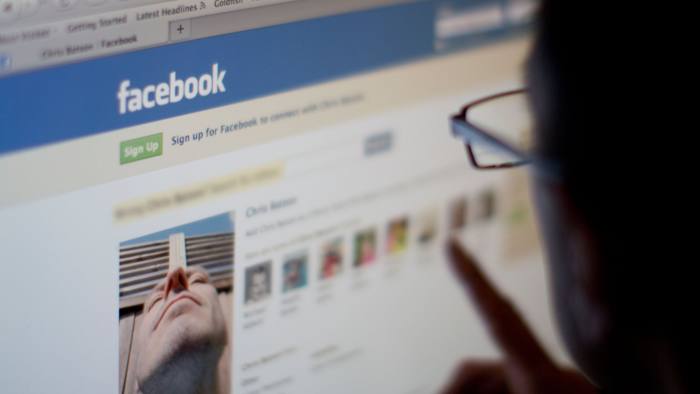Diablo 4, the highly anticipated role-playing video game from Blizzard Entertainment, has captivated players with it’s immersive gameplay, stunning visuals and captivating storyline. However, some players have encountered an issue where they are unable to claim quest rewards in the game. If you’re facing this problem in Diablo 4, follow this troubleshooting guide to resolve it and ensure you can enjoy the rewards you deserve.
Reasons for Unable to Claim Quest Rewards
One common issue causing the inability to claim quest rewards in Diablo 4 is a lack of sufficient inventory space. This is often indicated as a reward bug. Players who have purchased higher versions of the game may also face challenges in claiming their pre-order bonuses, as they are not automatically granted. However, there are workarounds that can help resolve these issues.
Fix: Unable to Claim Quest Rewards in Diablo 4
Below are several methods to fix the problem of being unable to claim quest rewards in Diablo 4. Follow these steps one by one until the issue is fully resolved:
Ensure Sufficient Inventory Space
Often, quest rewards in Diablo 4 cannot be received if your inventory is full. To resolve this, make sure to free up enough space in your inventory by dropping items. Once you have enough space, you should be able to easily receive the reward item.
Update Diablo 4
To avoid potential glitches caused by an outdated game version, manually check for updates through the Battle.net client. Outdated patches can trigger bugs or stability issues. Follow these steps to update the game:
- Open the Battle.net launcher and click on the Blizzard logo at the top left corner.
- Go to Settings and click on Game Install/Update.
- Scroll down to the bottom and enable “Apply latest updates and download future patch data for recently played games”.
- Click on Done to save changes and restart the Battle.net launcher. This will update the game to the latest available version automatically.
Verify and Repair Game Files
Missing or corrupted game files can lead to various issues, including conflicts during game launch. Follow these steps to verify and repair the installed game files:
- Open the Battle.net client on your PC.
- Click on the Diablo 4 game and select OPTIONS(Gear icon).
- Click on Scan and Repair, then select Begin Scan.
- Wait for the verification process to complete.
- Once done, close the Battle.net launcher and restart your PC.
Try Changing the World Tier
In Diablo 4, world tiers indicate different levels of difficulty for the gameplay experience. It’s important to be on the same world tier on which you completed the quest. Follow these steps to switch your world tier:
- Launch Diablo 4 and enter the gameplay.
- Locate the World Tier statues across the map of Sanctuary.
- Interact with a World Tier statue to access the World Tier selection menu.
- Choose the specific world tier that corresponds to the completed quest.
Verify Quest Requirements
Some quests in Diablo 4 have specific requirements that must be fulfilled before the rewards become available. Make sure to complete all necessary objectives, such as defeating specific bosses, collecting certain items, or reaching specific locations within the game world, before attempting to claim the quest rewards.
Contact Diablo 4 Support
If none of the workarounds resolve the issue, reach out to Diablo 4 Support and submit a ticket for faster assistance. The support team will help investigate the issue further and provide a resolution. Even if the problem persists, Blizzard will continue to investigate and address the issue.
Conclusion
We hope this troubleshooting guide has helped you resolve the issue of being unable to claim quest rewards in Diablo 4. Ensure you have sufficient inventory space, update the game, verify and repair game files, adjust the world tier and fulfill quest requirements. If the issue persists, contact Diablo 4 Support for further assistance. Feel free to leave a comment below if you have any further queries or concerns.
Experiencing difficulties with your Device, check out our “How To” page on how to resolve some of these issues.