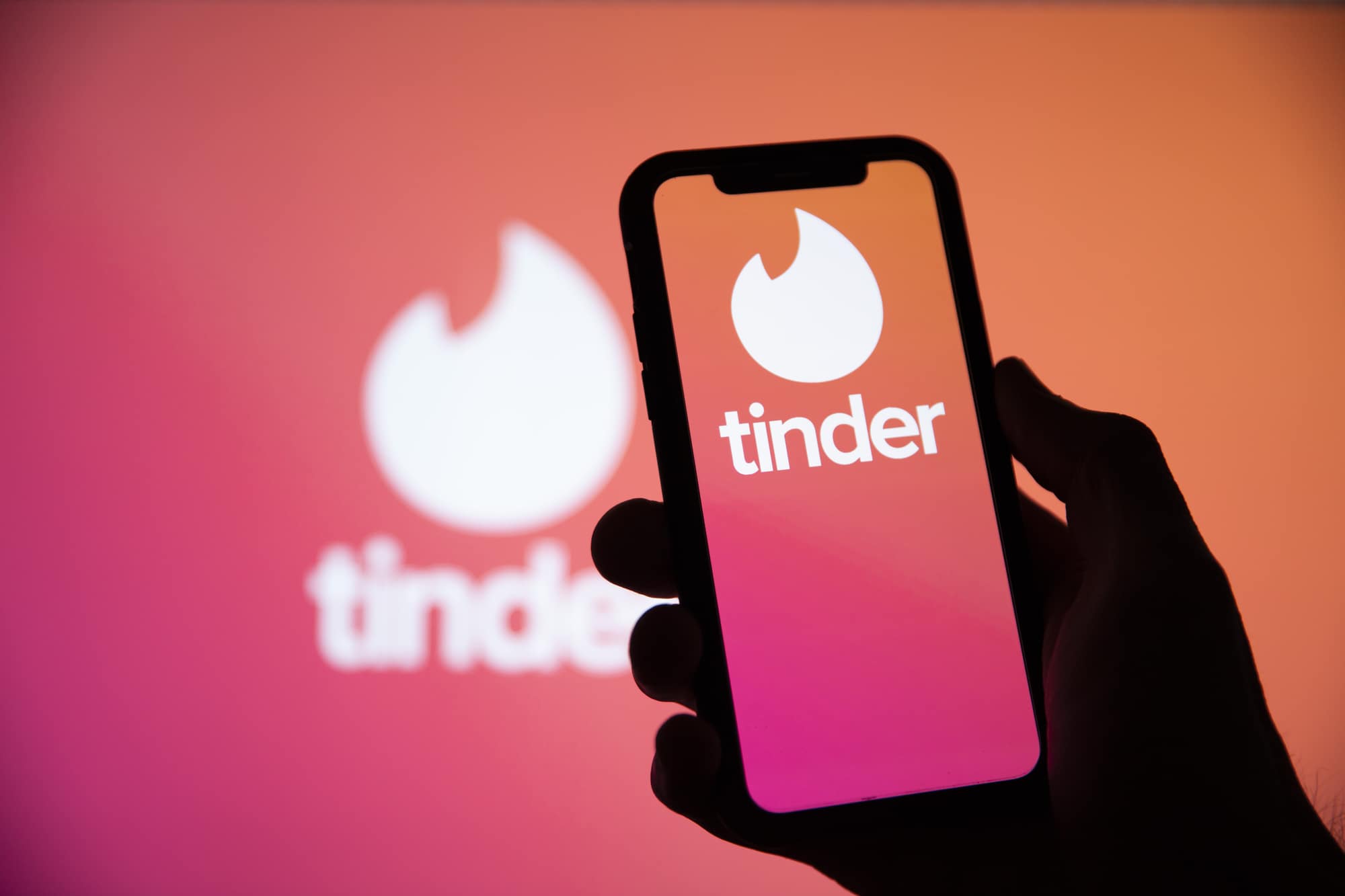Daily objectives in video games are a common way for players to engage with the gameplay experience. These objectives allow players to progress and achieve missions or goals throughout their gaming journey. However, some players have reported encountering issues with the EA FC 24 game, where objectives are not working, counting, or tracking accurately. This can be frustrating, as completed objectives may not be updated in real-time. In this guide, we will explore various methods to fix the EA FC 24 objectives not working issue and help you get back on track.
1. Relaunch EA FC 24
The first troubleshooting step is to relaunch the EA FC 24 game. This simple action can refresh the temporary cache data of the game and potentially resolve any issues. Regardless of the gaming platform you’re using, close the game and relaunch it to check if the objectives start counting properly.
2. Run EA FC 24 as an Administrator
Running the game as an administrator can sometimes solve compatibility issues and allow the game to function smoothly. To run EA FC 24 as an administrator on your PC, follow these steps:
- Go to the installed EA Sports FC 24 game directory.
- Right-click on the application file.
- Click on “Properties” and navigate to the “Compatibility” tab.
- Enable the “Run this program as an administrator” checkbox.
- Click “Apply” and then “OK” to save the changes.
This should grant the necessary permissions for the game to run properly.
3. Check for EA FC 24 Updates
Keeping your game up to date is crucial for optimal performance and bug fixes. To check for updates in EA FC 24, follow the instructions based on your gaming platform:
For Steam:
- Open the Steam client and go to the Library.
- Locate EA Sports FC 24 in the left pane.
- Steam will automatically search for available updates.
- If an update is available, click on “Update” and wait for it to complete.
- Restart your PC to apply the changes.
For Epic Games Launcher:
- Open the Epic Games Launcher and go to the Library.
- Find EA Sports FC 24 in the left pane.
- Click on the three-dot icon next to the game.
- Check the auto-update option to receive automatic updates.
- If an update is available, click on “Update”.
- Reboot your PC to apply the changes.
For EA Desktop:
- Launch the EA Desktop client on your PC.
- Ensure you’re logged into a valid EA account.
- Go to the Profile section at the top right corner.
- Click on the down arrow icon next to the profile.
- Select “Settings” from the drop-down menu.
- Navigate to the Download tab.
- Turn on the “Update games automatically” toggle.
- Turn on the “Enable background services” toggle.
- Restart the EA Desktop client to apply the changes immediately.
For PlayStation:
- Go to the Home screen.
- Navigate to the main menu on top.
- Head over to the Games tab.
- Scroll down and select EA FC 24 to highlight it.
- Press the Options button on your controller.
- Choose “Check for Update” from the drop-down menu.
For Xbox:
- Go to the My Games and Apps section of your Dashboard menu.
- Select Manage and go to Updates.
- If an update for EA FC 24 is available, select it.
- Press the A button on the controller to start the update.
Ensure that your game settings allow automatic updates whenever your console or PC is connected to the internet.
4. Verify and Repair the Game Files
Corrupted or missing game files can often disrupt the game’s functionality, including objective tracking. To verify and repair the game files, follow these steps:
For Steam:
- Open Steam and go to the Library.
- Right-click on EA Sports FC 24 and select Properties.
- Go to the Local Files tab.
- Click on “Verify Integrity of Game Files.”
- The process will start and attempt to repair any damaged files.
- Let the process complete.
- Close the Steam client and restart your computer to finalize the changes.
For Epic Games Launcher:
- Open the Epic Games Launcher.
- Click on EA Sports FC 24 in the library.
- Click on the three-dot icon next to the game.
- Select Manage and click on Verify.
- Confirm the task and wait for it to complete.
- Reboot your PC to apply the changes.
For EA Desktop:
- Open the EA Desktop client and go to My Collection.
- Right-click on EA Sports FC 24 from the list of games.
- Click on Repair and wait for the verification process to complete.
- Restart your computer to apply the changes.
Verifying and repairing the game files can resolve any issues related to corrupted or missing files, potentially fixing the objectives not working problem.
5. Check the EA Account First
Ensuring that your EA account is correctly logged in is essential for seamless gameplay. If you’re already signed in and all your account details are valid, you can skip this step. However, if you’re facing issues with objectives not counting, follow these steps to log in correctly:
- Visit the official EA website and log into your EA account.
- Select “My Account” in the top left corner.
- It will display all accounts associated with your Origin account.
- Use only one account that you’ve used to purchase the EA FC 24 game.
- Remove any unnecessary accounts from your profile.
By following these steps, you can ensure that your EA account is set up correctly, potentially resolving any objective tracking issues.
6. Check for EA Connection Status
Checking the EA connection status is essential to ensure there are no server downtime or maintenance issues in your region. Sometimes, game servers may not be active or operational, leading to various issues. You can check the official EA Help and EASFCDirect Twitter pages for the latest updates. If there are no reported issues with the services, proceed to the next method.
7. Exit FUT Mode and Enter Again
Some reports suggest that exiting the FUT (FIFA Ultimate Team) mode and re-entering it can resolve the objectives not working issue. If you’re encountering this problem, try the following steps:
- Exit the FUT mode in the game.
- Relaunch the FUT mode and enter it again.
This simple action may refresh the game’s functionality and resolve the objective tracking problem.
8. Try Creating a New Squad From Scratch
Creating a new squad from scratch can potentially fix the objectives not working issue in EA FC 24. Follow these steps to create a new squad:
- Enter the Squad menu in the game.
- Choose the option to create a new squad.
- Start building your squad from scratch.
Creating a new squad can sometimes resolve any underlying issues related to objective tracking.
9. Contact EA Help
If none of the previous methods have resolved the objectives not working problem, it’s recommended to reach out to EA Help for further assistance. Submit a support ticket and provide detailed information about the issue, including screenshots if necessary. The EA Help team will investigate the problem and provide tailored guidance to resolve it.
Conclusion
In this comprehensive guide, we have explored various methods to fix the EA FC 24 objectives not working, not counting, or not tracking issue. By following the steps outlined in this guide, you can troubleshoot and resolve the problem yourself. However, if the issue persists, don’t hesitate to seek assistance from EA Help. Remember to keep your game updated, run it as an administrator, and follow the other troubleshooting methods provided to ensure a smooth gaming experience. Happy gaming!