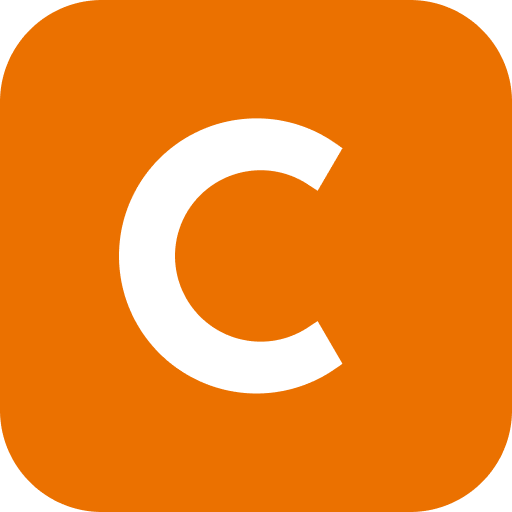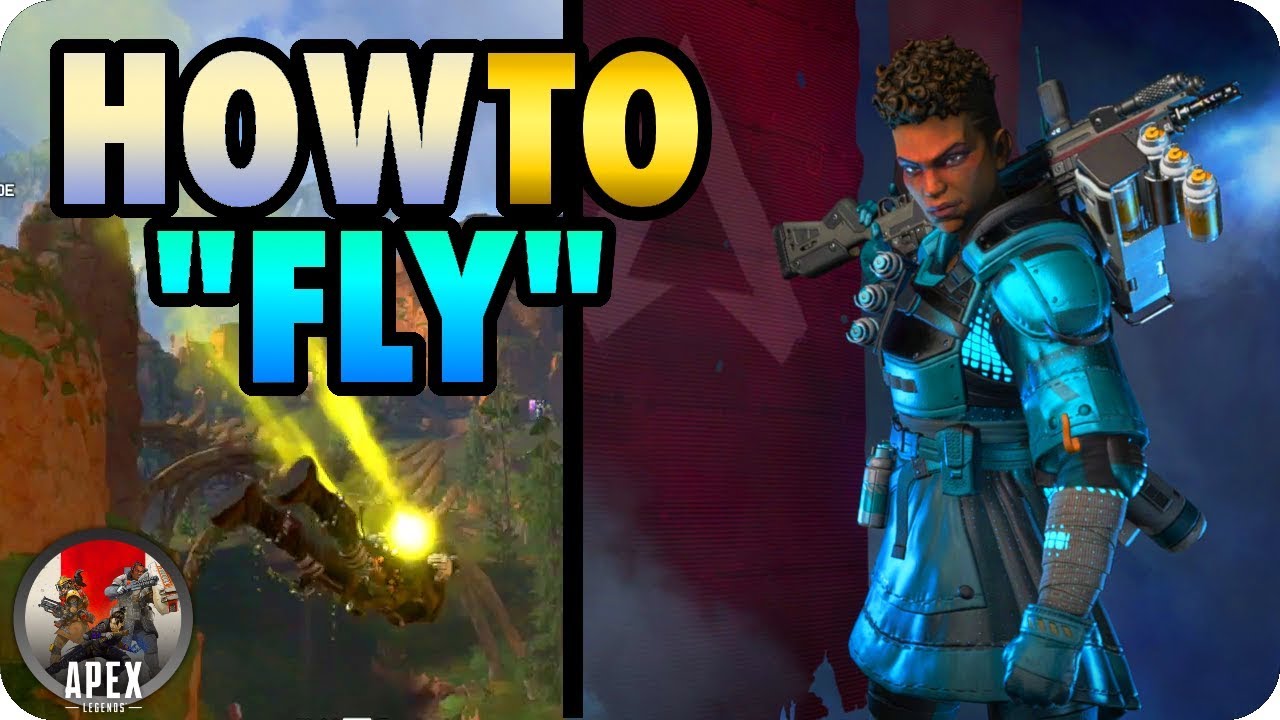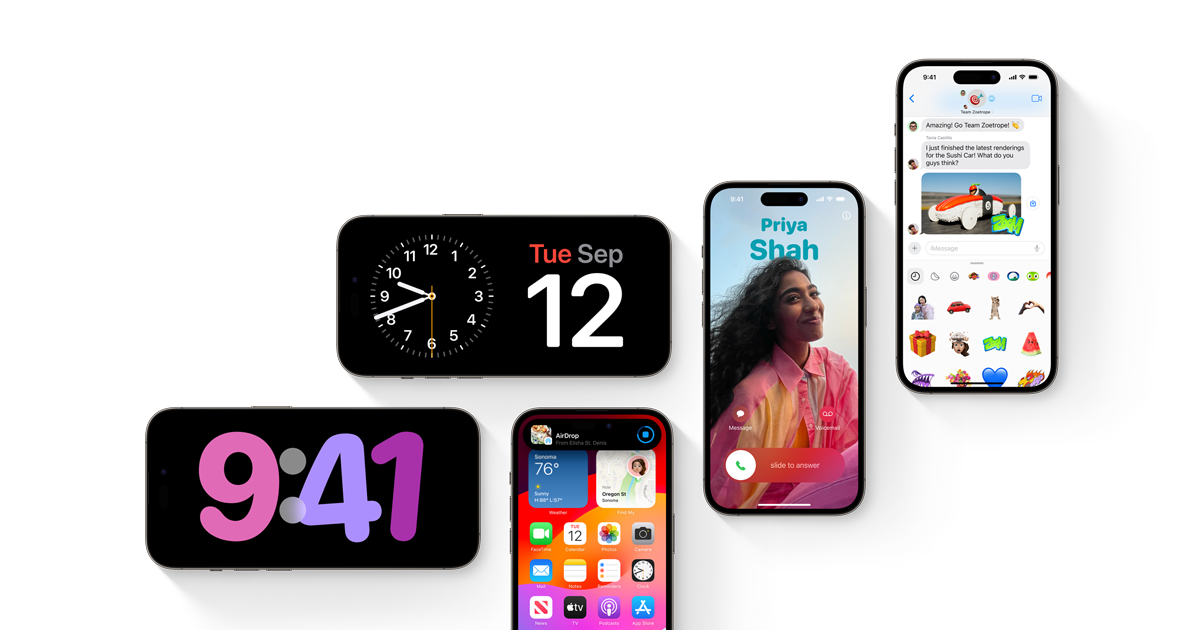Are you an avid EA Sports FC 24 player? Have you recently encountered the frustrating issue of EA FC points not showing up in your account? You’re not alone. Many players have reported this problem, and it can be quite disappointing when you’re unable to access the FC points you’ve earned or purchased. But fear not! In this comprehensive guide, we will walk you through various troubleshooting methods to help you fix the EA FC 24 points not showing up issue.
Electronic Arts has recently released the highly anticipated EA Sports FC 24, an association football-themed simulation video game. While the game has received positive feedback for its overall visuals, optimization, HyperMotionV, and Frostbite engine, some players have been facing the frustrating issue of EA FC points not showing up in their accounts. This issue has been reported by both pre-order customers and those who purchased the game after its official release.
Restart the PC or Console
One of the first troubleshooting steps you should try is to restart your gaming device, whether it’s a PC or console. This simple action can often help resolve system glitches that may be causing the issue with EA FC points not showing up. A system reboot can refresh the system and clear any temporary issues that may be hindering the display of FC points.
To restart your PC or console, follow the steps below:
- Close all running applications and save any unsaved work.
- Shut down the PC or console.
- Wait for a few seconds, then turn it back on.
- Launch the EA Sports FC 24 game and check if the FC points are now visible.
Confirm Your Purchase is Completed
If restarting your device didn’t solve the issue, the next step is to confirm that your purchase of the EA Sports FC 24 game has been completed successfully. Sometimes, incomplete or failed transactions can prevent the display of FC points in your account.
To confirm your purchase, follow these steps:
- Go to your platform’s transaction history, such as the PlayStation Store or Xbox dashboard.
- Locate the EA Sports FC 24 game in your transaction history.
- Verify that the purchase is marked as completed and that the payment has been processed.
- If the purchase is incomplete or failed, contact your bank or the payment platform to resolve the issue.
Relaunch EA FC 24
If the previous steps didn’t resolve the issue, try closing the game and relaunching it on your gaming device. Sometimes, a simple relaunch can trigger the update of FC points in your account inventory.
To relaunch EA FC 24, follow these steps:
- Close the game completely by exiting it.
- Wait for a few seconds to ensure that all game processes are terminated.
- Launch the game again and check if the FC points are now visible in your account inventory.
Run the Game as an Administrator
Running the EA Sports FC 24 game as an administrator can help resolve issues related to user account control and permissions. By granting administrative access, you ensure that the game has the necessary privileges to access and display FC points in your account.
To run the game as an administrator, follow these steps:
- Go to the installation directory of the EA Sports FC 24 game on your PC.
- Right-click on the game’s application file.
- From the context menu, select “Properties.”
- In the Properties window, navigate to the “Compatibility” tab.
- Check the box that says “Run this program as an administrator.”
- Click “Apply” and then “OK” to save the changes.
- Launch the game again and check if the FC points are now visible.
Check the EA Account First
Issues with your EA account can sometimes interfere with the proper display of FC points in the EA Sports FC 24 game. It’s essential to ensure that you are logged into the correct EA account and that all account details are valid and up to date.
To check your EA account, follow these steps:
- Visit the official EA website and log in with your EA credentials.
- Click on “My Account” in the top left corner of the page.
- Review the accounts associated with your Origin account.
- Make sure to use only one account that you’ve used to purchase the EA FC 24 game.
- Remove any unnecessary accounts that may be causing conflicts or confusion.
Check for EA Connection Status
The EA Sports FC 24 game relies on a stable connection to the EA servers for the proper functioning of in-game features, including the display of FC points. It’s important to check the EA connection status to ensure there are no server-related issues or maintenance activities that may be causing the problem.
To check the EA connection status, follow these steps:
- Visit the EA Help website and navigate to the support page for EA Sports FC 24.
- Look for information regarding server connectivity and stability.
- Check if there are any reported issues or scheduled maintenance activities in your region.
- You can also follow official EA Help and EA Sports FC Direct Twitter accounts for real-time updates on server status.
- If there are no reported issues, proceed to the next troubleshooting method.
Update EA FC 24
Outdated game versions can sometimes cause compatibility issues and prevent the display of FC points in the EA Sports FC 24 game. It’s crucial to keep your game up to date by installing the latest updates and patches released by EA.
The process of updating the game may vary depending on the platform you’re using. Follow the instructions below according to your gaming platform:
For Steam:
- Open the Steam client and go to the Library section.
- Locate the EA Sports FC 24 game in your library.
- Steam will automatically search for available updates.
- If an update is available, click on the “Update” button.
- Wait for the update to download and install.
- Restart your PC to apply the changes.
For Epic Games Launcher:
- Open the Epic Games Launcher and navigate to the Library section.
- Find the EA Sports FC 24 game in your library.
- Click on the three-dot icon next to the game.
- Enable the auto-update feature to ensure automatic installation of updates.
- The launcher will search for available updates.
- If an update is available, click on the “Update” button.
- Reboot your PC to apply the changes.
For EA Desktop:
- Launch the EA Desktop client on your PC.
- Make sure you’re logged into a valid EA account.
- Go to the Profile section at the top right corner.
- Click on the down arrow icon next to the profile.
- Select “Settings” from the drop-down menu.
- Navigate to the Download tab.
- In the Updates section, turn on the “Update games automatically” toggle.
- Also, turn on the “Enable background services” toggle for smooth operation.
- Restart the EA Desktop client to apply the changes immediately.
For PlayStation:
- Go to the Home screen on your PlayStation console.
- Navigate to the Games tab in the main menu.
- Scroll down and highlight the EA Sports FC 24 game.
- Press the Options button on your controller.
- Select “Check for Update” from the drop-down menu.
- Follow the on-screen prompts to download and install any available updates.
For Xbox:
- Go to the My Games and Apps section of your Xbox Dashboard menu.
- Select Manage and go to Updates.
- If an update for the EA Sports FC 24 game is available, select it.
- Press the A button on your controller to start the update process.
It’s also recommended to enable automatic updates in your console’s settings to keep your game up to date whenever you’re connected to the internet.
Verify and Repair the Game Files
Corrupted or missing game files can cause various issues, including the failure to display FC points in the EA Sports FC 24 game. Verifying and repairing the game files can help resolve these file-related problems.
The process of verifying and repairing game files may vary depending on the game client you’re using. Follow the instructions below according to your game client:
For Steam:
- Open Steam and go to the Library section.
- Right-click on the EA Sports FC 24 game.
- Select “Properties” and go to the Local Files tab.
- Click on “Verify Integrity of Game Files.”
- The process will start, and Steam will attempt to repair any corrupted or missing game files.
- Let the process complete, then close the Steam client.
- Restart your computer to apply the changes.
For Epic Games Launcher:
- Open the Epic Games Launcher and click on the Library section.
- Find the EA Sports FC 24 game in your library.
- Click on the three-dot icon next to the game.
- Select the “Manage” option.
- Click on the “Verify” option.
- Confirm the task and wait for it to complete.
- Once done, reboot your computer to apply the changes.
For EA Desktop:
- Open the EA Desktop client and go to My Collection.
- Right-click on the EA Sports FC 24 game from the list of games.
- Click on “Repair” and wait for the verification process to complete.
- Restart your computer to apply the changes.
Try to Install Bonus Content
The absence of additional bonus content within the EA Sports FC 24 game can sometimes lead to issues with FC points not showing up. Installing bonus content can help resolve these issues and ensure the proper display of FC points in your account.
To install bonus content, follow the instructions below according to your gaming platform:
For PlayStation:
- Go to the Home Screen or Game Library on your PlayStation console.
- Select the EA Sports FC 24 game.
- Scroll down to the PlayStation Store section.
- Manually download any remaining pieces of bonus content from the Your Add-ons menu.
For Xbox:
- Navigate to the Xbox Dashboard Menu on your console.
- Go to My Games and Apps.
- Locate the EA Sports FC 24 game.
- Press the A button on your controller to select the game.
- Choose “Ready to Install” from the drop-down menu.
- Select and install any available add-ons.
Log Out of the EA Account and Log Back In
Temporary glitches or conflicts with your EA account can sometimes cause issues with the display of FC points. Logging out of your EA account and logging back in can help resolve these temporary account-related problems.
To log out and log back into your EA account, follow these steps:
- Open the specific game launcher associated with the EA Sports FC 24 game (e.g., Origin).
- Go to the main menu of the game launcher.
- Sign out of your EA account.
- Open the Task Manager and go to the Processes tab.
- Select the EA FC 24 process or the game launcher process.
- Click on “End Task” to close it properly.
- Reboot your PC to apply the changes.
- Open the game launcher again.
- Sign in with your valid EA account.
- Launch the EA Sports FC 24 game and check if the FC points are now visible.
Contact EA Help
If none of the previous methods resolve the issue with EA FC points not showing up, it’s recommended to contact EA Help for further assistance. Submit a support ticket and provide as much detail as possible, including screenshots, to help the developers investigate the issue thoroughly.
To contact EA Help, follow these steps:
- Visit the EA Help website and navigate to the top issues section.
- Select EA Sports FC 24 as the product.
- Choose the relevant topic and category, such as connection stability or technical support.
- Fill out the support ticket with the required details, including a description of the issue and any relevant information or screenshots.
- Submit the support ticket and wait for a response from the EA Help team.
Conclusion
In conclusion, the issue of EA FC points not showing up in the EA Sports FC 24 game can be frustrating, but with the troubleshooting methods outlined in this guide, you can hopefully resolve the issue and enjoy the game to its fullest. Remember to follow each method step by step and reach out to EA Help if necessary. Happy gaming!