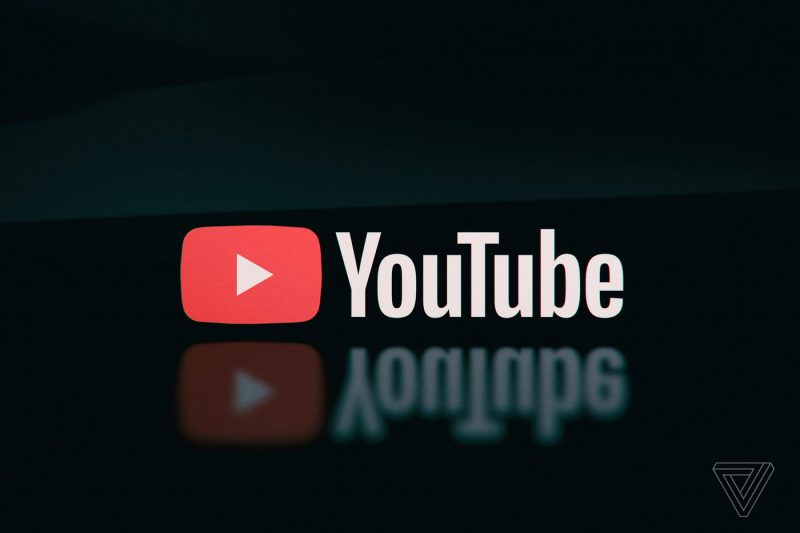Fitbit has become a go-to brand for fitness enthusiasts, and its Versa series is highly popular among users. However, it is not uncommon for Fitbit Versa users to experience issues with the screen not turning on. If you’re facing this problem and wondering why your Fitbit Versa won’t turn on, you’ve come to the right place. In this comprehensive guide, we will explore the possible reasons behind this issue and provide you with actionable solutions to get your Fitbit Versa screen working again.
Common Reasons Why Your Fitbit Versa Won’t Turn On
The first step in troubleshooting any issue is understanding the underlying causes. Here are some common reasons why your Fitbit Versa screen may not be turning on:
Reason 1: Drained Battery
The most common cause of a blank screen on your Fitbit Versa is a drained battery. While the battery life of a Fitbit Versa can last up to 4 days on a single charge, it can vary depending on usage. If your battery is aged or not fully charged, it may suddenly drain, resulting in a black screen.
Reason 2: Charger Issue
Another possible reason for your Fitbit Versa not turning on is a faulty or damaged charger. If any part of your charger, including the cable or adapter, is damaged, it can prevent your watch from charging properly and lead to a blank screen.
Reason 3: Software or System Issue
Sometimes, software or system problems can cause your Fitbit Versa screen to remain black. Outdated Fitbit OS versions can lead to device malfunctions and cause your watch to stop working. If none of the above reasons seem to be the cause of your Fitbit not turning on, there may be a hardware issue.
Now that we understand the potential causes, let’s move on to the solutions.
How to Fix Fitbit Versa Screen Not Turning On
If you’re wondering how to turn on your Fitbit Versa when the screen is blank, try these solutions to resolve the issue:
Solution 1: Charge Your Fitbit Versa
The first and simplest solution is to ensure your Fitbit Versa is properly charged. If the battery is completely drained, your watch may not respond or turn on. Connect your Fitbit Versa to its charger and wait until the battery is fully charged. If the device remains unresponsive even after charging, it may be time to replace the battery.
Solution 2: Check Your Fitbit Versa’s Charger
If your Fitbit Versa is not turning on, it’s worth checking if the charger itself is the problem. A faulty charger, including a damaged cable or adapter, can prevent your watch from charging properly. To troubleshoot, try using another Fitbit Versa charger and wait for about 30 minutes to see if the problem persists. If your watch charges successfully with a different charger, it’s time to replace your current charger.
Solution 3: Clean the Charging Port
Over time, dust and debris can accumulate in the charging port of your Fitbit Versa, making it difficult for the device to charge properly. If you suspect this is the cause of the issue, carefully clean the charging port using a soft, lint-free cloth or an earbud. Ensure that the port is free from any obstruction, and then try charging your device again.
Solution 4: Restart Your Fitbit Versa
Restarting your Fitbit Versa can often resolve minor software glitches that may be causing the screen not to turn on. To restart your Fitbit Versa, follow these steps:
- For Fitbit Versa users, press and hold the Back and Bottom buttons until the Fitbit logo appears on the screen.
- For Fitbit Versa Lite Edition and Fitbit Versa 2/3 users, gently press and hold the Back/Haptic button for 10 seconds. Release the button when you see the logo on the screen.
Solution 5: Factory Reset Your Fitbit Versa
If none of the previous solutions work, you may need to perform a factory reset on your Fitbit Versa. Keep in mind that a factory reset will erase all data from your device, so make sure you have synced your data with your Fitbit account beforehand. To perform a factory reset:
- Press and hold all three buttons on your Fitbit Versa for about 12 seconds.
- Release the bottom right button when you see the Fitbit logo on the screen, but continue holding the other two buttons until you feel a strong vibration. This will initiate the factory reset.
- After a few seconds, the device will boot up and display the setup screen.
Check if the screen now turns on properly after the factory reset.
Solution 6: Contact Fitbit Support for Assistance
If none of the above solutions resolve the issue of your Fitbit Versa screen not turning on, it’s possible that there is a hardware problem. In such cases, it is recommended to contact Fitbit support for further assistance. Describe the issue you’re experiencing in detail, and if your watch is still under warranty, you may be eligible for a free repair or replacement.
Frequently Asked Questions about Fitbit Versa
Can the Fitbit Versa be used without a phone?
Yes, the Fitbit Versa can be used without a phone. While certain features like text/call notifications may not be available without a smartphone, you can still use it effectively as an activity tracker. The device can also sync its data to a Windows 10 computer.
How long does the Fitbit Versa battery last?
The battery life of the Fitbit Versa is typically 4 or more days on a single charge, depending on usage.
How can I turn on the Fitbit Versa after it shuts down?
To turn on your Fitbit Versa after it shuts down, follow these steps:
- For Fitbit Versa users, press and hold the Back and bottom right buttons for about 10 seconds until you see the logo on the screen.
- For Fitbit Versa Lite Edition and Fitbit Versa 2/3 users, gently press and hold the Back/Haptic button for 10 seconds until the logo appears on the screen.
Additional Tips: How to Fix Fitbit Versa Not Connecting to Phone
If you’re experiencing issues with your Fitbit Versa not connecting to your phone, you can use Tenorshare ReiBoot for Android to resolve the problem. This powerful tool is designed to fix a wide range of technical issues on Android devices, including syncing problems with Fitbit devices. Here’s how you can use Tenorshare ReiBoot for Android to fix Fitbit Versa connectivity issues:
- Download and install ReiBoot for Android on your Windows computer.
- Launch the program and connect your device to the computer.
- Click on “Repair Android System” from the main interface.
- Follow the on-screen instructions and select the appropriate details of your phone.
- Download the latest firmware package and click on “Repair Now” to begin the repair process.
- Wait for the process to complete, then restart your phone and check if the syncing problem persists.
Conclusion
The Fitbit Versa is a popular fitness gadget, but like any electronic device, it can encounter issues. If you’re facing the problem of your Fitbit Versa screen not turning on, try the solutions provided in this guide. From charging the device properly and checking the charger to cleaning the charging port and performing a factory reset, these steps can help resolve common issues. If all else fails, reach out to Fitbit support for further assistance. Remember to sync your data and consider using Tenorshare ReiBoot for Android to fix any syncing problems with your Fitbit Versa. Stay active and keep tracking your fitness goals with your Fitbit Versa!