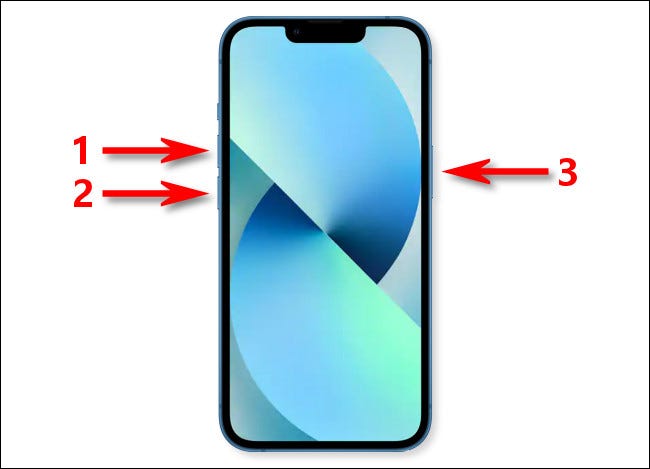Football Manager 2024 is an immersive football simulation game that brings the excitement of managing a football team to life. However, like any software, it is not immune to technical glitches. One common issue that players might encounter is the ‘Disk Write Error,’ which can be accompanied by messages such as ‘An error occurred while updating Football Manager 2024 (content file locked).’ If you find yourself facing this challenge, fear not. In this article, we will explore several steps you can take to resolve the Disk Write Error and get back to enjoying the game.
Understanding the Disk Write Error
The Disk Write Error in Football Manager 2024 can be frustrating and prevent you from accessing the game. This error message typically appears when there is an issue with updating or accessing game files. While the exact cause of the error is not always clear, there are several possible reasons behind it. These include outdated game patch versions, corrupted or missing game files, permission issues, conflicts with the Steam download cache, antivirus or firewall blocking, issues with the Steam library folder, and more.
Troubleshooting Steps to Fix the Disk Write Error
Here are some effective troubleshooting steps to help you fix the Disk Write Error in Football Manager 2024:
1. Restart Your PC
A simple restart of your computer can often resolve temporary glitches and clear cached data. Restarting your PC can help refresh the system and potentially fix the Disk Write Error.
2. Run Football Manager 2024 as an Administrator
Running Football Manager 2024 as an administrator can help resolve permission-related issues. To do this, follow these steps:
- Go to the installed Football Manager 2024 game directory.
- Right-click on the application file and select “Properties.”
- Click on the “Compatibility” tab.
- Check the box that says “Run this program as an administrator.”
- Click “Apply” and then “OK” to save the changes.
Running the game as an administrator ensures that the necessary permissions are granted, potentially resolving the Disk Write Error.
3. Update Football Manager 2024
Keeping your game up to date is crucial for smooth gameplay and to avoid potential errors. To update Football Manager 2024, follow these steps based on your game platform:
For Steam:
- Open Steam and go to your library.
- Locate Football Manager 2024 in your library.
- If an update is available, Steam will automatically start the update process.
- Wait for the update to complete and then restart your PC to apply the changes.
For Epic Games:
- Open the Epic Games Launcher and go to your library.
- Find Football Manager 2024 and click on the three-dot icon.
- Ensure that the “Auto Update” option is turned on.
- Whenever an update is available, it will be automatically installed.
For PC Game Pass:
- Open the Xbox app on your PC.
- Go to “My Library” and select Football Manager 2024.
- Click on “More options (…)” and choose “Manage.”
- Click on “Files” and select “Check for updates.”
For Microsoft Store:
- Open the Microsoft Store on your PC.
- Click on “Library” from the lower left side.
- Click on “Get Updates.”
- The pending updates for Football Manager 2024 will be installed automatically.
- If the update is not available, search for Football Manager 2024 and click on “Update” if available.
Updating the game to the latest version can often resolve compatibility issues and fix the Disk Write Error.
4. Verify and Repair the Game Files
Verifying and repairing the installed game files can help identify and fix any issues with corrupted or missing files. Here’s how you can do it:
For Steam:
- Launch Steam and go to your library.
- Right-click on Football Manager 2024 and select “Properties.”
- Go to the “Local Files” tab.
- Click on “Verify Integrity of Game Files.”
- Wait for the verification process to complete.
- Once done, restart your PC.
For Epic Games Launcher:
- Open the Epic Games Launcher and go to your library.
- Click on Football Manager 2024.
- Click on the three-dot icon and select “Manage.”
- Click on “Verify.”
- Wait for the verification process to complete.
- Restart your PC to apply the changes.
For PC Game Pass:
- Open the Xbox app on your PC.
- Go to “My Library” and select Football Manager 2024.
- Click on “More options (…)” and choose “Files.”
- Select “Verify and Repair.”
- Wait for the verification process to complete.
- Rerun the game and check if the Disk Write Error persists.
For Microsoft Store:
- Open the Microsoft Store on your PC.
- Click on “Library” from the lower left side.
- Click on “Get Updates” to install pending updates for Football Manager 2024.
- If the game doesn’t update automatically, search for Football Manager 2024 and click on “Update” if available.
Verifying and repairing the game files ensures that any corrupted or missing files are fixed, potentially resolving the Disk Write Error.
5. Allow Full Disk Access
If you’re using a Mac and experiencing Disk Write Errors, granting full disk access to Steam can help resolve the issue. Here’s how you can do it:
- Go to your Mac’s System Settings and navigate to the “Privacy & Security” tab.
- Choose “Full Disk Access” and click the “+” icon to add an app.
- Find Steam in the Applications folder and click “Open” to grant it full disk access.
- Launch Steam and check if the Disk Write Error persists.
Granting full disk access ensures that Steam has the necessary permissions to write and update game files.
6. Reinstall Steam
If all else fails, reinstalling Steam and all its content can be a last resort to fix the Disk Write Error. Here’s how you can do it:
- Open the Start menu and go to Control Panel.
- Click on “Uninstall a program” and locate Steam in the list.
- Select Steam and choose “Uninstall.” Follow the on-screen prompts to remove it completely.
- Restart your PC to ensure all Steam files are removed.
- Visit the Steam website and download the latest version of the Steam client.
- Install Steam and check if the Disk Write Error is resolved.
Reinstalling Steam can help resolve any underlying issues within the installation, potentially fixing the Disk Write Error.
7. Contact Support
If none of the above methods work for you, it’s recommended to reach out to the official support channels for further assistance. You can contact Steam Support or visit the Football Manager website and ask for technical support. Additionally, you can also seek help from the Steam Community Forum, where you may find solutions or suggestions from other players who have faced similar issues.
Conclusion
The Disk Write Error in Football Manager 2024 can be a frustrating obstacle to enjoying the game. However, by following the troubleshooting steps outlined in this article, you should be able to resolve the issue and get back to managing your dream team. Remember to restart your PC, run the game as an administrator, update Football Manager 2024, verify and repair game files, grant full disk access, reinstall Steam if necessary, and reach out to support if needed. With these solutions, you’ll be able to overcome the Disk Write Error and immerse yourself in the exciting world of Football Manager 2024.