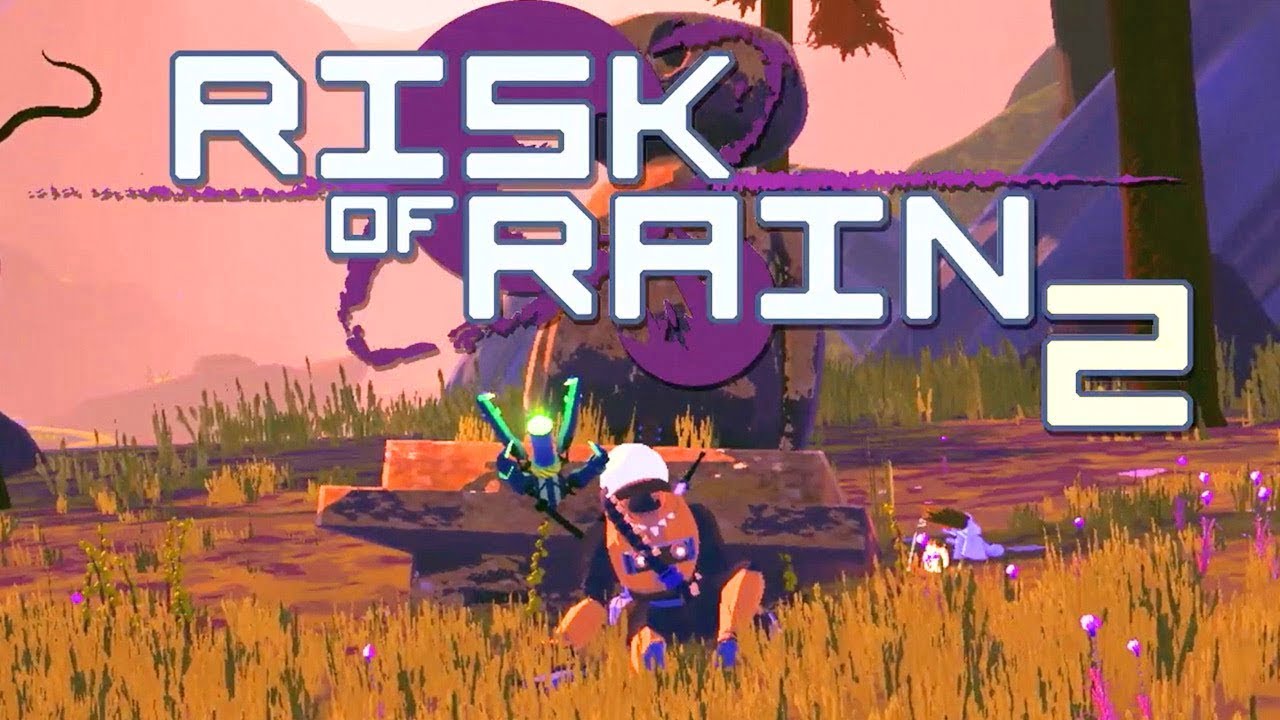Risk of Rain Returns, developed by Hopoo Games and published by Gearbox Publishing, is a popular third-person action roguelite game available on both PC and Nintendo Switch platforms. However, some PC users have experienced an issue where the game becomes stuck on the loading screen, preventing them from enjoying a seamless gaming experience. If you’re facing this problem, don’t worry! In this comprehensive guide, we will provide you with several troubleshooting methods to help you fix the stuck loading screen issue in Risk of Rain Returns on your PC.
1. Check System Requirements
Before diving into the troubleshooting methods, it’s essential to ensure that your PC meets the minimum system requirements for Risk of Rain Returns. Inadequate hardware specifications can lead to performance issues and may cause the game to get stuck on the loading screen. Here are the minimum requirements for Risk of Rain Returns:
- Requires a 64-bit processor and operating system
- OS: Windows 10
- Processor: Intel Core i5-2400 or AMD FX-8350
- Memory: 4 GB RAM
- Graphics: Nvidia GeForce GT 710, 1 GB or AMD Radeon R7 240, 1 GB
- Storage: 350 MB available space
If your system meets or exceeds these specifications, you can proceed with the troubleshooting methods. If not, consider upgrading your hardware to ensure a smooth gaming experience.
2. Increase Virtual RAM
One possible cause of the loading screen issue is insufficient RAM. To mitigate this, you can increase the virtual memory, which combines your RAM with temporary space on your hard disk. Here’s how to increase virtual RAM on your PC:
- Press the Windows logo key on your keyboard and type “advanced system settings.”
- Click on View advanced system settings.
- In the Advanced tab, click on Settings under the Performance section.
- In the Performance Options window, navigate to the Advanced tab and click on the Change button under the Virtual memory section.
- Uncheck the box next to Automatically manage paging file size for all drives.
- Select your C: drive (where Windows is installed) and click the Custom size option.
- Set the Initial size (MB) and Maximum size (MB) values to4096 (or three times higher than your current RAM size).
- Click Set and then OK to save the changes.
- Restart your computer and launch Risk of Rain Returns to check if the loading screen issue has been resolved.
Increasing virtual RAM can provide additional memory resources for the game, potentially resolving the loading screen problem caused by insufficient RAM.
3. Properly Place Storage and RAM
Improperly placed storage and RAM components can cause various issues, including the game getting stuck on the loading screen. To address this, you should open your CPU cabinet, remove the side panel, and ensure that the HDD/SSD and RAM components are correctly placed in their respective slots. Here’s a step-by-step guide:
- Power off your computer and unplug it from the power source.
- Remove the side panel of your CPU cabinet by unscrewing the screws or releasing any latches.
- Locate the HDD/SSD and RAM components.
- Gently unplug the cables connected to the HDD/SSD and RAM.
- Carefully remove the HDD/SSD and RAM components from their slots.
- Inspect the slots and components for any dust or debris, and clean them using compressed air or a soft brush.
- Reinsert the HDD/SSD and RAM components into their respective slots, ensuring they are firmly and correctly seated.
- Reconnect the cables to the HDD/SSD and RAM.
- Close the side panel of the CPU cabinet and secure it with screws or latches.
- Plug in your computer and power it on.
- Launch Risk of Rain Returns to see if the loading screen issue persists.
Properly placing the storage and RAM components can help eliminate any connectivity or seating issues that may be causing the game to get stuck on the loading screen.
4. Update GPU Drivers
Outdated or incompatible GPU drivers can often cause performance issues in games, including the Risk of Rain Returns loading screen problem. To ensure your GPU drivers are up to date, follow these steps:
- Press the Windows + X keys on your keyboard to open the Quick Link Menu.
- Click on Device Manager from the list.
- Double-click on Display adapters to expand the category.
- Right-click on the dedicated graphics card you are using (such as Nvidia or AMD) and select Update driver.
- Choose the Search automatically for drivers option.
- If an update is available, Windows will automatically download and install it.
- Restart your computer after the driver update is complete.
- Launch Risk of Rain Returns to check if the loading screen issue has been resolved.
Updating your GPU drivers ensures compatibility with the game and can address any performance issues that may be causing the loading screen problem.
5. Close Unnecessary Background Tasks
Running unnecessary background tasks can consume system resources and impact game performance, potentially leading to the game getting stuck on the loading screen. To optimize your PC’s performance, close any unnecessary background tasks using the Task Manager:
- Press Ctrl + Shift + Esc on your keyboard to open the Task Manager.
- In the Processes tab, select the task you want to close.
- Click on the End Task button.
- Repeat this process for each unnecessary task running in the background.
- Restart your computer and launch Risk of Rain Returns to see if the loading screen issue persists.
By closing unnecessary background tasks, you can free up system resources and improve the performance of Risk of Rain Returns.
6. Update Risk of Rain Returns
Ensuring that you have the latest version of Risk of Rain Returns installed can help resolve various game-related issues, including the loading screen problem. Follow these steps to check for updates and install the latest patch:
- Open the Steam client on your PC.
- Go to the Library section.
- Locate Risk of Rain Returns in your game library.
- If an update is available, you will see an Update option. Click on it to install the update.
- Wait for the update to download and install.
- Close the Steam client and restart your computer.
- Launch Risk of Rain Returns to check if the loading screen issue has been resolved.
Keeping your game up to date ensures that you have the latest bug fixes and improvements, which can help resolve issues like the loading screen problem.
7. Check for Windows Updates
Outdated or corrupted Windows operating system builds can sometimes cause compatibility issues with games, leading to performance problems like the Risk of Rain Returns loading screen issue. To check for and install Windows updates, follow these steps:
- Press the Windows + I keys on your keyboard to open Windows Settings.
- Click on Update & Security.
- Select Check for updates under the Windows Update section.
- If there are any updates available, click on Download and install.
- Wait for the updates to download and install on your system.
- Restart your computer after the updates are installed.
- Launch Risk of Rain Returns to see if the loading screen issue has been resolved.
Installing the latest Windows updates ensures that your system has the necessary bug fixes and improvements, which can address compatibility issues with Risk of Rain Returns.
8. Disable Overlay Apps
Certain overlay apps, such as Discord, Xbox Game Bar, and Nvidia GeForce Experience, can interfere with game performance and cause the loading screen problem in Risk of Rain Returns. Disabling these overlay apps can help resolve the issue. Here’s how to disable them:
Disable Discord Overlay:
- Launch the Discord app.
- Click on the gear icon at the bottom.
- Select Overlay under App Settings.
- Turn off the Enable in-game overlay toggle.
- Click on the Games tab and select Risk of Rain Returns.
- Turn off the Enable in-game overlay toggle.
- Restart your computer.
Disable Xbox Game Bar:
- Press the Windows + I keys to open Windows Settings.
- Click on Gaming.
- Navigate to the Game Bar tab.
- Turn off the Record game clips, screenshots, and broadcast using Game Bar option.
- Restart your computer.
Disable Nvidia GeForce Experience Overlay:
- Launch the Nvidia GeForce Experience app.
- Go to Settings.
- Select the General tab.
- Disable the In-Game Overlay option.
- Restart your computer.
Additionally, disable any other overlay apps, such as MSI Afterburner or RGB software, that may be running in the background and interfere with the game.
9. Perform a Clean Boot
Conflicting apps and services that start automatically during system boot can impact game performance, potentially causing the Risk of Rain Returns loading screen issue. Performing a clean boot can help identify and resolve such conflicts. Here’s how to perform a clean boot:
- Press Windows + R on your keyboard to open the Run dialog box.
- Type msconfig and hit Enter to open System Configuration.
- Go to the Services tab and enable the Hide all Microsoft services checkbox.
- Click on Disable all and then Apply and OK to save the changes.
- Go to the Startup tab and click on Open Task Manager.
- In the Task Manager, go to the Startup tab and disable any startup programs with a higher impact on system resources.
- Restart your computer.
- Launch Risk of Rain Returns to see if the loading screen issue is resolved.
Performing a clean boot helps identify any conflicting apps or services that may be causing the loading screen problem, allowing you to start the game with minimum interference.
10. Verify Game Files
Corrupted or missing game files can also cause the Risk of Rain Returns loading screen issue. Verifying the game files can help identify and fix such issues. Here’s how to verify the game files on Steam:
- Launch Steam and go to the Library section.
- Right-click on Risk of Rain Returns in your game library.
- Click on Properties and go to the Local Files tab.
- Click on Verify Integrity of Game Files.
- Wait for the verification process to complete.
- Restart your computer.
- Launch Risk of Rain Returns to see if the loading screen issue has been resolved.
Verifying the game files ensures that any corrupted or missing files are repaired, allowing the game to load properly without getting stuck on the loading screen.
By following these troubleshooting methods, you should be able to resolve the Risk of Rain Returns loading screen issue on your PC. Enjoy a seamless gaming experience and embark on thrilling adventures without any hindrances!
Additional Information:
- It’s recommended to periodically check for updates to ensure you have the latest bug fixes and improvements for Risk of Rain Returns.
- If the issue persists after trying all the troubleshooting methods, you may want to contact the game’s support team for further assistance.
Conclusion
Remember, a smooth gaming experience begins with a properly functioning loading screen. Happy gaming!