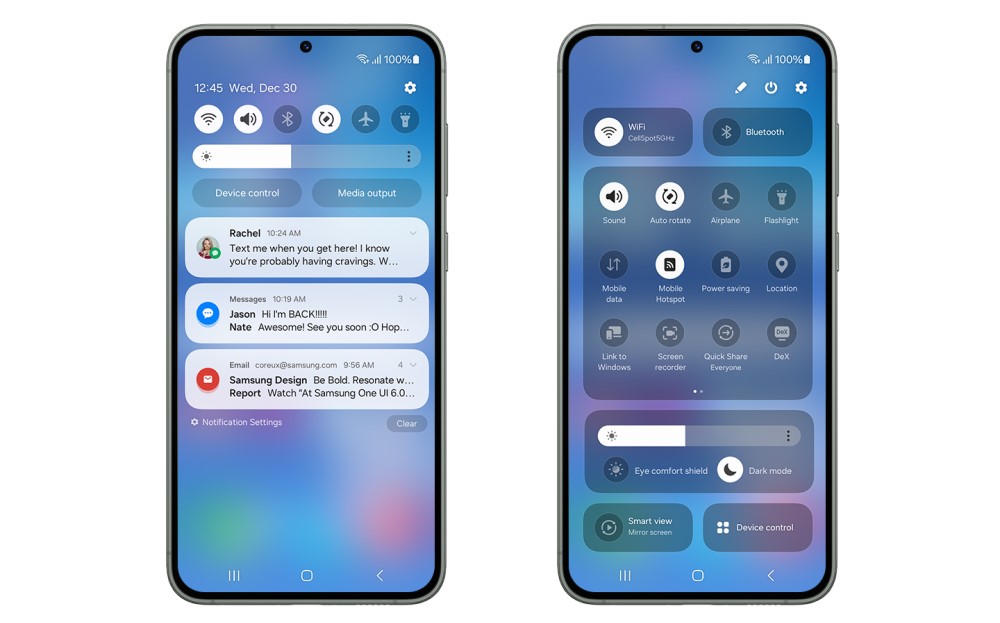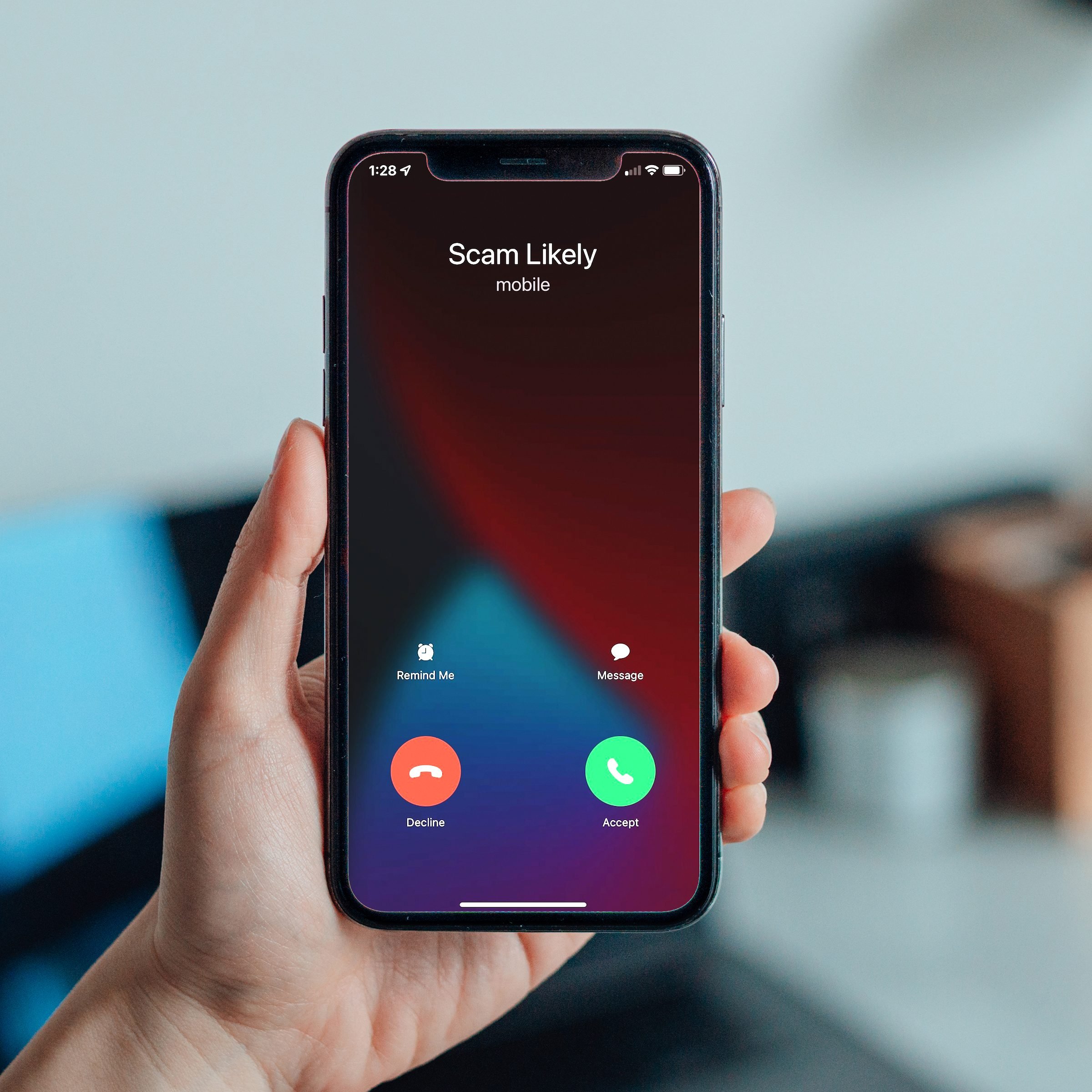Fortnite, the immensely popular battle royale game developed by Epic Games, has taken the gaming world by storm. With over 125 million active players worldwide and $9 billion in revenue this year, Fortnite has become a cultural phenomenon. One of the main attractions of the game is the regular tournaments that take place, allowing players to compete against each other for cash prizes and bragging rights. However, some players have been facing an issue where these tournaments fail to appear on their profile feed. If you’re one of those players, don’t worry! In this guide, we will walk you through the steps to fix the Fortnite tournament not showing on feed issue.
Why Fortnite Tournament Not Showing on Feed
Before we dive into the solutions, let’s understand why Fortnite tournaments may not be showing up on your feed. There are several possible reasons for this issue:
- Not Meeting Requirements: Fortnite tournaments often have specific eligibility requirements. If you haven’t verified your email or enabled Two-Factor Authentication (2FA) on your Epic Games account, you may not be eligible to participate in certain tournaments.
- Regional Restrictions: Some tournaments may be limited to specific regions. If you are in a location where the tournament is not available, it will not appear on your feed.
- Game Glitches: Like any online game, Fortnite is not immune to technical bugs. Sometimes, these glitches can prevent the tournament events from appearing on your feed. In such cases, the developers need to address the issue and release a fix.
Now that we understand the potential causes, let’s explore the methods to fix the Fortnite tournament not showing on feed issue.
How to Fix Fortnite Tournament Not Showing on Feed
Method 1: Verify Email
To participate in Fortnite tournaments, you need to have a verified email linked to your Epic Games account. Follow these steps to verify your email:
- Sign in to your Fortnite account.
- Open the Epic Games Launcher and click on your account name at the bottom left.
- Go to your account settings on the Epic Games website.
- Look for the “Email” or “Account” section and locate the email verification option.
- Follow the provided steps to verify your email. You will receive an email from Epic Games with a verification link. Click on the link to complete the verification process.
Method 2: Restart Game
Sometimes, the issue is simply with the game itself and can be resolved by restarting it. Here’s how you can do it:
- Close Fortnite completely.
- Restart the game.
- If the issue persists, try restarting your Wi-Fi router as well. Some players have reported that this helped resolve the problem.
Method 3: Activate Two Factor Authentication
As mentioned earlier, Fortnite tournaments require players to have Two-Factor Authentication (2FA) enabled on their Epic Games account. Follow these steps to activate 2FA:
- Open the Epic Games Launcher and click on your account name.
- Go to your account settings on the Epic Games website.
- Look for the “Security” or “Two-Factor Authentication” option.
- Follow the instructions to set up 2FA. You can choose a method like email, app, or SMS to receive verification codes.
- Complete the setup and confirm your identity using the chosen method.
Method 4: Disable Game Mods
Fortnite does not endorse the use of game mods, as they can create an unfair advantage for players. If you have any game mods enabled, it’s best to disable them to ensure access to Fortnite tournaments.
Method 5: Adjust Aspect Ratio
Fortnite recommends players to adjust their game’s aspect ratio to 16:9. This is to promote fair play and prevent players from gaining an unfair advantage by using wider game screens. Here’s how you can change the aspect ratio:
- On the Fortnite main menu, click on the three horizontal lines at the top-right.
- Select “Settings” from the menu.
- Go to either “Video” or “Display” settings.
- Locate the aspect ratio option and set it to “16:9.”
- Switch from Fullscreen to Windowed or Windowed Fullscreen, then set it to 16:9.
- Exit the game and reopen it to apply the new aspect ratio settings.
Method 6: Review Tournament Rules
Sometimes, certain rules or restrictions associated with tournaments can prevent them from appearing on your feed. Make sure to review the Rules Library and ensure that you comply with all the requirements for the tournament you want to participate in.
Method 7: Refresh Game Feed
Refreshing your game feed can help troubleshoot the issue of Fortnite tournaments not appearing. Minor glitches or temporary network interruptions may cause the feed to fail to display the latest tournaments or updates. Here’s how you can refresh your Fortnite game feed:
- Exit the game completely.
- Log out of your Fortnite account.
- Log back in to refresh your game feed.
- While logged in, check your account privacy settings to ensure that no restrictions are preventing you from viewing tournaments. Adjust the settings as necessary.
Method 8: Change Region via VPN
If a tournament is not available in your region, you can use a VPN service to change your location and access the tournament. However, keep in mind that using a VPN may significantly increase your game ping, which can make winning the tournament more challenging.
Method 9: Verify Game Files
If the Fortnite tournaments are still not appearing on your feed, verifying the game files can help resolve any issues with your game installation. Here’s how you can verify the game files:
- Open the Epic Games Launcher and go to your Library.
- Click on the three-dot icon next to Fortnite.
- Select “Verify” and wait for the repair process to complete.
- Once done, reboot your PC to apply the changes.
Method 10: Contact Epic Games Support
If you have tried all the above methods and the issue persists, it’s recommended to reach out to Epic Games support for further assistance. You can submit a support ticket on their website and provide details about the problem you’re facing. Epic Games’ support team will be able to guide you through any additional steps or provide a solution to the issue.
Conclusion
The Fortnite tournament not showing on feed issue can be frustrating, but with the methods mentioned above, you should be able to resolve it. Make sure to verify your email, enable Two-Factor Authentication, and review the tournament rules to ensure eligibility. Restarting the game, adjusting the aspect ratio, disabling game mods, and refreshing your game feed can also help troubleshoot the issue. If all else fails, don’t hesitate to contact Epic Games support for further assistance. Good luck, and may your Fortnite tournaments always appear on your feed!