Many of us have come across an issue where we can no longer connect to a local WiFi network while other devices seem to not have any problems at all. The Galaxy S9 and Galaxy S9+ is no exception to this issue but thankfully Samsung has a quick way to fix common WiFi network related issues.
Cellular data plans can cost an arm and a leg depending on where you live and which options you have available to you. To combat this problem, many of us try to stay connected to a WiFi network whenever possible. This usually isn’t an issue as we end up connecting to multiple local WiFi networks throughout the day.
However, there are some instances when there’s a particular WiFi network giving you trouble that prevents you from connecting entirely. This can even happen when trying to connect to any WiFi network too.
Most would suggest that you should reset your modem or WiFi router if you ever come across this issue. This is certainly a solution if you’re able to but this is sometimes not an option when you’re connecting to a public network. This won’t always fix the problem though as the issue can sometimes be from the Galaxy S9 or Galaxy S9+ itself. There isn’t much that you can do when trying to troubleshoot a WiFi connection problem but Samsung has a way to quickly reset all network connections on the Galaxy S9.
This resets WiFi, Bluetooth and cellular data connections (just so you’re aware), but I will go into detail about a WiFi specific solution at the end of the explanation down below.
Fix Galaxy S9 WiFi Issues
- Launch the Settings application
- Scroll down a bit so you can tap on the General Management option
- Tap the Reset option that is found within the Reset section
- Tap the Reset Network Settings option here
- So you can then tap on the Reset Settings button
- And tap the Reset Settings button one last time
- Now try to connect to your WiFi network again
Explanation
Similarly to how performing a factory reset can fix various hardware or software issues, resetting network connections can fix those issues as well. Electronic devices have matured to the point where most of them can run 24/7 for years without coming across an issue. The more complex these devices get, the more chances of an issue cropping up that breaks everyday functionality. So, if you had something that did nothing but connect to a WiFi network then it would be much more stable than something that does thousands of other things including connecting to said network.
This is why there are so many complaints about broken software or hardware features on a smartphone these days. Some of it can be chalked up to the user, but there are plenty of times that some random hiccup just caused one of these random issues. A common complaint I hear from smartphone users is that they can’t connect to a WiFi network anymore. As mentioned earlier, this can sometimes be fixed by restarting the router or modem/router combo but that won’t be the solution all of the time.

So, if you have already reset your local WiFi router (or router/modem combo), or maybe you’re not able to do that in the first place, then the next troubleshooting step is to reset the network connections of the Galaxy S9 or Galaxy S9+. The quickest way to do this is to launch the Settings application, dive into the General Management section and then tapping on the Reset option. Here, you’ll find an option labeled Reset Network Settings and after tapping on it you can then tap on the Reset Settings button.
Tap this Reset Settings button one last time and all of your network connections (WiFi, Bluetooth, and cellular data) will be reset. This means that you’ll need to add/connect those devices again and once that is done you should have fixed any Galaxy S9 WiFi connection issues that you had experienced before. If you want to specifically reset the WiFi network connection itself though, you can go into the WiFi section of the Settings application and tell the Galaxy S9 to forget the WiFi network you’re having issues with.
This should do anything that Samsung’s Reset Network Settings option resets (when it comes to WiFi networks) while also keeping your Bluetooth devices intact. However, if you continue to have connection issues with either of these solutions then it’s likely a good idea to try the other.



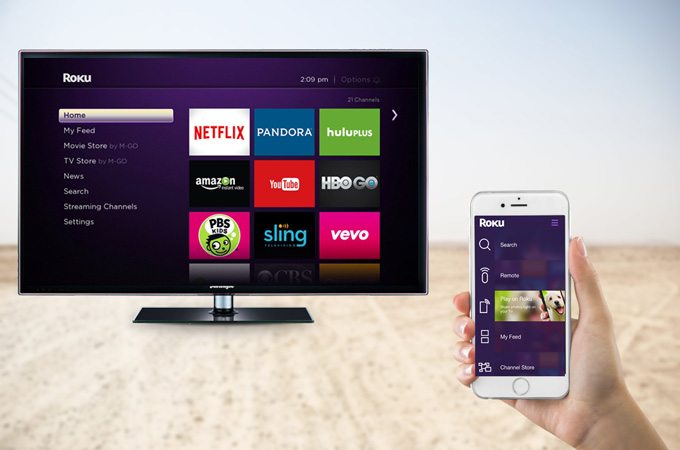

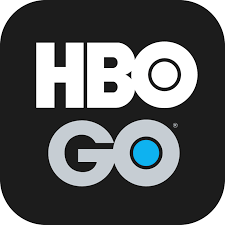
This still did not work for me, sadly. I’ve tried everything. It’s getting annoying, seeing as I’m at work and the wifi here is the one not connecting.
I am on my third NEW s9 in a week and still unable to get a wifi connection. I have tried ALL possible methods to resolve this problem to no avail. Samsung tech support is worthless and Verion really tried to fix the issue, but after everything I give up. Going to return the phone and go back to my old note3 for now.
very frustrated!,
Duane
What kind of Wifi access point/router are you using?
Are you able to connect to any public WiFi access points (I would think Verizon has one if they were helping you in the store).
To be honest, it sounds like a compatibility issue with your access point (unless you’re unable to connect to any WiFi networks).
I didn’t have any issues connecting to my Comcast WiFi or ASUS OnHub networks when I had the S9+
Dear
thank you for sharing this solution,i did your instruction by reset the setting it’s solved for only around hour but unfortunately the issue come again
regards,
Have you tried doing a factory reset?