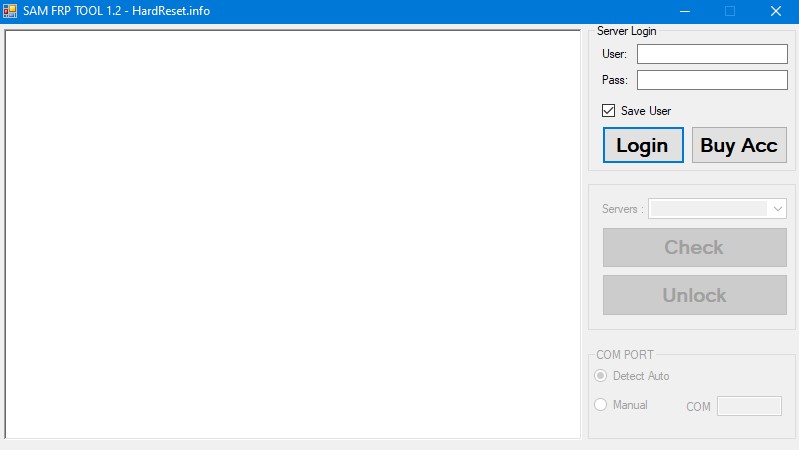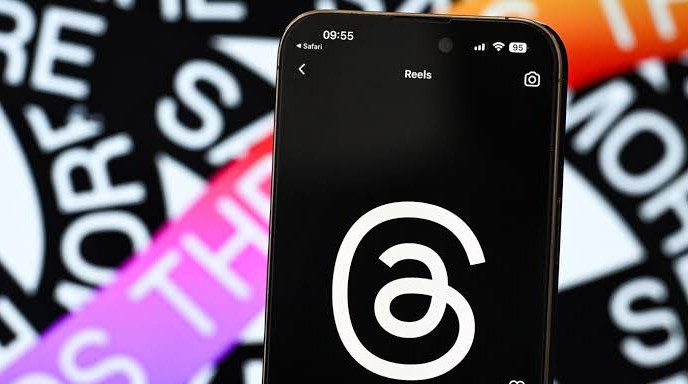If you are an avid gamer, there’s a good chance you’ve encountered the frustrating issue of GTA 5 crashing on your PC. This problem has plagued many users, causing hours of frustration and wasted gameplay. But fear not! In this comprehensive guide, we will explore four effective methods to put an end to the GTA 5 crashing problem once and for all.
Why Does GTA 5 Keep Crashing?
Before diving into the solutions, let’s understand why GTA 5 crashes in the first place. Rockstar’s action-adventure game, Grand Theft Auto V, has seen its fair share of technical issues in recent years. One common cause of the crashing problem is a corrupted or outdated graphics card driver. Additionally, a large paging file size and a corrupt game launcher can also contribute to the issue.
Now that we have identified the possible reasons behind the crashes, let’s move on to the solutions.
Method 1: Extend the Paging File Size
One effective solution to the GTA 5 crashing problem is to adjust the paging file size. Some users have reported success in resolving the issue by increasing the size of the page file. Here’s how you can do it:
- Press the Win + E keys to open the File Explorer.
- Right-click on This PC and select Properties.
- Click on the Advanced system settings on the left side of the window.
- Go to the Advanced tab and click on the Settings button under the Performance section.
- In the new window, go to the Advanced tab and click on the Change button in the Virtual memory box.
- Select the partition where you have installed the game and click on Custom size.
- Set a larger size for the paging file. Some users have reported that a 5GB virtual memory size is sufficient to run GTA 5 smoothly.
After making these changes, relaunch the game and check if the crashing issue persists.
Method 2: Change the Graphics Settings to Normal
Another potential cause of GTA 5 crashes is high graphics settings. While these settings can enhance the game’s visuals, they can also put a strain on your system, leading to crashes. To mitigate this, you can try adjusting the graphics settings to normal. Here’s how:
- Launch GTA 5 and navigate to the Settings tab.
- Click on the Graphics section.
- Scroll down and change the following settings to Normal:
- Texture Quality
- Shader Quality
- Shadow Quality
- Reflection Quality
- Grass Quality
Make sure to save the changes and restart the game to see if the crashing problem is resolved.
Method 3: Update Graphics Card Driver
An outdated graphics card driver is a common culprit behind GTA 5 crashes. It’s crucial to keep your graphics card driver up to date to ensure optimal performance. Here’s how you can update the driver:
Press Win + R to open the Run dialog box.
Type devmgmt.msc and hit Enter to open the Device Manager.
Expand the Display adapters category.
Right-click on the graphics card driver and select Update Driver.
Choose the Search automatically for updated driver software option to update the driver automatically. Follow the on-screen prompts to complete the update process.
If Windows fails to find the latest driver, you can manually download the latest driver from the official website of your graphics card manufacturer. Alternatively, you can use a third-party program like Driver Easy Pro to automatically detect and update all outdated drivers on your system.
Method 4: Turn on VSync Feature
Enabling the VSync (Vertical Synchronization) feature in GTA 5 can help synchronize the frame rate with your monitor’s refresh rate, potentially resolving the crashing problem. Here’s how you can do it:
Launch GTA 5 and go to the Settings tab.
Click on the Graphics section.
Scroll down and locate the VSync feature.
Turn on VSync if it’s currently off. If it’s already on, turn it off, restart the game, and then turn it on again.
This simple tweak can make a significant difference in stabilizing the game and preventing crashes.
Additional Tips to Enhance GTA 5 Performance
In addition to the methods mentioned above, here are a few extra tips to optimize your GTA 5 gaming experience and minimize the chances of crashes:
Keep your operating system and drivers up to date to ensure compatibility with the game.
Close any unnecessary background applications that may be hogging system resources.
Make sure your PC meets the minimum system requirements for GTA 5.
Disable any overclocking settings on your system, as they can cause instability.
Run the game in windowed or borderless windowed mode instead of fullscreen.
By following these tips, you can create a more stable gaming environment and reduce the likelihood of GTA 5 crashes.
Conclusion
GTA 5 crashing on PC can be a frustrating experience, but it’s not an issue without a solution. By extending the paging file size, adjusting graphics settings, updating your graphics card driver, and enabling VSync, you can significantly reduce the chances of crashes and enjoy uninterrupted gameplay. Additionally, implementing the additional tips mentioned in this guide will help optimize your gaming experience and improve overall performance. So, get back into the streets of Los Santos and enjoy the immersive world of Grand Theft Auto V without the annoyance of crashes.