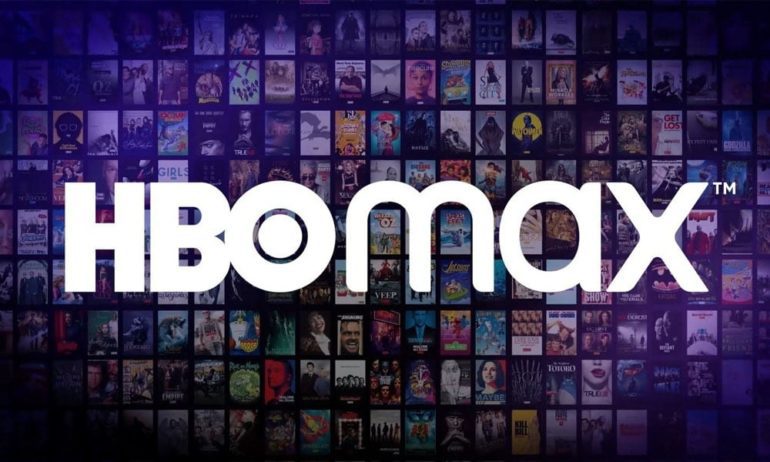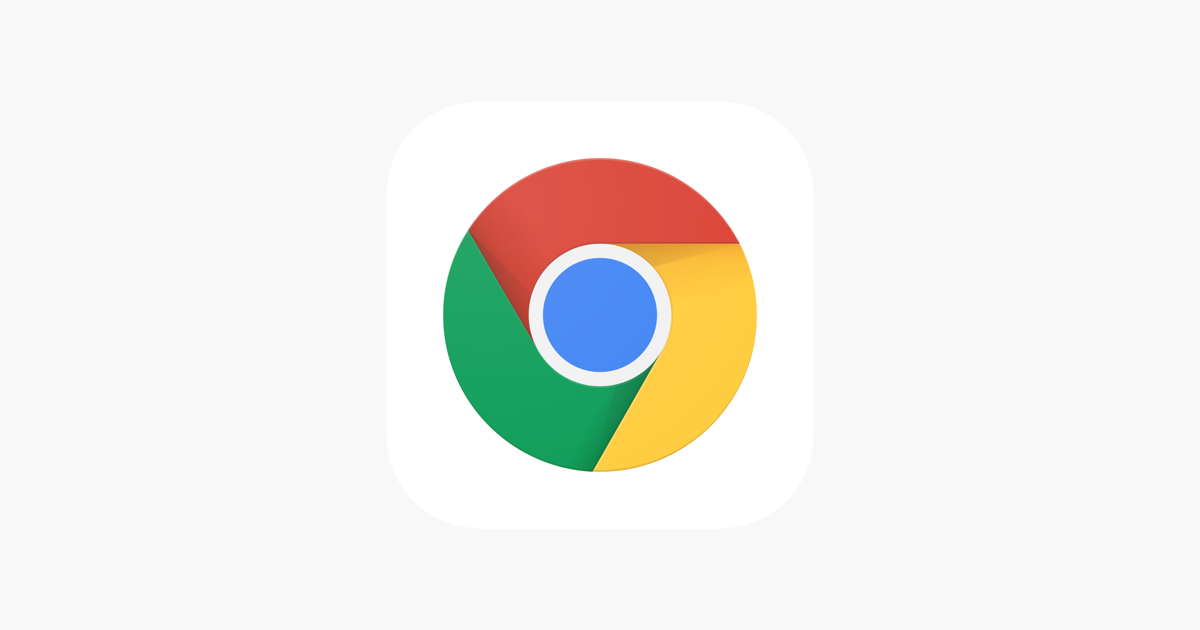HBO Max is a popular streaming platform that offers a wide range of TV shows and movies. However, many users have reported encountering an issue where HBO Max gets stuck on the loading screen. This can be a frustrating experience, especially when you’re eager to watch your favorite content. In this comprehensive guide, we will explore various solutions to help you fix the HBO Max loading screen issue and get back to enjoying your favorite shows without any interruptions.
1. Make Sure You Have a Fast Internet Connection
One of the common reasons for HBO Max getting stuck on the loading screen is a slow internet connection. To ensure smooth streaming, you need a fast and stable internet connection. Here’s what you can do:
Check Your Internet Speed
- Open a browser on the device where HBO Max is installed.
- Go to a reliable speed test website, such as Speedtest.net.
- Click on the “Go” button to start the speed test.
HBO Max recommends the following internet speeds for optimal streaming:
- 5 Mbps: For 1080p streaming
- 10 Mbps: Recommended speed for 1080p streaming
- 25 Mbps: For UHD (4K) streaming
- 50 Mbps: For stable 4K streaming
If your internet speed is below the recommended range, you may experience buffering or loading issues with HBO Max. In such cases, consider contacting your internet service provider to upgrade your plan or troubleshoot any connectivity issues.
2. Check HBO Max Server Status
Sometimes, the issue may not be with your device or internet connection, but with HBO Max servers. Server outages or maintenance can cause the service to be temporarily unavailable. To check the server status:
- Visit the official HBO Max Twitter page or a reliable website like DownDetector.
- Look for any reports or complaints regarding HBO Max service disruptions.
- If there’s a server issue, you may need to wait until it’s resolved by HBO Max’s technical team.
3. Restart Your Device or HBO Max App
A simple solution for many technical glitches is to restart your device or the HBO Max app. This can help resolve any temporary issues that may be causing the loading screen problem. Follow these steps:
- Close the HBO Max app on your device.
- Restart your device by powering it off and then on again.
- After restarting, open the HBO Max app and check if the loading screen issue persists.
If the problem persists, try force-stopping the app by following these steps:
- Go to your device’s settings and navigate to the “Apps” or “Applications” section.
- Find the HBO Max app from the list of installed apps.
- Tap on the app and select the option to “Force Stop” or “Close.”
- Relaunch the HBO Max app and see if the loading screen issue has been resolved.
4. Turn off VPN
Using a VPN (Virtual Private Network) can sometimes interfere with the connection between your device and HBO Max servers, leading to the loading screen issue. If you have a VPN enabled, try disabling it and check if the problem is resolved. Here’s how to turn off a VPN:
- Open your device’s settings and go to the “Network” or “Connections” section.
- Look for the VPN settings and toggle the switch to turn it off.
- Launch the HBO Max app again and see if it loads properly.
5. Update HBO Max
Outdated versions of the HBO Max app can sometimes cause loading screen issues. It’s essential to keep the app updated to ensure compatibility and performance. Follow these steps to update HBO Max:
- Open your device’s app store (Google Play Store for Android or App Store for iOS).
- Search for “HBO Max” in the app store’s search bar.
- If an update is available, you’ll see an “Update” button next to the HBO Max app.
- Tap on the “Update” button to install the latest version of HBO Max.
- Once the update is complete, relaunch the app and check if the loading screen issue is resolved.
6. Clear HBO Max App Cache
Corrupted app cache can also cause HBO Max to get stuck on the loading screen. Clearing the app cache can help resolve this issue. Here’s how to clear the HBO Max app cache on Android devices:
- Open the settings app on your Android device.
- Navigate to the “Apps & notifications” or “Applications” section.
- Find and tap on the HBO Max app from the list of installed apps.
- Select the “Storage” or “Storage & cache” option.
- Tap on the “Clear cache” button to clear the app cache.
After clearing the cache, relaunch the HBO Max app and check if the loading screen issue persists.
If you’re accessing HBO Max through a web browser, clearing the browser cache and cookies can help resolve loading screen issues. Here’s how to clear cache and cookies in Google Chrome:
- Open Google Chrome on your computer.
- Click on the three-dot menu icon at the top-right corner of the browser window.
- Select “More tools” and then “Clear browsing data.”
- In the Clear browsing data window, select the time range for which you want to clear data.
- Check the boxes for “Cookies and other site data” and “Cached images and files.”
- Click on the “Clear data” button to clear the cache and cookies.
Once the cache and cookies are cleared, try accessing HBO Max again and check if the loading screen issue is resolved.
8. Reinstall HBO Max
If none of the previous solutions have resolved the loading screen issue, you can try reinstalling the HBO Max app. Reinstalling the app can help fix any corrupted files or settings that may be causing the problem. Follow these steps to reinstall HBO Max:
- Uninstall the HBO Max app from your device.
- Restart your device.
- Go to your device’s app store (Google Play Store for Android or App Store for iOS).
- Search for “HBO Max” and reinstall the app.
- Launch HBO Max and log in to your account.
After reinstalling HBO Max, check if the loading screen issue has been resolved.
9. Check Device Compatibility
Sometimes, the loading screen issue can occur if your device is not compatible with the HBO Max app. Ensure that your device meets the minimum requirements for running HBO Max. Check the official HBO Max website or contact their support for a list of compatible devices.
10. Contact HBO Max Support
If you’ve tried all the above solutions and are still experiencing the loading screen issue, it’s recommended to reach out to HBO Max support for further assistance. They can provide personalized support and help troubleshoot the issue specific to your device or account.
11. Frequently Asked Questions
Why is HBO Max stuck on the loading screen?
- HBO Max can get stuck on the loading screen due to various reasons, including a slow internet connection, server issues, outdated app version, device compatibility, or corrupted app cache.
How do I fix a slow internet connection for HBO Max?
- To fix a slow internet connection, try limiting the number of connected devices, rebooting your router, moving your device closer to the router, upgrading your internet plan, or connecting to the 5GHz band instead of 2.4GHz.
How can I check HBO Max server status?
- You can check HBO Max server status by visiting their official Twitter page or using websites like Downdetector to see if there are any reported issues or outages.
Why is my HBO Max app not updating?
- If your HBO Max app is not updating, make sure you have a stable internet connection and sufficient storage space on your device. You can also try uninstalling and reinstalling the app to get the latest version.
Can I access HBO Max from any device?
- HBO Max is compatible with a wide range of devices, including smartphones, tablets, computers, smart TVs, and streaming devices. However, it’s essential to check the official HBO Max website for a list of supported devices.
Conclusion
Experiencing HBO Max stuck on the loading screen can be frustrating, but with the solutions provided in this guide, you should be able to resolve the issue and enjoy uninterrupted streaming of your favorite shows and movies. Remember to check your internet connection, update the app, clear cache and cookies, and contact HBO Max support if needed. By following these steps, you can get back to enjoying the vast library of content offered by HBO Max.