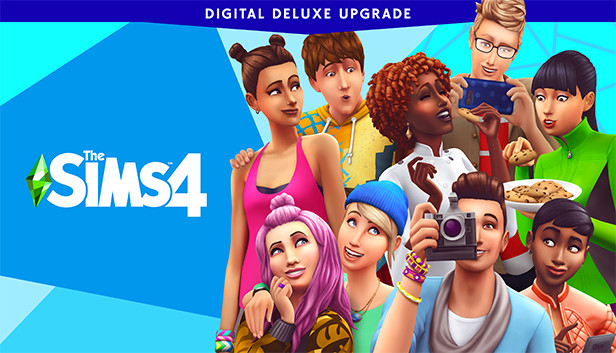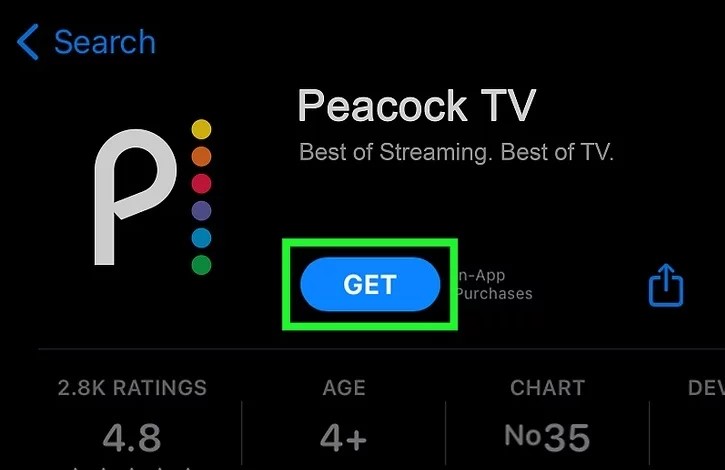Television has become an integral part of our lives, providing us with entertainment, news, education, and much more. With the advent of smart TVs, like the Hisense Roku TV, we have access to a wide range of content at our fingertips. However, it can be frustrating when your Hisense Roku TV encounters a black screen issue, where you can hear the audio but see no picture. In this comprehensive troubleshooting guide, we will explore the reasons behind this problem and provide step-by-step solutions to help you fix it.
Reasons for the Black Screen Issue on a Hisense TV
There are several factors that can contribute to the black screen problem on your Hisense Roku TV. These include:
Improper power supply: A sudden power drop or weak signals from the cable or satellite TV service providers can cause the black screen issue.
Faulty internal settings: In some cases, the no picture but sound problem on Hisense Roku TVs is caused by faulty internal settings. This is not a major bug and can be resolved with the right troubleshooting steps.
Damaged backlight: Poor backlight and brightness can result in a dark screen, where you cannot see the picture. This could be due to defective backlights that need to be replaced.
Now that we understand the reasons behind the black screen issue, let’s explore the solutions to fix it.
Why Does Roku TV Only Play Audio and No Picture?
If you’re experiencing a situation where your Hisense Roku TV only plays audio but does not display any picture, it’s important to understand the underlying causes. After extensive research and consultation with Hisense Support, we have identified that this problem is often caused by faulty internal settings. However, there are effective solutions that you can try to fix the issue yourself.
How to Fix Roku Black Screen of Death on Hisense TV?
Method 1: Restart your Hisense TV with a power cable
One of the simplest and most effective ways to fix the black screen issue on your Hisense Roku TV is to restart it using a power cable. Here’s how you can do it:
- Turn off the television using the power button on your television’s remote control. Wait for 30-40 seconds and then turn it back on.
- If the screen remains black, switch off your Hisense Roku TV and unplug it from the electrical outlet. Wait for 1 minute.
- Reconnect the television plug to the electrical outlet and turn on the television to see if it’s working or not.
Method 2: Verify that all the wires and HDMI cables are connected properly
Sometimes, loose or damaged wires and HDMI cables can cause the black screen issue on your Hisense Roku TV. To ensure that all connections are secure, follow these steps:
- Take a look at all the cords, including the coaxial cable, input cable, power cable, DVD player cable, and television wires. Check if they are properly connected to the suitable ports on the back of the TV.
- Reconnect any loose or partially attached wires or connections to their respective ports.
- After double-checking all the wires and connections, see if the black screen issue persists. If you find a damaged cable, repair or replace it before rechecking the TV’s display.
Method 3: Switch to a different power outlet
If your Hisense Roku TV’s remote works fine and all the wires and connectors are properly connected, the issue may be with the power outlet. Here’s what you can do:
- Find a nearby power outlet and connect the TV power cord to it.
- Turn on the television and check if the black screen problem is resolved.
Method 4: Check for damaged backlight
If you have tried the above methods and the black screen issue persists, there may be a problem with the backlight of your Hisense Roku TV. Here’s how you can check for backlight damage:
- Turn on your Hisense TV.
- Turn off all the lights in the room and activate a flashlight. Shine the flashlight at the TV screen and observe if you can see any content or picture.
If the content or picture becomes visible when you shine the flashlight, it indicates a backlight problem. In such cases, the backlight needs to be replaced by a Hisense service center or a repair shop.
Method 5: Factory Reset Hisense TV
Performing a factory reset on your Hisense Roku TV can often resolve software issues that may be causing the black screen problem. However, please note that a factory reset will erase all the settings, downloaded content, and preferences on your TV. Here’s how you can perform a factory reset:
- Press the* option button on your Hisense remote control four times.
- Press the home button on your Hisense remote.
- Click on the settings button by scrolling down.
- Select “System” from the list.
- Choose “Advanced system settings”.
- Select the “Factory reset” option.
- Navigate to the bottom of the page and select “Factory reset everything”.
Alternatively, if you don’t have a remote, you can perform a factory reset using the reset hole on the back of your television. Simply press and hold down the reset button for 20 to 30 seconds using a pin or paper clip. Your TV will restart and go through the process of a factory reset.
Conclusion
In this troubleshooting guide, we explored the common issue of a black screen on Hisense Roku TVs, where only audio is played with no picture. We discussed the reasons behind this problem, including improper power supply, faulty internal settings, and damaged backlight. We provided step-by-step solutions to fix the black screen issue, such as restarting the TV, checking the connections, switching power outlets, checking for backlight damage, and performing a factory reset. If the problem persists, it is recommended to contact Hisense for further assistance or repair.
By following the troubleshooting steps mentioned in this guide, you can resolve the black screen issue on your Hisense Roku TV and enjoy uninterrupted entertainment once again.