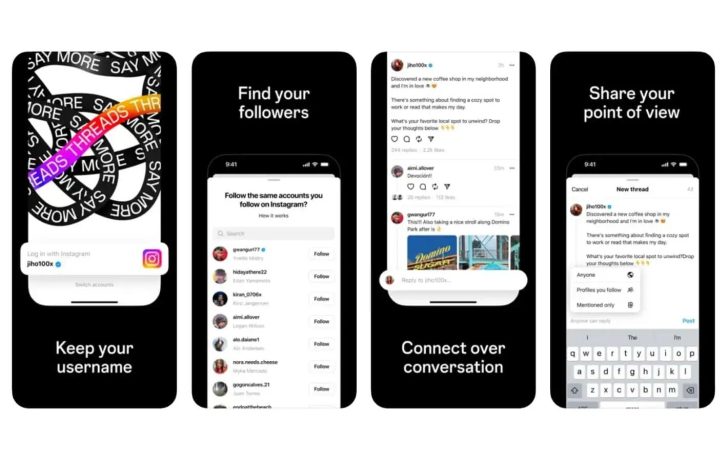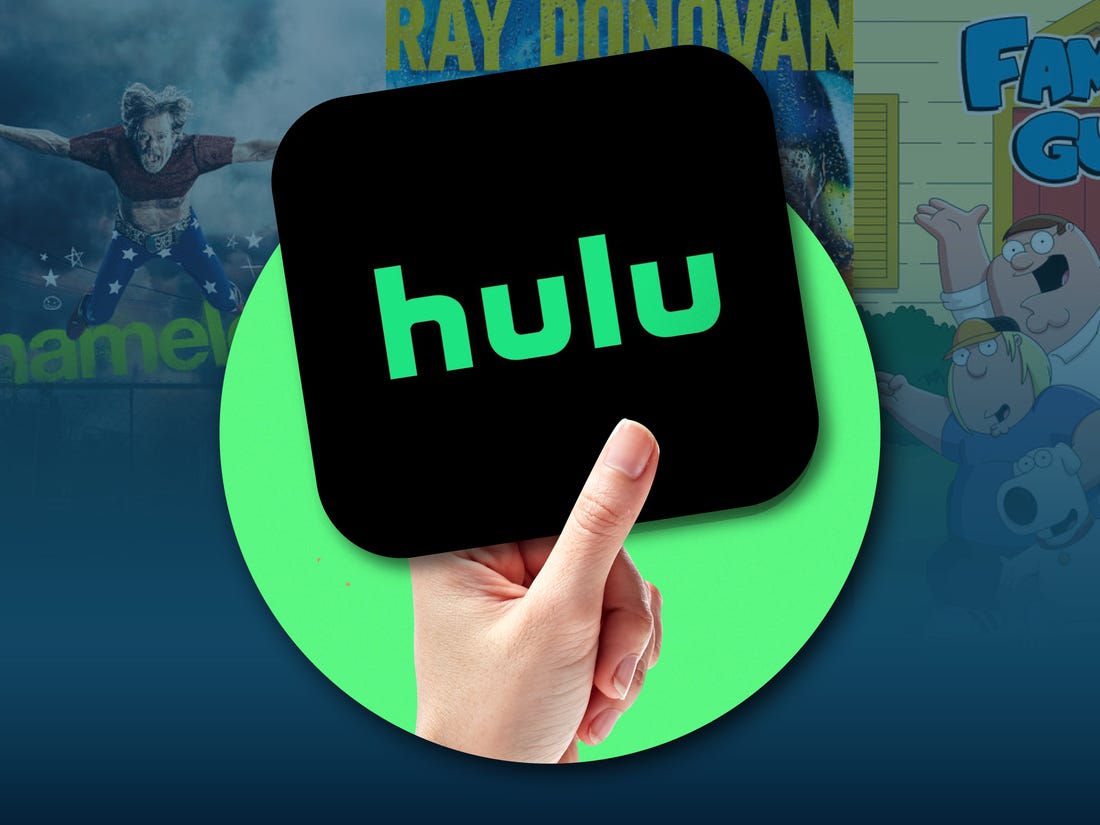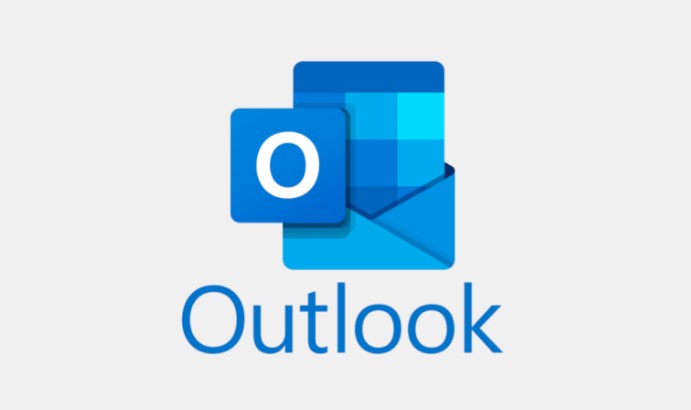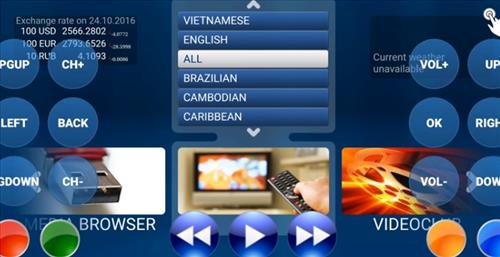If you’re a Hulu subscriber, you may have encountered the frustrating error code RUNUNK13 while trying to watch your favorite TV show or movie. This error indicates that Hulu is unable to complete the request to play the content you selected. While it can be a frustrating experience, there are several troubleshooting steps you can take to resolve the issue and get back to streaming. In this comprehensive guide, we’ll walk you through the various solutions to fix Hulu error code RUNUNK13. Whether you’re using Hulu on a web browser, streaming media player, or mobile device, we’ve got you covered.
Let’s dive into each solution in detail.
1. Restart Your App and Device
Sometimes, a simple restart can resolve technical glitches. Start by closing the Hulu app and reopening it. On Windows 10, click the X button to close the app, then launch it again. If the error persists, restart your device. On Windows 10, click the Windows icon on the Taskbar, select the Power button, and choose Restart.
2. Check Your Internet Connection
A stable internet connection is crucial for streaming on Hulu. Begin by performing an internet speed test to ensure your connection meets the minimum requirements. For high-definition streaming, your speed should be above 5 Mbps, while 4K streaming requires at least 15 Mbps. If you’re on Wi-Fi, consider switching to an Ethernet cable for a more stable connection. If your internet speed is below the recommended threshold, contact your internet service provider for assistance.
3. Verify for Server Outages
Sometimes, Hulu’s servers may experience temporary outages, which can result in error code RUNUNK13. To check if there’s an ongoing server issue, visit the Hulu server status page or search “is Hulu down” in your web browser. If there’s a known outage, you’ll need to wait for Hulu to resolve the problem.
Clearing your browser’s cache and cookies can help resolve compatibility issues with Hulu. Follow these steps based on your browser:
- Google Chrome: Click the three-dot menu, select More Tools, then Clear browsing data. Choose the time range “All Time” and ensure that cookies and cached images/files are selected. Click “Clear data” to complete the process.
- Mozilla Firefox: Click the three-bar menu, select Options, go to the Privacy & Security tab, and scroll down to the Cookies and Site Data section. Click “Clear Data” and make sure both cookies and cached web content are selected. Click “Clear” to clear your cache and cookies.
- Microsoft Edge: Click the three-dot menu, select Settings, go to the Privacy, search, and services tab, and click “Choose what to clear” under the Clear browsing data section. Ensure that cookies and cached data are selected, then click “Clear” to clear your cache and cookies.
After clearing your cache and cookies, relaunch Hulu and log in again to see if the error has been resolved.
5. Reset or Repair Your Hulu App
If the previous steps didn’t fix the issue, you can try resetting or repairing your Hulu app. Here’s how:
- Windows 10: Click the Windows icon on the Taskbar, search for “Apps & Features,” and select the first option. Scroll down to find the Hulu app, click on it, and choose “Advanced Options.” Click the “Repair” button to repair the app. If the issue persists, return to the same menu and click the “Reset” button to reset the app.
6. Update Your App and Device
Outdated apps or devices can cause compatibility issues with Hulu. Make sure both your Hulu app and the device you’re using are up to date with the latest software updates. Check for updates on your device’s app store or system settings. If an update is available, install it and relaunch Hulu to see if the error is resolved.
7. Disable VPN or Proxy
Using a VPN or proxy can interfere with Hulu’s streaming capabilities and result in error code RUNUNK13. Try disabling any VPN or proxy services you have enabled and then relaunch Hulu to see if the error is resolved.
8. Check Firewall and Antivirus Settings
Firewalls and antivirus software can sometimes block certain connections that Hulu requires to stream content. Temporarily disable your firewall or antivirus software and check if the error persists. If the error is resolved after disabling these security measures, consider adding Hulu as an exception to your firewall or antivirus settings.
9. Contact Hulu Support
If none of the previous solutions worked, it’s time to reach out to Hulu support for further assistance. Visit the Hulu Help Center on their website and explore the available support options. You can contact them via live chat, email, or social media for personalized assistance with your specific error code.
10. Try an Alternative Streaming Service
If you’re still unable to resolve the RUNUNK13 error on Hulu, you may want to consider trying an alternative streaming service. There are several popular platforms available, such as Netflix, Amazon Prime Video, Disney+, and HBO Max. Explore these alternatives to continue enjoying your favorite movies and TV shows while Hulu resolves the error.
11. Common FAQs
What is Hulu error code 500?
Hulu error code 500 is a server error that can occur when accessing Hulu’s website or using a streaming device. To resolve this error, try refreshing the page or restarting the app. Ensure that your internet connection is active and stable.
What is Hulu error code p-dev320?
Hulu error code p-dev320 indicates a communication error between the Hulu app or web player and Hulu’s servers. Check your internet connection for stability and ensure that your Hulu app is up to date. If the problem persists, contact Hulu support for further assistance.
What is Hulu error code 406?
Hulu error code 406 indicates a connection problem. It can occur due to an outdated Hulu app, an outdated TV operating system, or issues with your home internet connection. Ensure that both your app and device are up to date. If the error persists, check your internet connection and consider resetting your router.
Final Thoughts
Encountering the Hulu error code RUNUNK13 can be frustrating, but with the troubleshooting steps outlined in this guide, you should be able to resolve the issue and get back to streaming your favorite content. Remember to restart your app and device, check your internet connection, clear your cache and cookies, and update your app and device. If the issue persists, contact Hulu support for further assistance. In the meantime, you can explore alternative streaming services to continue enjoying your favorite movies and TV shows. Happy streaming!
Disclaimer: The information provided in this article is for educational purposes only. We do not guarantee the effectiveness of the solutions listed above. Please consult Hulu’s official support channels for personalized assistance with your specific error code.