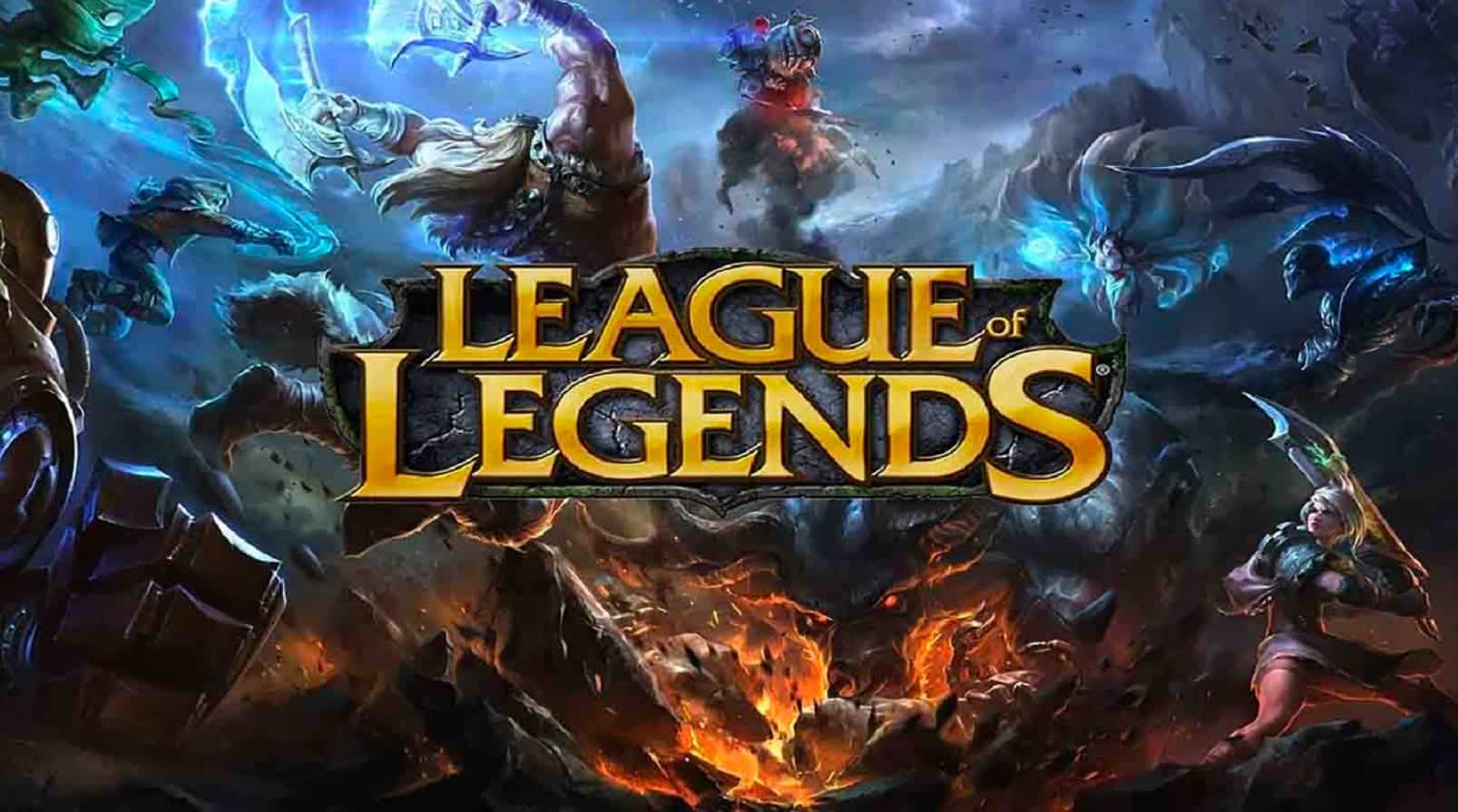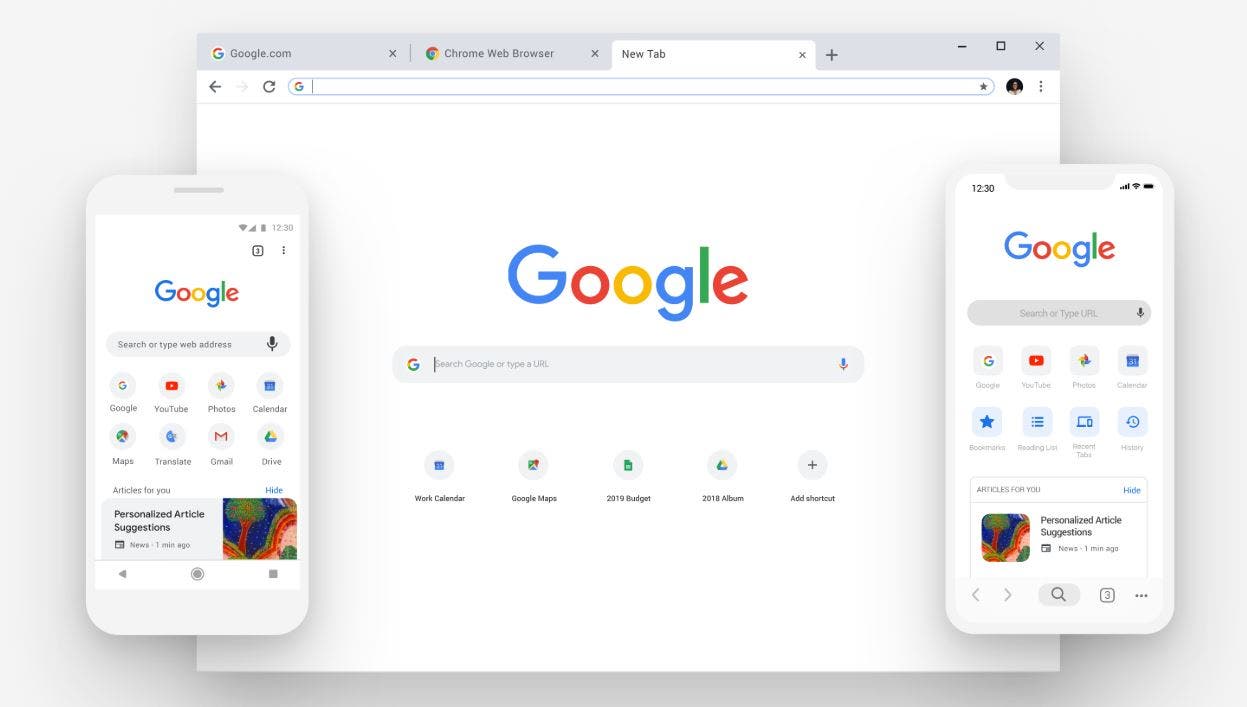League of Legends, one of the most popular video games of all time, is enjoyed by millions of players around the world. However, Mac users may encounter a frustrating issue where the game crashes or fails to open altogether. This can be incredibly disappointing for fans who are eager to immerse themselves in the world of League of Legends. But fear not, as we have compiled a comprehensive guide to help you troubleshoot and resolve this issue. In this article, we will explore various potential causes of the problem and provide step-by-step solutions to get your game up and running smoothly on your Mac.
Understanding the Issue
Before we dive into the solutions, it is important to understand why League of Legends may crash or fail to open on your Mac. There are several factors that can contribute to this problem, including outdated software, compatibility issues, corrupt game files, or even server-related issues. By identifying the root cause, you can effectively troubleshoot and resolve the issue.
Checking Your Internet Connection
One of the simplest yet often overlooked reasons for League of Legends crashing or not opening on Mac is a poor internet connection. Before diving into more complex solutions, it is important to ensure that your internet connection is stable and reliable. A weak or intermittent connection can lead to game crashes or prevent the game from launching altogether. To check your internet connection, follow these steps:
- Open a web browser and try accessing various websites to ensure that you have an active internet connection.
- If you are connected via Wi-Fi, try moving closer to your router or connecting to a wired network for a more stable connection.
- Restart your router or modem to refresh the connection.
- If possible, try connecting to a different network to see if the issue persists.
Once you have confirmed that your internet connection is stable, proceed to the next troubleshooting steps.
Running League of Legends in RiotMacContainer
If you are still unable to open League of Legends on your Mac, running the game in RiotMacContainer can often resolve the issue. RiotMacContainer is a container application that helps with the execution of League of Legends on macOS. To run the game in RiotMacContainer, follow these steps:
- Open Finder on your Mac.
- Locate the League of Legends application.
- Right-click on the League of Legends application and select “Show Package Contents” from the dropdown menu.
- Within the package contents, navigate to the “macOS” folder.
- Locate the “RiotMacContainer” file and double-click on it to open the game.
Running League of Legends in RiotMacContainer can bypass certain compatibility issues and allow the game to launch successfully. If this solution does not resolve the problem, proceed to the next troubleshooting step.
Removing the Game’s Lockfile
In some cases, the game’s lockfile can cause League of Legends to crash or fail to open on Mac. Removing this lockfile can help resolve the issue. To remove the game’s lockfile, follow these steps:
- Open Finder on your Mac.
- Navigate to the “Applications” folder.
- Locate the “League of Legends” folder.
- Right-click on the folder and select “Show Package Contents” from the dropdown menu.
- Within the package contents, locate the lock file associated with the game.
- Right-click on the lock file and select “Move to Trash” or “Delete” to remove it.
- Once the lockfile has been deleted, relaunch League of Legends to see if the issue has been resolved.
Removing the game’s lockfile can help eliminate any conflicts that may be preventing the game from launching properly. If you are still experiencing issues, there may be underlying problems with your system that require further troubleshooting.
Diagnosing System Issues
If none of the previous solutions have resolved the issue, it is possible that there are deeper system issues affecting the performance of League of Legends on your Mac. Here are a few steps you can take to diagnose and resolve these issues:
1. Check for Software Updates
Outdated software can often cause compatibility issues with applications, including League of Legends. It is essential to keep your Mac’s operating system and all relevant software up to date. To check for software updates, follow these steps:
- Click on the Apple menu in the top-left corner of your screen.
- Select “System Preferences” from the dropdown menu.
- In the System Preferences window, click on “Software Update.”
- If updates are available, click on the “Update Now” button to install them.
2. Verify Application Permissions
Sometimes, incorrect application permissions can prevent League of Legends from launching on your Mac. Verifying and adjusting these permissions can help resolve the issue. Follow these steps to verify application permissions:
- Open Finder on your Mac.
- Navigate to the “Applications” folder.
- Locate the “League of Legends” folder.
- Right-click on the folder and select “Get Info” from the dropdown menu.
- In the “League of Legends Info” window, expand the section titled “Sharing & Permissions.”
- Ensure that your user account has “Read & Write” access. If not, click on the lock icon at the bottom-right corner, enter your administrator password, and adjust the permissions accordingly.
3. Clear Temporary Files
Accumulated temporary files can sometimes interfere with the proper functioning of applications. Clearing these files can potentially resolve issues with League of Legends crashing or not opening. To clear temporary files on your Mac, follow these steps:
- Open Finder on your Mac.
- Click on the “Go” menu in the top menu bar.
- Press and hold the “Option” key on your keyboard to reveal the “Library” option.
- Click on “Library” to access the Library folder.
- Within the Library folder, navigate to the “Caches” folder.
- Locate the folder named “com.riotgames.LeagueofLegends” and delete it.
- Empty the trash to permanently remove the files.
4. Reinstall League of Legends
If all else fails, reinstalling League of Legends may be necessary to resolve any underlying issues. Follow these steps to reinstall the game:
- Open Finder on your Mac.
- Navigate to the “Applications” folder.
- Locate the “League of Legends” folder.
- Right-click on the folder and select “Move to Trash” or “Delete” to uninstall the game.
- Visit the official League of Legends website and download the latest version of the game for Mac.
- Install the game following the provided instructions.
Reinstalling League of Legends can help ensure that you have a clean installation, free from any corrupted files or conflicts.
Conclusion
Experiencing issues with League of Legends crashing or not opening on your Mac can be frustrating, but with the right troubleshooting steps, you can get back into the game and enjoy the immersive world of League of Legends once again. By checking your internet connection, running the game in RiotMacContainer, removing the game’s lockfile, and diagnosing any underlying system issues, you can overcome these obstacles and continue your gaming adventures. Remember to keep your software up to date, verify application permissions, clear temporary files, and consider reinstalling the game if necessary. With these solutions at your disposal, you can ensure a smooth and enjoyable gaming experience on your Mac.
If you’ve tried all the troubleshooting steps provided in this guide and are still unable to resolve the issue, we recommend reaching out to League of Legends support or consulting with a professional technician for further assistance. Happy gaming!