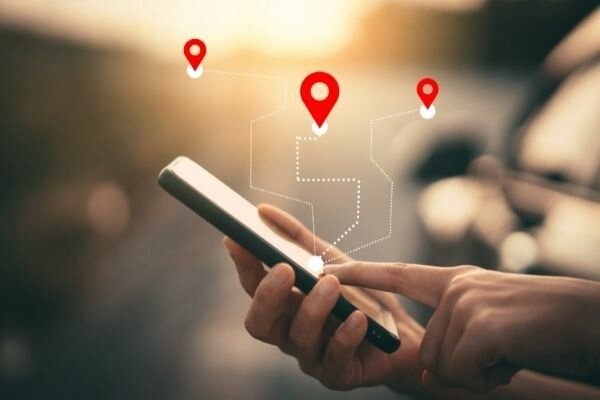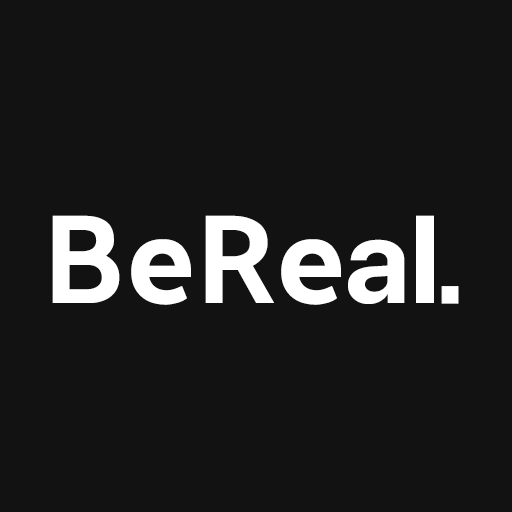The Logitech G930 is a popular wireless headset known for its crisp-clear Dolby Atmos 7.1 surround sound, making it a favorite among gamers. However, some users have reported experiencing a software glitch after a recent Windows 10 patch update, where the sound through the Logitech G930 keeps cutting out. If you’re facing this issue, don’t worry! We have some possible fixes that you can try to resolve the Logitech G930 cutting-out problem.
Let’s dive into each solution to get your Logitech G930 working flawlessly again.
Update Your Logitech G930 Driver
One possible reason for the cutting-out issue is an outdated or faulty Logitech G930 driver. To fix this, you should update your driver. There are two ways to do this: manually or automatically.
Manual Update:
- Open the Device Manager on your PC.
- Find your Logitech G930 headset under “Sound, video, and game controllers.”
- Right-click on it and select “Update driver.”
- Choose the option to search for drivers automatically.
- Windows will download and install the latest driver for your Logitech G930.
Automatic Update:
- Visit the official Logitech website.
- Look for the support or downloads section.
- Enter your Logitech G930 model number.
- Download the latest driver for your operating system.
- Run the installer and follow the on-screen instructions to update the driver.
It’s important to keep your drivers up-to-date for optimal performance. However, be cautious when using third-party driver enhancement services due to privacy concerns.
Edit the Device_Manifest File
Another solution to the cutting-out issue is editing the device manifest files. Here’s how you can do it:
- Close the Logitech Gaming Software on your Windows PC.
- Press the Windows key + E simultaneously to open File Explorer.
- Paste the following path in the address bar:
C:Program FilesLogitech Gaming SoftwareResourcesG930Manifest. - Back up the Device_Manifest file by right-clicking on it and selecting “Open with Notepad.”
- Press Ctrl + F to bring up the search function.
- Type “turnoffinterval” and click on “Find Next.”
- Modify the value from “900” to “0” and save the changes.
- Close the window and check if the audio cutting-out issue is resolved. If it is, you can delete the backup file. If not, move on to the next solution.
Adjust Your Audio Settings to Fix Cutting Out Error
Some users have reported that changing the audio settings can resolve the cutting-out issue in their Logitech G930. Here’s what you can try:
Locate the sound icon on your desktop and right-click on it.
Select “Sounds” from the context menu.
Switch to the “Playback” tab.
Choose the “Speakers” option for your Logitech G930 headset.
Click “Configure” and follow the prompts.
Uncheck the box for front left and right speakers and click “Next.”
Click “Finish” to complete the configuration.
Go back to the “Playback” tab and select “Properties” for your Logitech G930.
Navigate to the “Enhancements” tab and checkmark the box for “Disable all enhancements.”
Click “OK” to save the changes.
Now, check if the sound is coming through your Logitech G930 properly. If the issue persists, proceed to the next solution.
Turn off USB Root HUB Power Management
Disabling USB Root HUB power management can also help fix the cutting-out issue. Here’s how you can do it:
Press and hold the Windows key + R to open the Run dialog.
Type “devmgmt.msc” and press Enter to open the Device Manager.
Expand the “Universal Serial Bus controllers” category.
Find and click on the “USB Root Hub” option.
Go to the “Power Management” tab.
Uncheck the box for “Allow the computer to turn off this device to save power.”
Click “OK” to save the changes.
Check if the Logitech G930 sound cutting-out issue is resolved after disabling USB Root HUB power management.
Try Another Port to Fix the Cutting Out Error
If the previous solutions didn’t work, you can try connecting your Logitech G930 headset to another USB port. Sometimes, using a different port can help resolve connectivity issues. If you’re currently using a USB 3.0 port, try switching to a USB 2.0 port and see if that solves the cutting-out problem.
Contact Support and Service Center
If none of the solutions mentioned above work for you, it’s possible that the issue is hardware-related. In such cases, it’s recommended to contact the Logitech support team or visit a service center for further assistance. You can reach out to Logitech Support through their official website for more personalized help.
We hope these solutions have helped you fix the Logitech G930 cutting-out issue. If you have any other suggestions or questions, feel free to leave a comment below. Stay tuned to our website for more tech-related updates, and don’t forget to subscribe to our YouTube channel for informative videos.