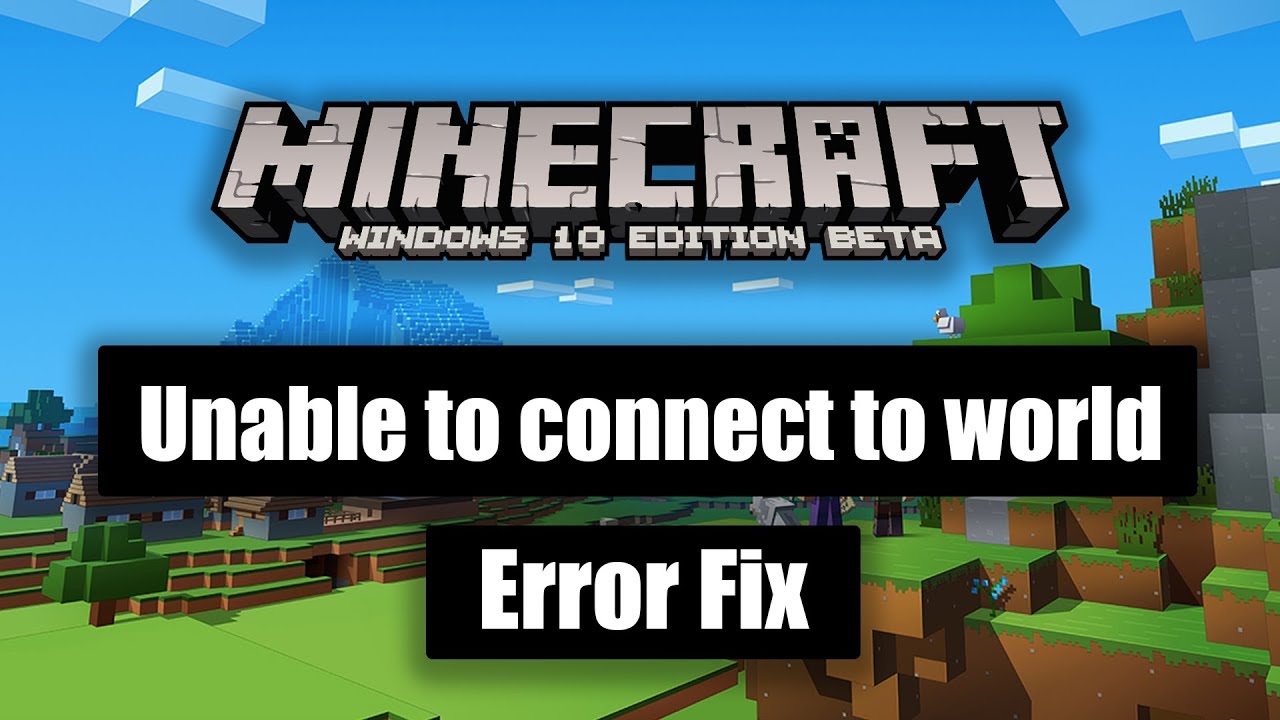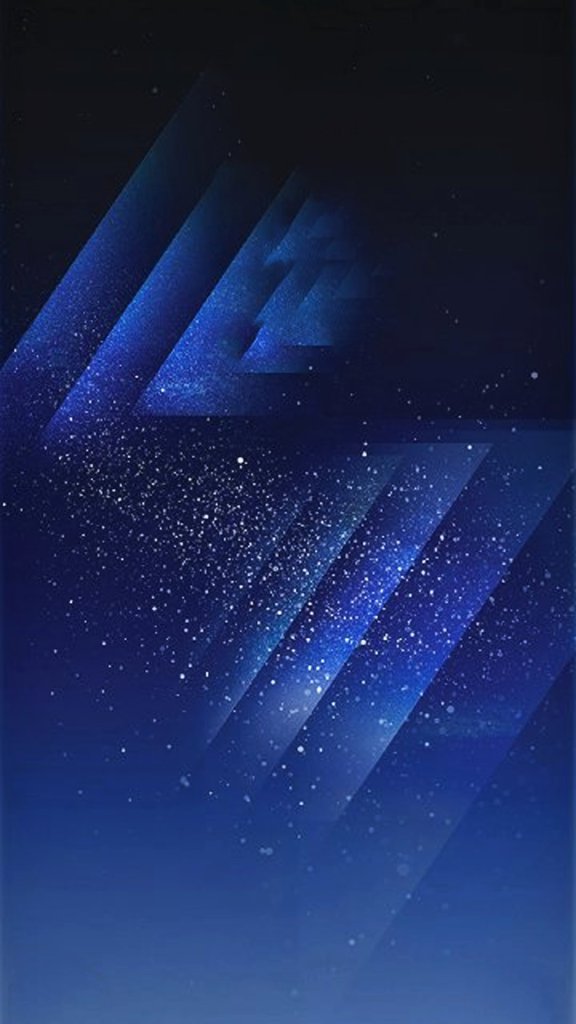Minecraft Realms is a popular feature that allows players to create and join private servers in the game. However, encountering the “Unable to Connect to World” error can be frustrating, especially considering the subscription cost. In this comprehensive guide, we will explore various solutions to fix this issue and get you back to playing Minecraft with your friends.
The “Unable to Connect to World” error in Minecraft Realms prevents players from accessing their private servers. This guide aims to provide effective solutions to troubleshoot and fix this issue. By following the steps outlined below, you can resolve the error and resume your Minecraft adventures with friends.
Check Your Internet Connection
Before attempting any other fixes, it’s crucial to ensure that you have a stable internet connection. Minecraft Realms requires an active internet connection to connect to the server. Here’s how you can check your internet connection:
- Verify that your device is connected to the internet.
- Open a web browser and visit a website to confirm connectivity.
- If you’re unable to access the internet, troubleshoot your network connection or contact your internet service provider.
Exit and Re-Open the Realm
Sometimes, simply exiting the realm and trying to log in again can resolve the “Unable to Connect to World” error. Follow these steps to exit and re-open the realm:
- In Minecraft, navigate to the Realms menu.
- Select the realm you are unable to connect to.
- Choose the exit option or close the game entirely.
- Launch Minecraft again and attempt to log in to the realm.
Ensure Non-Beta Version
It’s essential to note that Minecraft Realms may not work correctly with the beta version of Minecraft. To ensure compatibility, make sure you are playing the non-beta edition of the game. Here’s how you can switch to the non-beta version:
- Open the Minecraft launcher on your device.
- Go to the Installations tab.
- Create a new installation or edit an existing one.
- Uncheck the “Snapshot” or “Beta” option.
- Save the changes and launch Minecraft.
General Fixes
If the aforementioned steps didn’t resolve the issue, you can try some general fixes that have worked for many players. Here are some troubleshooting methods you can attempt:
Check Internet Connectivity
Ensure that your internet connection is stable before attempting to connect to Minecraft Realms. If you’re experiencing connectivity issues, follow these steps:
- Verify that your Wi-Fi or Ethernet connection is active.
- Restart your router to refresh the connection.
- Disable and re-enable your device’s Wi-Fi or network adapter.
Restart Your Router
Restarting your router can often resolve network issues that may be causing the “Unable to Connect to World” error. Here’s how you can restart your router:
- Locate your router and power it off.
- Wait for about 30 seconds.
- Turn the router back on.
- Wait for it to fully reboot.
- Attempt to connect to Minecraft Realms again.
Have Patience
In some cases, the error may be temporary and caused by server or network congestion. If you encounter the “Unable to Connect to World” error, give it some time and try again later. Server maintenance and high player traffic can occasionally cause connection issues.
Try an Older Save
If the error persists, you can try accessing an older save of your world. Minecraft Realms automatically creates backups, allowing you to revert to a previous version. Follow these steps to access older save files:
- Open Minecraft and navigate to the Realms menu.
- Select the problematic realm.
- Look for the backup menu or options.
- Find and choose an older save file.
- Attempt to connect to the realm using the selected save file.
Check Antivirus Settings
Sometimes, antivirus software can interfere with Minecraft’s online connectivity. To ensure your antivirus isn’t blocking Minecraft from accessing the internet, follow these steps:
- Open your antivirus software’s settings or preferences.
- Look for firewall or network settings.
- Add Minecraft to the list of allowed applications.
- Save the changes and restart Minecraft.
- Attempt to connect to the realm again.
Configure NAT Type
Network Address Translation (NAT) type can affect your ability to connect to Minecraft Realms. If you’re experiencing the “Unable to Connect to World” error, try changing your NAT type to moderate or open. Here’s how you can configure your NAT type:
- Access your router’s settings by typing its IP address into a web browser.
- Look for the NAT or Port Forwarding settings.
- Follow the instructions specific to your router model to change the NAT type.
- Save the changes and restart your router.
- Launch Minecraft and attempt to connect to the realm.
Server Maintenance
Minecraft Realms occasionally undergoes scheduled maintenance to improve server performance. If you receive the “Unable to Connect to World” error, check the official MojangStatus Twitter account for any announcements regarding maintenance. Wait until the maintenance period is over and try connecting again.
Monitor Outages
If none of the previous fixes work, it’s possible that Minecraft Realms is experiencing an outage. Websites like DownDetector can provide real-time information about Minecraft server outages. Monitor these sites to stay informed about any ongoing issues.
Conclusion
Encountering the “Unable to Connect to World” error in Minecraft Realms can be frustrating, but with the troubleshooting methods outlined in this guide, you can resolve the issue and get back to enjoying your private server. Remember to ensure a stable internet connection, exit and re-open the realm, and verify that you’re using the non-beta version of Minecraft. If the error persists, try the general fixes we’ve suggested, such as checking your internet connectivity, restarting your router, and monitoring server maintenance. By following these steps, you’ll hopefully be able to connect to your Minecraft Realms and continue your gaming adventures.