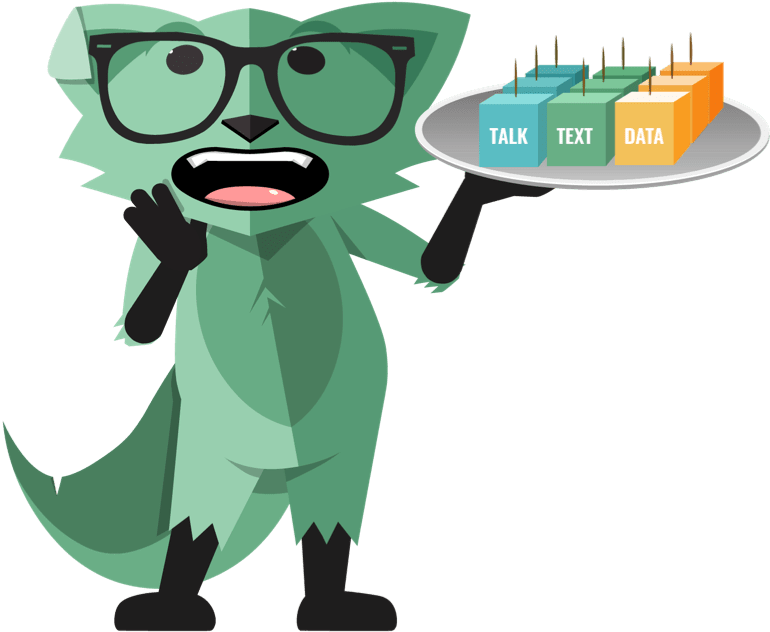Are you experiencing issues with your Mint Mobile data? Don’t worry, we’ve got you covered! In this comprehensive troubleshooting guide, we’ll walk you through step-by-step solutions to help you fix the problem and get your data connection up and running again. Whether you’re unable to access the internet, experiencing slow speeds, or facing other data-related issues, we’ll provide you with actionable solutions to resolve them. So, let’s dive in and get your Mint Mobile data back on track!
1. Check Your Coverage
Before diving into troubleshooting steps, it’s important to ensure that you have adequate coverage in your area. Mint Mobile operates on the T-Mobile network, so you can visit the T-Mobile coverage map to check the signal strength in your location. If you’re in an area with poor coverage, it may be the reason behind your data issues.
2. Restart Your Device
The simplest solution to many technical glitches is often a restart. Turn off your device completely and then power it back on. This can help resolve temporary software glitches that may be affecting your data connection. After the restart, check if your Mint Mobile data is working again.
3. Enable and Disable Airplane Mode
Enabling and disabling Airplane Mode on your device can sometimes help resolve network-related issues. To do this, follow these steps:
- Swipe down from the top of your device screen to access the notification panel.
- Tap on the Airplane Mode icon to enable it. Wait for about 10 seconds.
- Tap on the Airplane Mode icon again to disable it.
Once Airplane Mode is disabled, check if your Mint Mobile data is functioning properly.
4. Reset Network Settings
If the previous steps didn’t solve the issue, you can try resetting your device’s network settings. This will reset all network-related settings to their default values, so make sure to note down any important Wi-Fi passwords before proceeding. To reset network settings, follow these steps:
- Open the Settings app on your device.
- Navigate to the “General” or “System” section, depending on your device’s operating system.
- Look for the “Reset” option and tap on it.
- Select “Reset Network Settings” and confirm your choice.
After the reset is complete, reconnect to your Wi-Fi network and check if your Mint Mobile data is working as expected.
5. Update Your Device Software
Outdated device software can sometimes cause compatibility issues with your Mint Mobile service. To ensure that you have the latest software updates installed, follow these steps:
- Open the Settings app on your device.
- Scroll down and tap on the “Software Update” or “System Update” option.
- If an update is available, follow the on-screen instructions to download and install it.
After updating your device’s software, check if your Mint Mobile data is functioning properly.
6. Check APN Settings
Access Point Name (APN) settings play a crucial role in establishing a data connection. Incorrect or outdated APN settings can prevent your device from connecting to Mint Mobile’s network. To check and update your APN settings, follow these steps:
- Open the Settings app on your device.
- Navigate to the “Network & Internet” or “Connections” section.
- Look for the “Mobile Network” or “Cellular Network” option and tap on it.
- Select “Access Point Names” or “APN” and verify that the settings match the following:
| APN Name | APN |
|---|---|
| Mint | wholesale |
| APN Protocol | IPv4/IPv6 |
| APN Roaming Protocol | IPv4/IPv6 |
If any of the settings are incorrect, update them to match the ones mentioned above. After updating the APN settings, check if your Mint Mobile data is working.
7. Contact Mint Mobile Support
If you’ve tried all the troubleshooting steps and are still experiencing issues with your Mint Mobile data, it’s time to reach out to their support team for further assistance. Mint Mobile offers various support channels, including phone, email, and live chat. Visit the Mint Mobile Help Center to find the contact information and get in touch with their support team.
8. Additional Troubleshooting Tips
While the above steps should help resolve most data-related issues, here are a few additional troubleshooting tips you can try:
- Check if there are any outstanding balance or payment issues with your Mint Mobile account.
- Verify that your SIM card is properly inserted into your device.
- Try using your Mint Mobile SIM card in a different device to rule out any device-specific issues.
- Disable any VPN or proxy settings on your device, as they can sometimes interfere with your data connection.
Conclusion
We hope this troubleshooting guide has helped you resolve your Mint Mobile data issues. By following the steps outlined in this article, you should be able to fix common data-related problems and get back to enjoying a seamless browsing experience on your Mint Mobile network. If you require further assistance, don’t hesitate to reach out to Mint Mobile’s support team. Happy browsing!