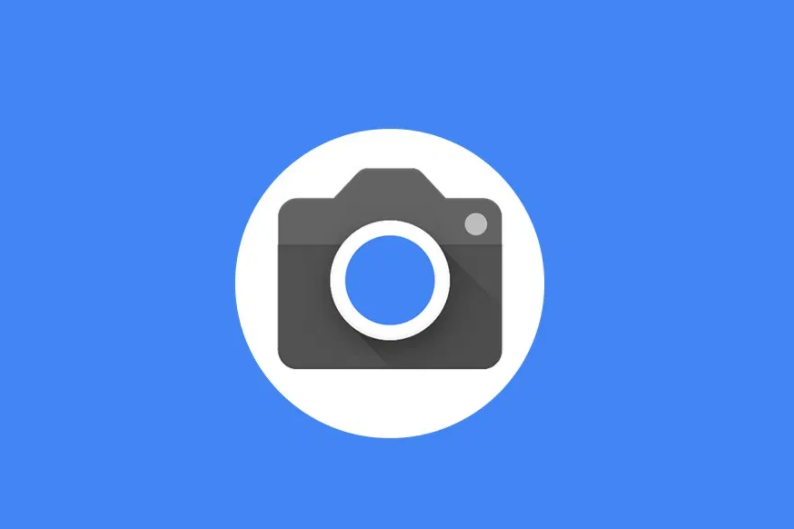Mobile Suit Gundam Battle Operation 2, the highly anticipated free-to-play third-person battle action game developed by Bandai Namco Entertainment Inc., has taken the gaming community by storm. Based on the iconic “Mobile Suit Gundam” lineup of the Universal Century, this game has quickly gained popularity among fans of the franchise. However, some players have encountered a frustrating issue known as the “Mobile Suit Gundam Battle Operation 2 Failed Matchmaking Error”, which hinders their ability to connect to the game’s servers and engage in multiplayer gameplay. In this comprehensive troubleshooting guide, we will explore various potential solutions to help resolve this error and get you back into the action.
Fix: Mobile Suit Gundam Battle Operation 2 Failed Matchmaking Error:
Reboot the PC or Console
First and foremost, restart your PC or console and close all running applications. This simple step can help refresh the system and clear any temporary glitches or cache data that may be causing the failed matchmaking error. Restarting your device should always be the initial troubleshooting step.
Check the Internet Connection
Ensure that your internet connection is stable and functioning properly. Poor or unstable network connectivity can interfere with the matchmaking process. Consider switching between wired and wireless connections or power cycling your Wi-Fi router to refresh the network connection.
Retry Matchmaking Multiple Times
Sometimes, the initial matchmaking process may encounter conflicts with the game servers, leading to the failed matchmaking error. It’s worth retrying the matchmaking process multiple times to see if the issue resolves itself. Several players have reported success after attempting matchmaking several times.
Update Networking Drivers
Outdated or incompatible networking drivers on your computer can cause connectivity issues with online games. To ensure smooth connectivity, check for updates for your networking drivers and install them using the following steps:
- Right-click on the Start Menu and select Device Manager.
- Expand the Network Adapters category and locate your network adapter.
- Right-click on the network adapter and choose Update driver.
- Select “Search automatically for updated driver software” and follow the on-screen instructions to install any available updates.
- Once the update is complete, restart your computer to apply the changes.
Check for Game Updates
It’s essential to keep the game updated to avoid potential glitches or compatibility issues. Check for game updates manually to ensure that you have the latest version installed.
For PC(Steam):
- Open the Steam client and navigate to the Library.
- Locate Mobile Suit Gundam Battle Operation 2 and check for available updates.
- If an update is available, click on Update and wait for the process to complete.
- Restart your PC to apply the changes.
For PlayStation:
- From the home menu, open the game Library.
- Select Mobile Suit Gundam Battle Operation 2 and press the Options button.
- Choose Check for Update and install any available updates.
Verify and Repair Game Files
Missing or corrupted game files can lead to various issues, including failed matchmaking. Verify and repair the game files using the following steps:
For PC(Steam):
- Launch the Steam client and go to Library.
- Right-click on Mobile Suit Gundam Battle Operation 2 and select Properties.
- Navigate to the Local Files tab and click on Verify Integrity of Game Files.
- Wait for the process to complete and then restart your PC.
Check the Server Status
Ensure that the Mobile Suit Gundam Battle Operation 2 servers are operational by checking official sources, such as the @GBO2EN Twitter handle. Server downtime or outages can impact matchmaking. If server issues are confirmed, you may need to wait until they are resolved before attempting matchmaking again.
Disable VPN or Proxy
If you are using a VPN(Virtual Private Network) or proxy server, temporarily disable it. VPNs and proxy servers can sometimes interfere with online connectivity and increase latency or cause connection issues.
Clear Game Data on PlayStation
Deleting the installed game-saved data on your PlayStation console may help resolve certain issues with game launch or matchmaking connectivity. Follow these steps:
- Go to Settings and select Application Saved Data Management.
- Choose System Storage, Online Storage, or USB Storage, depending on where the game data is stored.
- Select Mobile Suit Gundam Battle Operation 2 and check the files you want to delete or select “Select All”.
- Confirm the deletion and restart your console to check for the issue again.
Reinstall the Game
If all else fails, uninstalling and reinstalling Mobile Suit Gundam Battle Operation 2 can help resolve any installation-related issues that may be causing the matchmaking error. Follow the steps below:
For PC(Steam):
- Launch the Steam client on your computer.
- Go to Library, right-click on Mobile Suit Gundam Battle Operation 2 and select Uninstall.
- Follow the on-screen instructions to complete the uninstallation process.
- Restart your PC and reinstall the game on a different drive using the same Steam account.
- Launch the game and check if the problem persists.
For PlayStation:
- Go to the Settings menu and select Storage.
- Choose Games and Apps and select Mobile Suit Gundam Battle Operation 2.
- Select Delete Content and choose the data you want to remove.
- Confirm the deletion and restart your console.
- Go to the Games menu, select Game Library and reinstall Mobile Suit Gundam Battle Operation 2.
Conclusion
The Mobile Suit Gundam Battle Operation 2 Failed Matchmaking Error can be a frustrating obstacle in your gaming experience. However, by following the comprehensive troubleshooting steps outlined in this guide, you should be able to overcome this error and join the battle once again. Remember to reboot your PC or console, check your internet connection, update networking drivers, verify game files and consider contacting support if the issue persists. Get ready to pilot your mobile suit and engage in thrilling battles in Mobile Suit Gundam Battle Operation 2!
Experiencing difficulties with your Device, check out our “How To” page on how to resolve some of these issues.