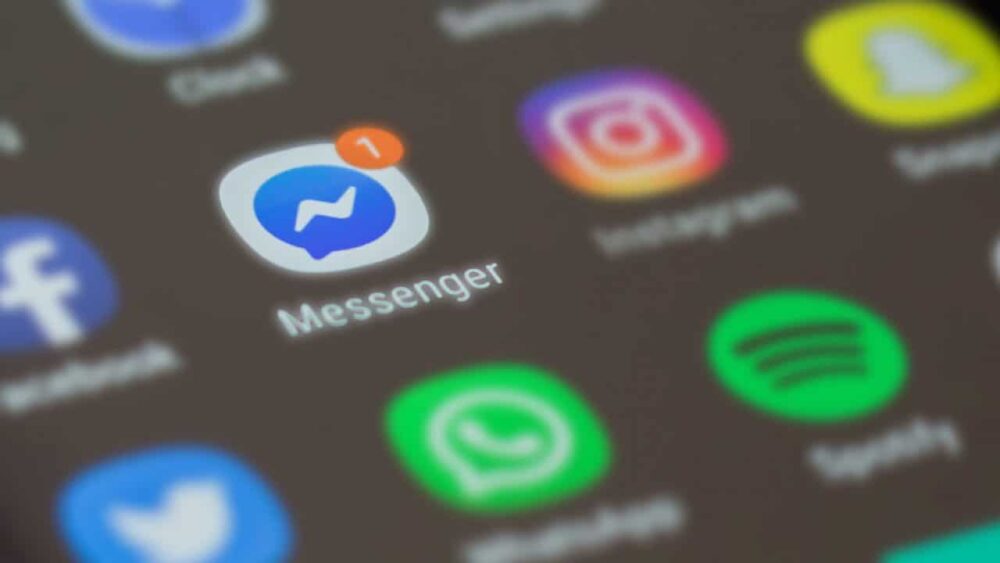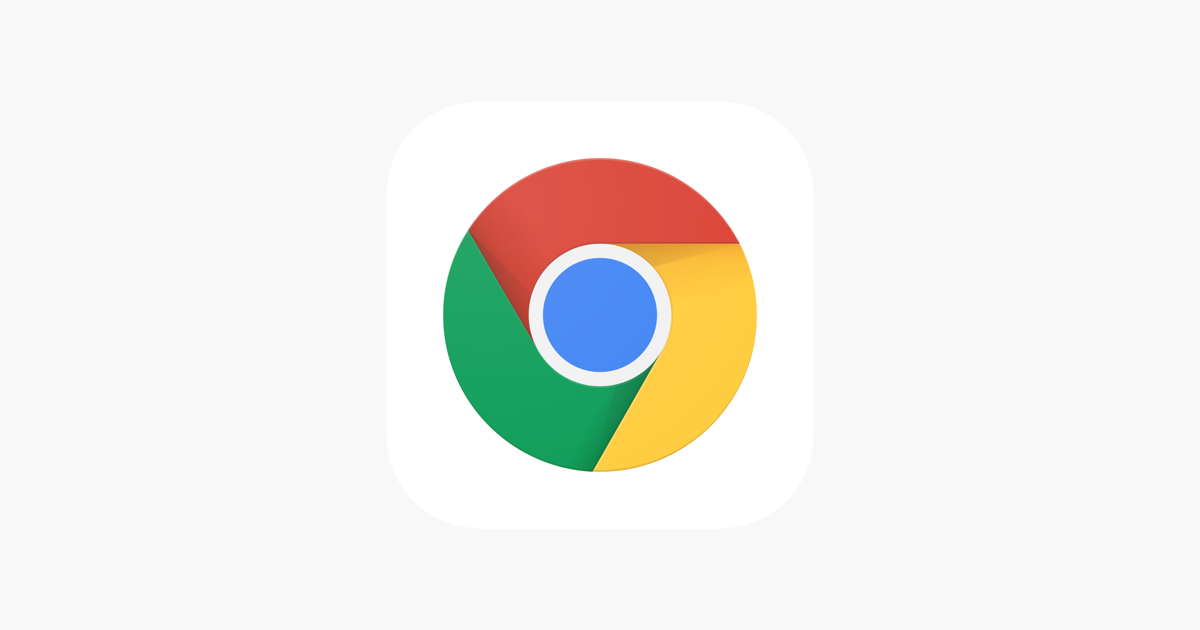Call of Duty: Modern Warfare II, the 2022 sequel to the acclaimed Call of Duty series, has garnered widespread attention for it’s engaging gameplay and immersive storytelling. However, like any complex piece of software, Modern Warfare 2 isn’t exempt from occasional bugs and stability issues. One particularly common problem that players encounter is the “Modern Warfare 2 GPU Driver Version Error”. In this guide, we will explore the intricacies of this error and provide practical solutions to help you overcome it and get back to enjoying the game.
Understanding the Modern Warfare 2 GPU Driver Version Error
The “GPU Driver Version” error in Call of Duty: Modern Warfare 2 often prevents players from launching the game. This error arises due to compatibility issues with the installed graphics driver version on your system. While Windows drivers are usually updated automatically through security patches and software updates, manual updates are occasionally required. If you’re grappling with this error, fret not—our guide is here to assist you in resolving it.
Fixing the Modern Warfare 2 GPU Driver Version Error
To address the “GPU Driver Version” error in Call of Duty: Modern Warfare 2, we’ve compiled a series of potential solutions. It’s advisable to follow each method in sequence until you find the one that resolves the issue. Without further delay, let’s explore these solutions:
Restart the PC
A simple system reboot can often clear temporary glitches and cache data, leading to the resolution of various issues.
Run the Launcher as an Administrator
Running the Steam or Battle.net launcher as an administrator can help avoid compatibility problems.
- Locate the installation directory of the game client.
- Right-click on the launcher application file.
- Navigate to “Properties” > “Compatibility” tab.
- Check “Run this program as an administrator” > Apply > OK.
- Launch the launcher and the game to check for the issue.
Update Modern Warfare II
Regularly updating the game is essential for optimal performance and bug fixes.
Battle.net:
- Open the Battle.net launcher.
- Select Modern Warfare II.
- Click on the cog icon beside the game.
- Choose “Check for Updates” and install any available updates.
Steam:
- Open Steam and go to the Library.
- Right-click on Modern Warfare II > Properties.
- Under “Updates”, choose “Only update this game when I launch it”.
- Launch the game to initiate the update process.
Scan and Repair the Game Files
Corrupted or missing game files can lead to launch errors. Verifying and repairing game files can help address this.
Battle.net:
- Open Battle.net and select Modern Warfare II.
- Click on the cog icon.
- Choose “Scan and Repair” and wait for the process to complete.
Steam:
- Open Steam and navigate to the Library.
- Right-click on Modern Warfare II > Properties.
- Select “Verify integrity of game files”.
Update the Graphics Driver
Outdated or corrupted graphics drivers can cause various issues. Ensure your graphics driver is up to date.
- Press Win+X keys > Device Manager.
- Double-click on Display adapters > Right-click on your graphics card.
- Choose “Update driver” > “Search automatically for drivers”.
- Alternatively, download the latest driver from the manufacturer’s website.
Update Windows
An outdated Windows OS can lead to system performance issues. Make sure your Windows is up to date.
- Press Win+I keys > Update & Security.
- Select “Check for updates” under Windows Update.
- Install available updates and restart the computer.
Clear the GPU Cache
Clearing the GPU cache can help resolve persistent issues with the GPU version error.
- Open File Explorer > Type %localappdata% > Enter.
- Open the NVIDIA Folder > DXCache, GLCache and NV_Cache folders.
- Delete all items in these folders > Restart the PC.
Disable In-Game Overlay
Turn off the in-game overlay in your graphics card settings to prevent startup issues.
Run the Latest DirectX Installer
Running the latest DirectX installer can fix compatibility issues.
- Download the latest DirectX installer from the official Microsoft website.
- Install DirectX and restart your PC.
Conclusion
By following these comprehensive steps, you can effectively address and resolve the Modern Warfare 2 GPU Driver Version Error. From updating your graphics driver to repairing game files and clearing GPU cache, these solutions cover a wide range of potential issues. If you encounter any questions or further difficulties, don’t hesitate to reach out in the comments. Get ready to immerse yourself once again in the intense world of Call of Duty: Modern Warfare II, free from pesky GPU errors that might hinder your gameplay!
Experiencing difficulties with your Device, check out our “How To” page on how to resolve some of these issues.