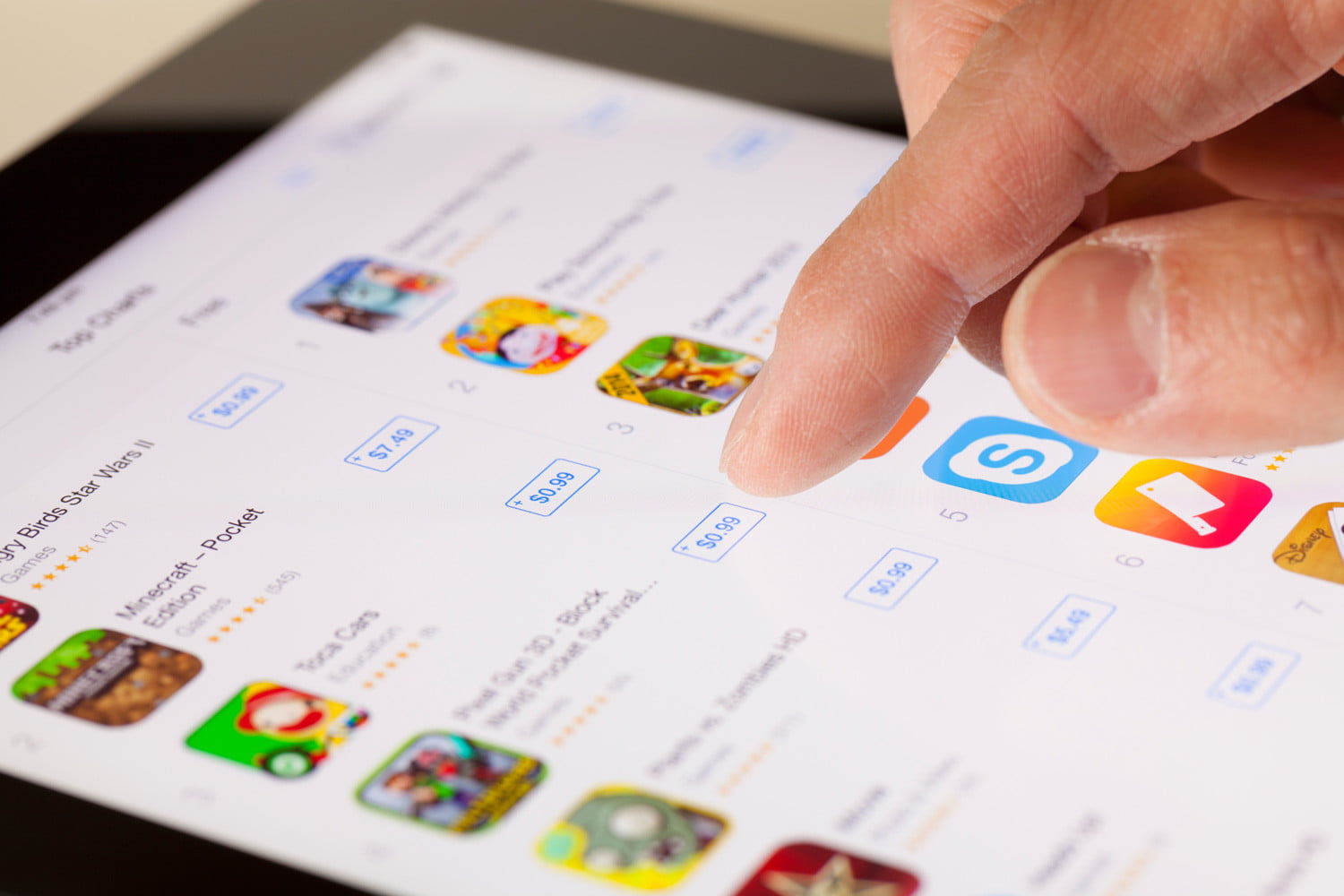If you’re a fan of Call of Duty: Modern Warfare 2, you may have encountered the frustrating Shaders Optimization stuck bug. This issue has been a common problem in the Call of Duty series, including Modern Warfare 2019 and Warzone. In this guide, we will show you how to fix the Shaders Optimization bug in Modern Warfare 2 and get back to enjoying your gameplay without performance issues.
Understanding the MW2 Shaders Optimization Stuck Bug
Before we dive into the solutions, let’s first understand what the Shaders Optimization process is and why it gets stuck. The Shaders Optimization is a process that occurs when you install Modern Warfare 2 for the first time or when the game receives an update. It aims to optimize the game’s performance during gameplay.
When you launch Modern Warfare 2 and the Shaders Optimization process starts, you’ll see a message at the top of the screen saying “Installing Shaders to optimize performance during gameplay.” However, if you encounter the Shaders Optimization stuck bug, the process will get stuck at a certain percentage and won’t complete. This can lead to performance issues such as game freezing or significant FPS drops.
Steps to Fix Modern Warfare 2 Shaders Optimization Stuck Bug
To resolve the Shaders Optimization bug in Modern Warfare 2, follow these steps:
Restart the Game: The first step is to restart the game. Sometimes, a simple restart can fix various issues, including the Shaders Optimization bug. Close the game completely and relaunch it to see if the process completes successfully.
Navigate to Settings: Once you’ve restarted the game, go to the Settings menu. You can usually find the Settings option in the main menu or the pause menu during gameplay.
Access Display Settings: In the Settings menu, look for the Display option. Click on it to access the display settings for Modern Warfare 2.
Scroll Down: Scroll down in the Display settings until you find the option labeled “Restart Shaders Optimization.” This option allows you to manually restart the Shaders Optimization process.
Select Restart Shaders Optimization: Click on the “Restart Shaders Optimization” option to initiate the process. This will clear the Shader Optimization cache and restart the optimization process from scratch.
Wait for Completion: Once you’ve selected the option to restart the Shaders Optimization, you need to wait for the process to complete. Depending on your system specifications, this may take some time. Be patient and let the process finish.
Verify System Requirements: If the Shaders Optimization bug persists even after restarting the process, it’s crucial to ensure that your system meets the minimum requirements for running Modern Warfare 2. Check if your system satisfies or exceeds the following specifications:
- Requires a 64-bit processor and operating system
- OS: Windows 10 64 Bit (latest update)
- Processor: Intel Core i3-6100 / Core i5-2500K or AMD Ryzen 3 1200
- Memory: 8 GB RAM
- Graphics: NVIDIA GeForce GTX 960 or AMD Radeon RX 470 – DirectX 12.0 compatible system
- DirectX: Version 12
- Network: Broadband Internet connection
- Storage: 125 GB available space
If your system falls short of these requirements, resolving the Shaders Optimization bug may not be possible until you upgrade your hardware.
Additional Troubleshooting: If the Shaders Optimization bug persists despite meeting the system requirements and following the above steps, you can try additional troubleshooting methods. These include updating your graphics card drivers, verifying the game files through the game launcher or platform (such as Steam), and performing a clean reinstall of Modern Warfare 2.
Seek Support: If none of the above solutions work, it’s recommended to seek support from the game’s official forums, community platforms, or the game’s support team. They may have specific insights or workarounds for the Shaders Optimization bug that can help resolve the issue.
Enjoy Smooth Gameplay: Once you’ve successfully fixed the Shaders Optimization bug, you can finally enjoy Modern Warfare 2 without any performance issues. Immerse yourself in the exciting gameplay and experience the game as it was meant to be.
Remember, the Shaders Optimization process is essential for optimizing the game’s performance, so it’s crucial to ensure that it completes successfully. By following the steps above and verifying your system’s compatibility, you can overcome the Shaders Optimization stuck bug in Modern Warfare 2 and enjoy a smooth gaming experience.
Conclusion
The Modern Warfare 2 Shaders Optimization stuck bug can be a frustrating issue that affects gameplay performance. However, with the steps provided in this guide, you can resolve the bug and enjoy a seamless gaming experience. Remember to restart the game, navigate to the Display settings, and select the option to restart the Shaders Optimization process. If the issue persists, verify your system requirements and explore additional troubleshooting methods. Seek support if needed to ensure you can fully enjoy the immersive world of Modern Warfare 2.