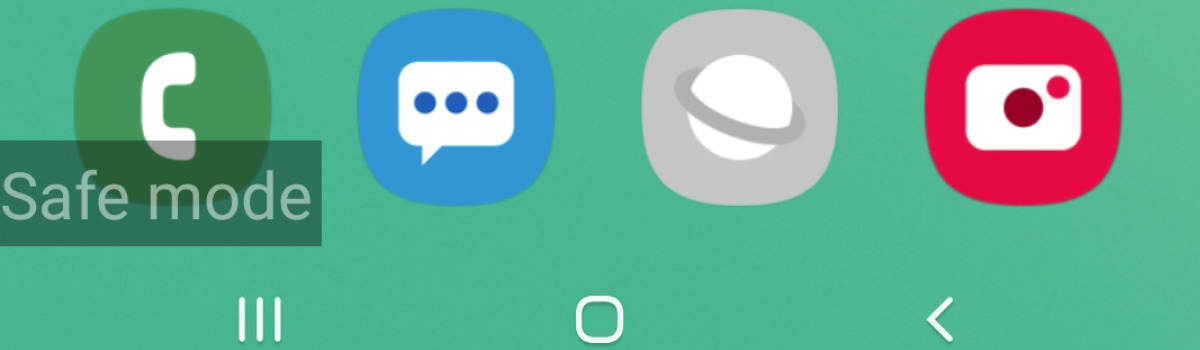If you’re a fan of Call of Duty: Modern Warfare 3 and have encountered the frustrating “Application Unexpectedly Stopped Working” error, you’re not alone. This error can prevent you from accessing the game entirely or cause it to crash while playing. Fortunately, there are several effective methods to fix this issue. In this comprehensive guide, we will walk you through step-by-step solutions to resolve the Modern Warfare 3 Application Unexpectedly Stopped Working Error.
Let’s dive into each solution in detail:
Fix 1: Restart the PC
One of the simplest and often effective solutions is to restart your PC. Temporary glitches or cached data can sometimes cause game launching issues. By rebooting your system, you can clear these temporary issues and potentially resolve the “Application Unexpectedly Stopped Working” error.
To restart your PC, simply go to the Start menu, click on the Power icon, and select Restart. Once your PC has restarted, try launching Modern Warfare 3 again and check if the error still persists.
Fix 2: Turn Off G-Sync
If you have a GPU card from Nvidia, disabling G-Sync can help resolve conflicts with the game’s refresh rate, which may be causing the “Application Unexpectedly Stopped Working” error in Modern Warfare 3. Here’s how you can turn off G-Sync:
Right-click on an empty space on your desktop.
Navigate to the Nvidia Control Panel.
In the left pane, click on the 3D Settings menu.
Choose Manage 3D Settings.
Go to the Program Settings tab and click on the Add button.
Browse and select the MWIII.exe file.
Click on Specify settings for this program.
Select Vertical sync.
Set the value of Vertical sync to OFF.
Relaunch the game to see if the error has been resolved.
Fix 3: Run Modern Warfare 3 as an Administrator
Running Modern Warfare 3 as an administrator can help resolve any permission issues that may be causing the “Application Unexpectedly Stopped Working” error. Follow these steps to run the game with administrative privileges:
Navigate to the installation directory of Modern Warfare 3 on your PC.
Right-click the COD MWIII.exe file.
Go to Properties and click on Compatibility.
Check the box that says “Run this program as an administrator.”
Click Apply and then OK to save the changes.
Relaunch the game and check if the error persists.
Fix 4: Check Your Internet Connection
A stable and reliable internet connection is crucial for smooth gameplay in Modern Warfare 3. Slow or unstable network connectivity can cause various issues, including the “Application Unexpectedly Stopped Working” error. To ensure a stable connection:
Check your internet speed and make sure it meets the minimum requirements for the game.
If too many devices are connected to the same network, consider reducing the data speed to improve stability.
If you’re using Wi-Fi, try connecting your PC to the router with an ethernet cable for a more stable connection.
If the error persists, consider trying a different internet connection or contacting your internet service provider for assistance.
Fix 5: Update COD Modern Warfare III
An outdated version of Modern Warfare 3 can also cause the “Application Unexpectedly Stopped Working” error. To ensure you have the latest version of the game:
For Battle.net:
- Launch the Battle.net client.
- Select Modern Warfare III from the Library.
- Click on the cogwheel icon next to the Play button.
- Choose Check for Updates.
- Install any available updates.
For Steam:
- Open the Steam client and go to the Library.
- Right-click on Modern Warfare III and select Properties.
- In the Automatic Updates section, choose “Only update this game when I launch it.”
- Launch Modern Warfare III and wait for the update to complete.
- Consider setting the game as a high priority for auto-updates if desired.
Fix 6: Turn Off Antivirus Protection
Sometimes, antivirus software can interfere with the game files and cause the “Application Unexpectedly Stopped Working” error. Temporarily disabling your antivirus program can help identify if it’s the cause of the issue. Here’s how you can turn off Windows Defender antivirus protection:
- Open Windows Settings by pressing Win+I.
- Go to Update & Security and click on Windows Security.
- Click on Open Windows Security.
- Navigate to Virus & Threat Protection and click on Manage Settings.
- Turn off Real-time Protection.
- Confirm the action if prompted.
- Remember to re-enable your antivirus protection once you have resolved the error.
Fix 7: Check for Network Driver Updates
Outdated network drivers can sometimes lead to connectivity issues, including the “Application Unexpectedly Stopped Working” error. To ensure you have the latest network drivers:
- Open the Quick Link Menu by pressing Win+X.
- Go to Device Manager and double-click the Network adapters icon.
- Right-click on the active network adapter and select Update driver.
- Choose the option to search automatically for drivers.
- Allow the system to download and install any available updates.
- Restart your computer to apply the changes.
Fix 8: Close Unnecessary Tasks
Unnecessary background tasks and programs can consume system resources, causing performance issues and potentially leading to errors in games like Modern Warfare 3. By closing these unnecessary tasks, you can free up system resources and enhance the game’s performance. Here’s how you can do it:
- Open the Task Manager by pressing Ctrl+Shift+Esc.
- Go to the Processes tab and select any unnecessary task.
- Click on End Task to close the selected task.
- Repeat this step for all unnecessary tasks running in the background.
- Restart your computer for the changes to take effect.
Fix 9: Run MW3 with DirectX11
Running Modern Warfare 3 with DirectX11 can resolve compatibility issues and improve graphical performance. To run the game with DirectX11:
- Open the Battle.net client and select All Games.
- Find Modern Warfare 3 in My Games.
- Right-click on the game and select Options.
- On the Game Settings page, check the box for Additional command line arguments.
- Type “-d3d11” into the box and click Done.
- Restart the game and check if the error persists.
Fix 10: Disable Windows Firewall
The Windows Firewall can sometimes block the game from connecting to online servers, leading to the “Application Unexpectedly Stopped Working” error. Temporarily disabling the Windows Firewall can help identify if it’s causing the issue. Here’s how you can do it:
- Open the Start Menu and type “Windows Firewall”.
- Select Windows Defender Firewall from the search results.
- Click on Turn Windows Defender Firewall on or off.
- Turn off the options for Private, Domain, and Public Network Settings.
- Click OK to save the changes.
Remember to re-enable the Windows Firewall once you have resolved the error and ensure your PC’s security.
Fix 11: Reinstall COD Modern Warfare III
If none of the above methods have resolved the “Application Unexpectedly Stopped Working” error, you may need to reinstall Modern Warfare 3. Reinstalling the game can help fix any corrupted game files. Follow these steps to reinstall the game:
For Battle.net:
- Launch the Battle.net client.
- Select Call of Duty: Modern Warfare III from the left panel.
- Click on Options and choose Uninstall Game if prompted.
- Once the uninstallation is complete, reboot your PC.
- Restart Battle.net and reinstall COD: MW3.
- Go to the Options menu and select Modify Install.
- Choose the desired installation mode and click Confirm.
- Start the installation and wait for it to finish.
For Steam:
- Open the Steam client on your PC.
- Go to the Library and find Modern Warfare III.
- Right-click on the game and select Uninstall.
- Click on Delete when prompted.
- After the uninstallation is complete, exit Steam.
- Launch File Explorer and navigate to the installation directory (e.g., C:/Program Files (x86)/Steam/steamapps/common).
- Delete the COD MW3 folder completely.
- Open the Steam Store and reinstall COD MWIII.
- Restart your computer to apply the changes.
Conclusion
By following these steps, you should be able to resolve the “Application Unexpectedly Stopped Working” error in Modern Warfare 3. If you continue to experience the error, it may be necessary to seek further assistance from the game’s support team or forums.
Remember, troubleshooting game errors can be a process of trial and error, and different solutions may work for different players. Patience and persistence are key to finding the right solution for your specific issue.
We hope this guide has been helpful in resolving the Modern Warfare 3 Application Unexpectedly Stopped Working Error and getting you back into the action-packed world of Call of Duty. If you have any further questions or need additional information, feel free to reach out and comment below. Happy gaming!