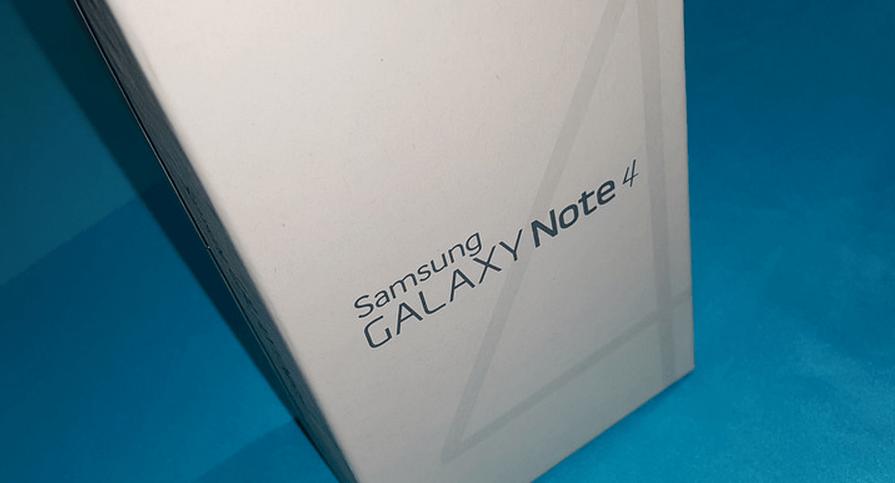Modern Warfare 3 (MW3) is a popular first-person shooter game that has captivated gamers around the world. However, like any other game, MW3 is not without its fair share of issues. One of the most persistent and frustrating errors that players encounter is Dev Error 12744. This error can significantly impact gameplay, particularly during split-screen play. In this article, we will explore the nature of Dev Error 12744, its potential causes, and provide you with a range of effective fixes to resolve this issue.
Understanding Dev Error 12744 in Modern Warfare 3
Dev Error 12744 is a common error encountered by players in Modern Warfare 3, particularly on small maps like Rust and Shipment. While the exact cause of this error is unclear, some users have linked it to split-screen issues. Players report experiencing this error during certain gameplay situations, which can greatly affect their overall gaming experience. Despite its prevalence, the specific cause of Dev Error 12744 has yet to be identified.
Restart Your PC
Before exploring more advanced solutions, it’s always a good idea to start with the most basic troubleshooting step: restarting your PC. Sometimes, a simple restart can resolve minor issues and restore normal game performance. Give this a try and see if it resolves the Dev Error 12744 problem. If the error persists, proceed to the next solution.
Wait Until Servers Are Less Crowded
In Call of Duty games, including Modern Warfare 3, Dev Error 12744 is often caused by server congestion. When servers are overloaded, it can be challenging to establish a stable connection. To mitigate this issue, try repeatedly restarting and signing into the game until the server load decreases. Timing your login during periods of low server traffic can also increase your chances of successfully connecting to the game. Be patient and keep trying until the server load eases up.
Check for Server Status
Another potential cause of Dev Error 12744 is server-related issues on the beta servers for MW3. It’s essential to check the server status to determine if there are any ongoing problems or maintenance activities. Follow these steps to check the server status:
- Stay updated on server status by following Call of Duty’s official social media accounts.
- Visit Activision’s website for announcements regarding server maintenance.
- If the servers are down or experiencing issues, it’s best to wait until they are back online. Developers typically work diligently to resolve server issues as quickly as possible.
Check Your Internet Connection
To play online games like Modern Warfare 3, a stable internet connection is crucial. If you encounter the Dev Error 12744, ensure that your internet network connection is stable and functioning correctly. Here are some troubleshooting steps to help you check your internet connection:
- Launch other multiplayer games to test your connection. If you can log in and play without any problems in other titles, the issue may be specific to MW3.
- If you experience connection issues with multiple games, there might be a problem with your internet connection. Consider restarting your modem and router to refresh the connection.
- Check if your Internet Service Provider (ISP) is experiencing any outages or maintenance in your area.
- Wired Ethernet connections generally offer better reliability and stability compared to Wi-Fi. Consider switching to a wired connection if possible.
Run COD Modern Warfare 3 as an Administrator
Running Modern Warfare 3 with administrator privileges can often resolve the Dev Error 12744. Admin rights are crucial for modern games like MW3 to run smoothly. If you encounter a different error message, it may indicate a lack of administrator access. Follow these steps to run the game as an administrator:
- Right-click on the Call of Duty Modern Warfare 3 icon and select “Properties.”
- Go to the “Compatibility” tab.
- Check the “Run this program as an administrator” checkbox.
- Click “Apply” and then “OK” to save the changes.
Update Windows and GPU Drivers
Outdated graphics drivers and operating systems can cause DirectX errors in MW3, which may lead to Dev Error 12744. To ensure that your system is up to date, follow these steps:
Updating Windows:
- Click on the Start button and select “Settings.”
- Choose “Update & Security.”
- Click “Check for updates,” and Windows will automatically download and install the latest updates.
Updating GPU Drivers:
- Type “Device Manager” in the search box and select the best match from the results.
- Right-click on your GPU driver in the “Display adapters” section and click “Update driver.”
- In the pop-up window, select “Search automatically for updated driver software.”
Scan and Repair the Game on the Blizzard App
If corrupted game files are causing the issue, the Blizzard app has a built-in file repair tool that can help. Here’s how you can use it:
- Launch the Blizzard Battle.net app on your desktop.
- Click on the game you want to repair.
- Choose “Options.”
- Select “Scan and Repair.”
- Click “Begin Scan” to start the scanning process.
Update Call of Duty: Modern Warfare 3
Whenever you encounter a problem in a multiplayer game, it’s important to download any pending updates. If the Dev Error 12744 persists, consider downloading any available updates for MW3. Here’s how you can update the game:
- Open the Battle.net launcher and click the gear icon next to the Play button for MW3.
- From the context menu, select “Check for updates.”
- The launcher will search for any available updates and download them.
- After updating, restart your system to ensure the changes take effect.
Run the Game in DirectX 11 Mode
If you suspect that DirectX 12 is causing the Dev Error 12744, try running the game in DirectX 11 mode. Follow these steps to switch to DirectX 11:
- Launch the Battle.net desktop application.
- In the left panel, select “Call of Duty: MW.”
- Choose “OPTIONS.”
- Click on “Game Settings.”
- Turn on “ADDITIONAL COMMAND LINE ARGUMENTS.”
- Enter “-D3D11.”
- Click “Done” to save the changes.
Clear MW3’s Temp Folder
Temporary files from various applications installed on your Windows PC are stored in the temp folder. If these files become corrupted, you may encounter Modern Warfare 3 (MW3) Dev Error 12744. Clearing the temp folder can be a potential solution. Follow these steps:
- Open the Run dialog box (press Windows key + R).
- Type “%temp%” in the search box and hit Enter.
- From the context menu, select “Delete” and delete everything inside the temp folder.
- Restart your PC and check if the Dev Error 12744 issue persists.
Optimize MW3 Using Nvidia GeForce Experience
Misconfigured graphical settings can lead to video codec degradation and cause Dev Error 12744. If you have an Nvidia graphics card, you can optimize the graphics settings using Nvidia GeForce Experience. Follow these steps:
- Launch Nvidia GeForce Experience on your system.
- Click on Call of Duty MW3 and then click “Details.”
- Click on “Optimize.”
- On a laptop, select “Optimize for Plugged In” and “On Battery.”
By following these comprehensive fixes, you should be able to resolve the Dev Error 12744 in Modern Warfare 3 and enjoy a smoother gaming experience. Remember to try each solution sequentially until you find the one that works best for you. If you have any further questions or need additional assistance, feel free to leave a comment below. Happy gaming!
Conclusion
In this article, we have explored the nature of Dev Error 12744 in Modern Warfare 3 and provided you with a range of effective fixes to resolve this issue. By following the solutions outlined, you can overcome this error and enjoy uninterrupted gameplay. Remember to keep your PC and game client up to date, check server statuses, and ensure a stable internet connection. With these measures in place, you can dive back into the world of MW3 without the frustration of Dev Error 12744.