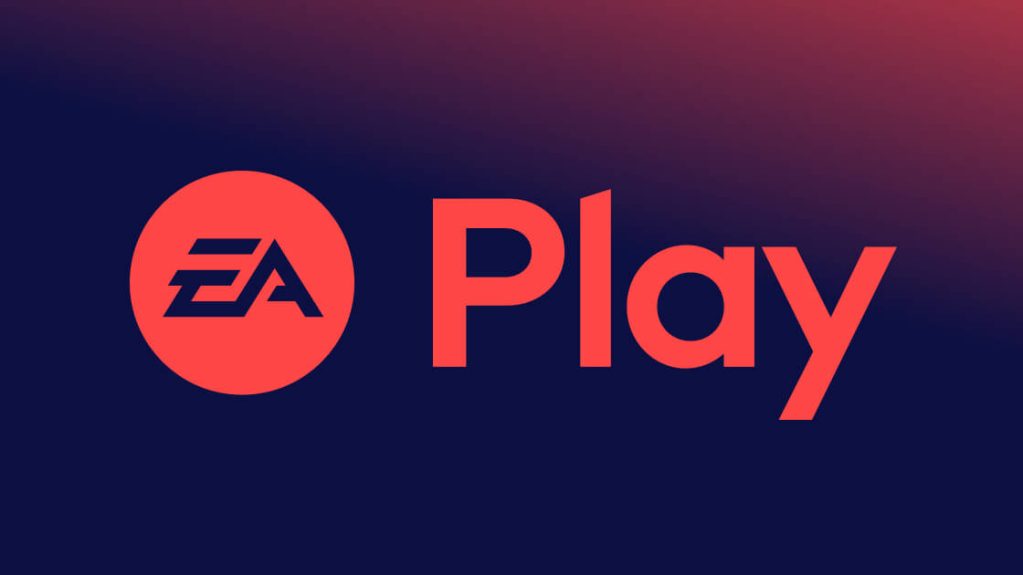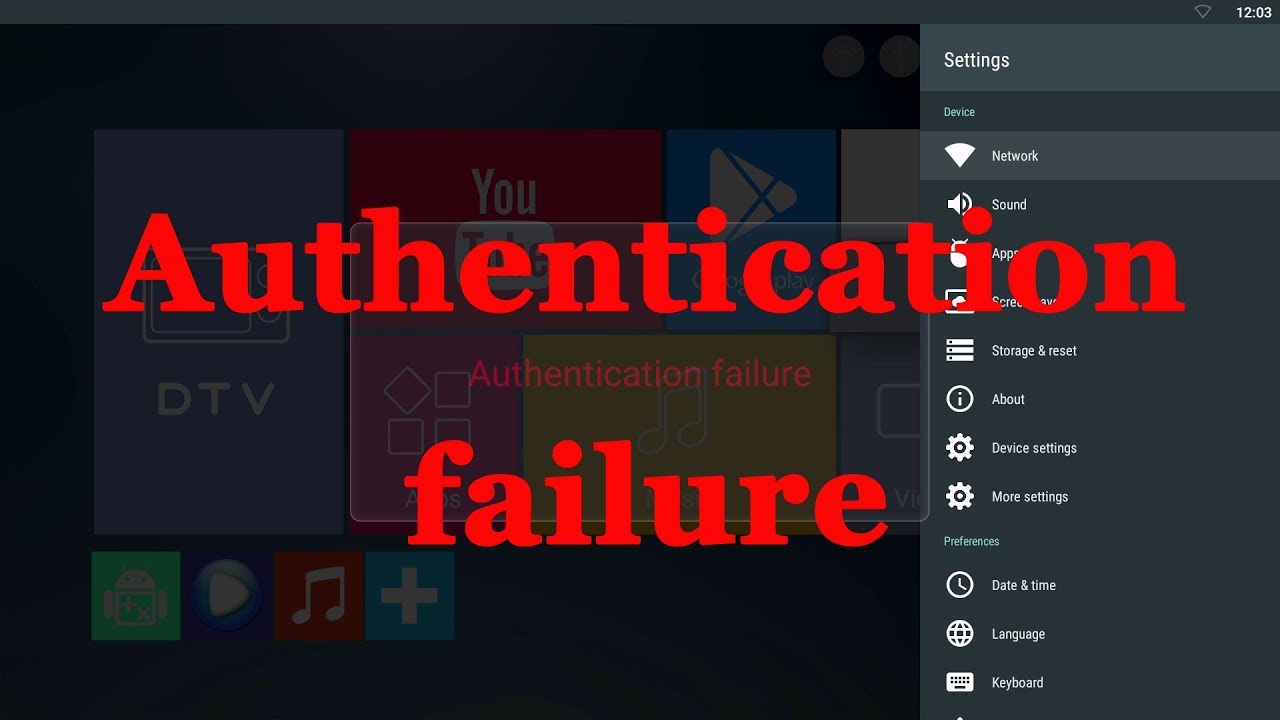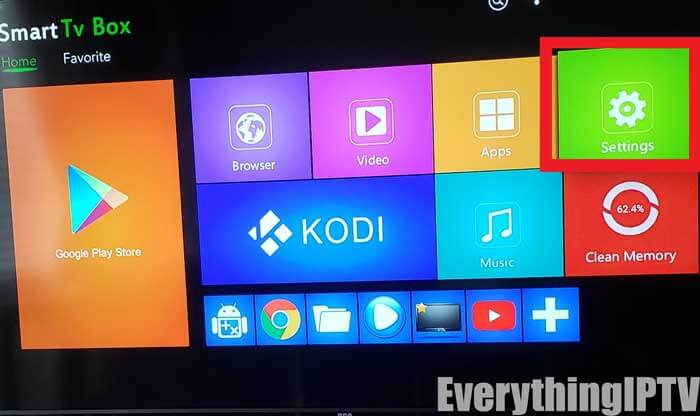Welcome to the ultimate guide for Call of Duty enthusiasts who are experiencing the notorious Dev Error 6015 in Call of Duty: Modern Warfare 3 (MW3). This comprehensive guide will not only help you resolve Dev Error 6015 but also equip you with the knowledge and tools to optimize your MW3 gaming experience, tackle other common errors, and enhance your overall gameplay. Get ready to immerse yourself in the world of MW3 and become a true gaming champion.
Understanding Dev Error 6015: A Thorn in the Side of MW3 Players
Before we dive into the troubleshooting steps, let’s grasp what Dev Error 6015 is and why it’s causing frustration among MW3 players.
Dev Error 6015 is one of the most common errors in MW3, known for disrupting gameplay and causing crashes. This error often occurs during game launch, hindering players from enjoying the immersive world of MW3. But what exactly triggers this error?
Several factors can contribute to Dev Error 6015:
- Outdated Game Version: An outdated MW3 version can lead to instability and bug issues. Keeping your game up to date is essential.
- Corrupted Game Files: Sometimes, corrupted or missing game files on your PC can trigger this error. Verifying and repairing these files is crucial.
- Graphics Driver Problems: An outdated or corrupted graphics driver can be a culprit. Updating your graphics driver is a must.
- Compatibility Issues: Running MW3 in fullscreen mode or encountering compatibility problems can cause Dev Error 6015. Adjusting settings can help.
- Server Status: Server issues can also contribute to this error. Checking server status can be a quick fix.
Now that we have a clear understanding of the enemy, let’s arm ourselves with the knowledge to combat it.
The Ultimate Guide to Fixing Dev Error 6015
1. Restart Your Gaming Device
Before diving into complex solutions, start with the basics. A simple restart of your gaming device can often clear potential glitches in the system or game. This quick trick has worked wonders for many affected players.
2. Run COD MW3 as an Administrator
Some players encounter Dev Error 6015 due to user account control privilege issues. To tackle this, follow these steps:
- Right-click on “COD MWIII.exe” on your PC.
- Select “Properties” > Click on the “Compatibility” tab.
- Enable the “Run this program as an administrator” option.
- Click “Apply” and then “OK” to save changes.
Running the game with administrator privileges can often resolve Dev Error 6015 related to permissions.
3. Check for Activision Online Services
MW3 relies on online services, and server issues can occasionally cause Dev Error 6015. Follow these steps to ensure the servers are running smoothly:
- Visit the Activision Online Services page.
- Select the drop-down menu > Click on “Call of Duty: Modern Warfare III” from the list.
- If you see “All Platforms ONLINE,” it indicates there are no server issues at that moment.
- If there are server problems, wait for a few hours and check again.
Staying informed about server status is crucial, as it can help you determine if the error is related to server issues.
4. Update Call of Duty Modern Warfare 3
Keeping your game updated is essential to ensure stability and minimize bugs. Follow these instructions to manually check for game updates on different platforms:
For Battle.net:
- Open Battle.net.
- Click on “Game Library” > Choose “Modern Warfare III.”
- Click on the cog wheel icon.
- Select “Check for Updates” and download/install any available updates.
For Steam:
- Open Steam > Go to Game Library.
- Right-click on “Modern Warfare III” in your library.
- Select “Properties” > Click on “Updates.”
- Head to “Automatic Updates” and choose “Only update this game when I launch it.”
For PlayStation:
- Go to the PlayStation home screen.
- Navigate to “Games” > Select “Call of Duty Modern Warfare III.”
- Press the Options button on the controller and select “Check for Update.”
For Xbox:
- Press the Xbox button on the controller to open the guide.
- Go to “My games & apps” > Select “See all.”
- Head to “Games” > Select “COD Modern Warfare 3.”
- Press the Menu button > Choose “Manage game and add-ons.”
- Now, click on “Updates” and select “Download and Install” if an update is available.
Updating your game ensures that you have the latest patches and fixes, reducing the chances of encountering Dev Error 6015.
5. Scan and Repair the Game Files
Corrupted or missing game files can be a significant source of frustration. Verifying and repairing these files can help you avoid errors. Here’s how:
For Battle.net:
- Open Battle.net > Click on “Modern Warfare III.”
- Select the Cog Wheel icon next to the Play button.
- Choose “Scan and Repair” and wait for the process to complete.
For Steam:
- Open Steam > Go to Library.
- Right-click on “Modern Warfare III” in your library.
- Go to “Settings” and select “Properties.”
- Click on “Local Files” > Choose “Verify integrity of game files.”
Completing these steps will ensure that your game files are in good shape and free from corruption.
6. Disable Fullscreen Optimizations
Fullscreen optimizations, while generally useful, can sometimes interfere with specific games. Disabling them for MW3 might resolve compatibility issues. Here’s how:
- Right-click on the “CallofDuty MW3.exe” file.
- Select “Properties” > Click on the “Compatibility” tab.
- Enable the “Disable fullscreen optimizations” option.
- Click on “Apply” and then “OK” to save changes.
Disabling fullscreen optimizations can help ensure smoother gameplay without Dev Error 6015 interruptions.
7. Run Modern Warfare III in Windowed Mode
Switching to windowed mode can often mitigate startup crashes and graphical glitches. If you’re currently running the game in fullscreen, follow these steps:
- Launch COD Modern Warfare 3 > Open the in-game Options menu.
- Navigate to the Graphics or Display settings.
- Select “Windowed” or “Windowed (Borderless)” from the list.
- Save the changes and try playing the game again.
Please Note: If the game is already running in fullscreen, you can quickly switch between fullscreen and windowed mode by pressing Alt+Enter.
8. Adjust Modern Warfare 3 Graphics Settings
Fine-tuning your in-game graphics settings can significantly reduce graphical glitches and other graphics-related issues. Here’s how:
- Open the Call of Duty Modern Warfare 3 game.
- Go to Options from the main menu.
- Select the Graphics or Video settings.
- Adjust the following settings to the minimum values:
- Screen Resolution – Low or Normal.
- Texture Resolution – Low or Normal.
- Shadow Map Resolution – Low.
- Particle Effects – Low.
- Depth of Field – Disable.
- Motion Blur – Disable.
- Apply the changes and check for the issue further.
These adjustments can help improve the stability and performance of the game, potentially preventing Dev Error 6015.
9. Update Your Graphics Driver
An outdated or corrupted graphics driver can lead to various issues, including Dev Error 6015. Ensuring your graphics driver is up to date is crucial. Here’s how to update it:
- Press the Win+X keys > Click on Device Manager.
- Double-click on Display Adapters.
- Right-click on your dedicated graphics card and select “Update Driver.”
- Choose “Search automatically for drivers” to download and install the latest version.
- Restart your system to apply changes.
Updating your graphics driver can have a significant impact on MW3’s performance and error prevention.
10. Try Changing the In-Game Language
Some players have reported that changing the in-game language via Steam can resolve Dev Error 6015. To do this:
- Open Steam > Go to Library.
- Right-click on the COD Modern Warfare 3 game.
- Select “Properties” > Click on the “Language” tab.
- Change the language to your preference.
- Launch the game and check for the issue again.
While this may seem unconventional, it has proven effective for some players, so it’s worth a try.
11. Reinstall COD Modern Warfare 3
If none of the previous workarounds have yielded results, consider uninstalling and reinstalling COD Modern Warfare III (2023). Sometimes, issues with the game installation directory can lead to conflicts. Here’s how to do it on different platforms:
For Steam:
- Open the Steam client.
- Go to Library > Right-click on COD MWIII.
- Select “Uninstall” > Click “Delete” to confirm.
- Wait for the uninstallation to complete.
- Exit Steam, open File Explorer, and navigate to “C:\Program Files (x86)\Steam\steamapps\common.”
- Delete the COD MW3 folder.
- Reboot your PC and reinstall COD MWIII through Steam.
For Battle.net, PlayStation, and Xbox, follow similar uninstallation and reinstallation steps specific to your platform.
12. Contact Activision Support
If all else fails, it’s time to call in reinforcements. Contact Activision Support for Call of Duty Modern Warfare III (2023). They have the expertise and resources to address complex issues and provide guidance. Additionally, consider submitting a support ticket for an in-depth investigation into the problem.
Conclusion: Conquering Dev Error 6015 and Beyond
In the world of Call of Duty: Modern Warfare 3, Dev Error 6015 may have posed a formidable challenge, but armed with the knowledge and solutions provided in this guide, you’re well-equipped to conquer it. Remember that the gaming community is a vast and supportive network. Share your experiences and solutions with fellow players, and together, we can create a smoother and more enjoyable MW3 experience for everyone.
While Dev Error 6015 may be a significant hurdle, it’s just one facet of the complex world of MW3. Embrace the challenges, celebrate the victories, and keep honing your skills as you immerse yourself in this thrilling gaming universe. With the troubleshooting tips and techniques outlined here, you’ll not only overcome Dev Error 6015 but also elevate your MW3 gameplay to new heights. Happy gaming!