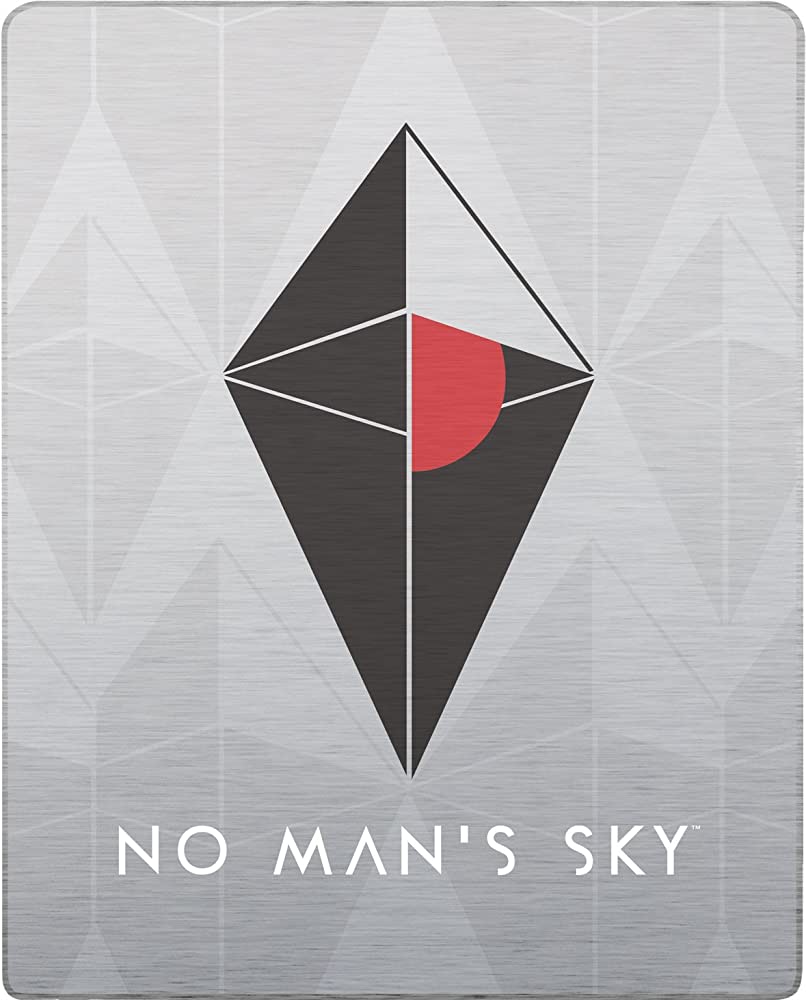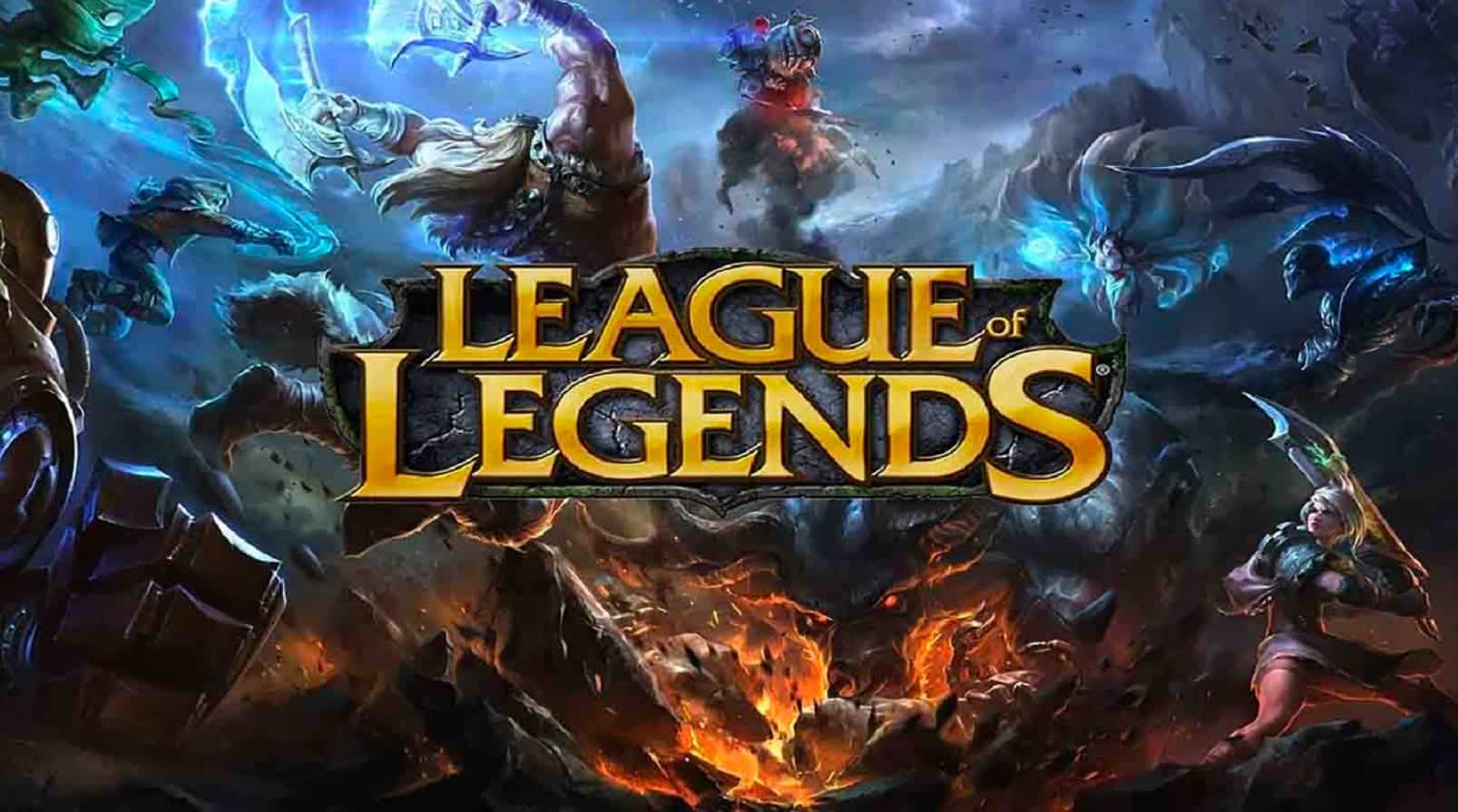No Man’s Sky, the expansive open-world survival craft game set in space, offers players the opportunity to explore new worlds, engage with diverse species and undertake various activities such as trading, combat and base building. Despite it’s immersive gameplay and stunning graphics, players sometimes encounter issues or glitches, including the “No connection to matchmaking services” error. This error prevents players from joining multiplayer sessions in No Man’s Sky. In this comprehensive guide, we will provide you with various methods to resolve the “No connection to matchmaking services” error and get back to enjoying the game’s multiplayer features.
Understanding the “No Connection to Matchmaking Services” Error
Before diving into the solutions, let’s understand what the “No connection to matchmaking services” error means. This error indicates a problem with the game’s server connectivity or matchmaking services, preventing players from accessing the multiplayer mode in No Man’s Sky. It’s important to address this issue to fully enjoy the multiplayer features of the game.
Fix: No Man’s Sky No Connection to Matchmaking Services:
Run the Game as Administrator
Running No Man’s Sky as an administrator can help ensure that the game has the necessary privileges to establish a connection to the matchmaking services. Follow these steps:
- Navigate to the installed No Man’s Sky game directory on your PC.
- Right-click on the game’s application file.
- Select “Properties” and navigate to the “Compatibility” tab.
- Check the box that says “Run this program as an administrator”.
- Click “Apply” and then “OK” to save the changes.
- Launch the game and check if the error persists.
Cross-Check the Internet Connection
Verify that your internet connection is stable and reliable. A poor or unstable network connection can cause issues with matchmaking services. Try the following steps:
- Switch between wired(ethernet) and wireless(Wi-Fi) connections to determine if one provides a more stable connection.
- If using Wi-Fi, ensure that you are within range of your router and minimize any obstructions that may hinder signal strength.
- Consider performing a power cycle on your Wi-Fi router by turning it off, unplugging the power cable, waiting for a couple of minutes and then reconnecting the power cable.
- After the router restarts, check if the error still persists.
Check No Man’s Sky Server Status
Verify the status of the No Man’s Sky servers to ensure they are operational and not undergoing maintenance. Follow these steps:
- Visit a third-party website like DownDetector to check the No Man’s Sky server status.
- Look for reports of server connectivity issues or maintenance activities.
- If there is a known server issue, wait for a few hours until the problem is resolved.
- Alternatively, follow the official @hellogames Twitter handle for real-time updates and information.
Update No Man’s Sky
Keeping No Man’s Sky up to date is essential to ensure compatibility with the latest bug fixes and improvements. To update the game, follow these steps:
- Open the Steam client and navigate to the Library section.
- Locate No Man’s Sky in your list of installed games.
- If an update is available, click on the “Update” option to initiate the update process.
- Allow the update to download and install completely.
- Close the Steam client and reboot your PC to apply the changes.
Verify and Repair Game Files
Corrupted or missing game files can cause issues with matchmaking and server connectivity. Verifying and repairing the game files can help resolve these issues. Follow these steps:
- Launch the Steam client and navigate to the Library section.
- Right-click on No Man’s Sky and select “Properties”.
- Go to the “Local Files” tab and click on “Verify Integrity of Game Files”.
- Wait for the verification process to complete.
- Once finished, restart your computer and launch the game to see if the error has been resolved.
Whitelist No Man’s Sky in Firewall and Antivirus
Firewall and antivirus software can sometimes block No Man’s Sky from establishing connections to matchmaking services. Whitelisting the game can help prevent such issues. Follow these steps:
- Open the Control Panel on your PC and navigate to “Systems and Security” > “Windows Firewall”.
- Select “Allow an app or feature through Windows Firewall” and click on “Change settings”.
- Click on “Allow another app” and browse for the No Man’s Sky executable file.
- Add the executable file and save the changes.
- Additionally, ensure that No Man’s Sky is added as an exception in your antivirus software settings by following the manufacturer’s instructions.
Contact Hello Games Support
If none of the methods above resolve the issue, it’s recommended to reach out to Hello Games Support for further assistance. Submit a support ticket and provide detailed information about the problem you’re experiencing. The support team will investigate the issue and provide additional troubleshooting steps if necessary.
Conclusion
By following the comprehensive steps outlined in this guide, you should be able to resolve the “No connection to matchmaking services” error in No Man’s Sky. Running the game as an administrator, checking the internet connection, verifying the server status, updating the game and whitelisting No Man’s Sky in firewall and antivirus software are effective methods to address the issue. If all else fails, contacting Hello Games Support will ensure that your concerns are addressed promptly. Get back to exploring the infinite universe and enjoy the multiplayer experience in No Man’s Sky.
Experiencing difficulties with your Device, check out our “How To” page on how to resolve some of these issues.