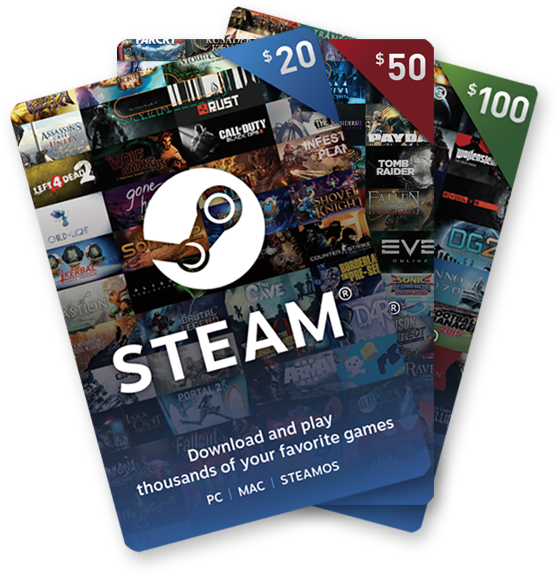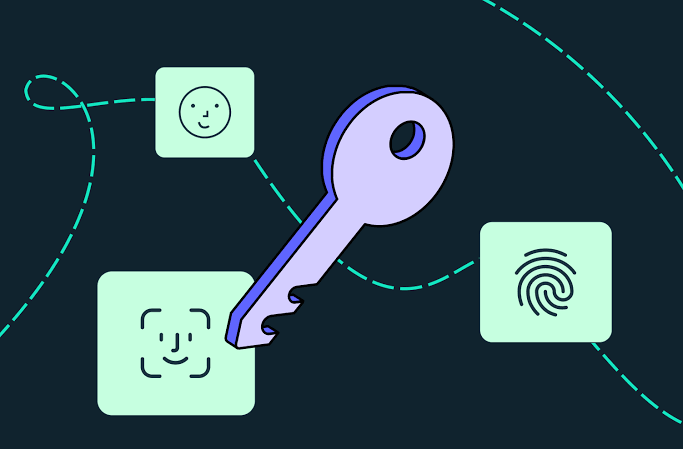The OnePlus Open is a cutting-edge foldable phone that combines impressive specs with exceptional build quality and software. However, even the best of technologies can encounter issues, and one common problem faced by users is touchscreen malfunction. If you’re experiencing touchscreen issues on your OnePlus Open, this comprehensive troubleshooting guide will walk you through the solutions step-by-step to help you resolve the problem.
Understanding the Causes of Touchscreen Issues
Before we dive into the troubleshooting methods, it’s important to understand the factors that can contribute to touchscreen problems on your OnePlus Open. Here are some common causes:
- Software glitches: Touchscreen issues can often arise due to software bugs or glitches. It’s essential to ensure that your OnePlus Open is free from any software-related problems.
- Hinge problems: Foldable phones like the OnePlus Open have hinges that allow the screen to fold and expand. If the hinge is damaged or misaligned, it can lead to touchscreen problems. Make sure to carefully inspect the hinge for any signs of damage.
- Faulty screen protector: A poorly fitted or damaged screen protector can interfere with the device’s ability to register touches. Even a thick screen protector can cause touchscreen problems.
- Incompatible apps: Not all Android apps are optimized to work seamlessly on foldable phones like the OnePlus Open. Running incompatible apps can result in touchscreen issues.
- Hardware damage: Physical damage to the screen, such as drops or exposure to water, can cause the touchscreen to malfunction. Extreme temperatures can also damage the touchscreen.
Now that we have identified the potential causes, let’s explore the troubleshooting methods to fix the touchscreen issues on your OnePlus Open.
Troubleshooting Steps
Step 1: Restart Your OnePlus Device
Sometimes, a simple restart can resolve touchscreen issues by terminating background processes and clearing temporary data. To restart your OnePlus Open, follow these steps:
- Press and hold the power button and volume up button simultaneously until the power menu appears.
- Tap on the Restart option.
- Wait for the device to reboot.
Restarting the device can often resolve software glitches that may be causing the touchscreen problems.
Step 2: Clean the Touchscreen
Foldable phones are more susceptible to dust accumulation due to the small gaps created by the hinge. Dust and debris can interfere with the touchscreen’s responsiveness. Regularly cleaning your OnePlus Open can help maintain a smooth touchscreen experience. Here’s how:
- Use a lint-free cloth slightly dampened with water.
- Gently wipe the touchscreen to remove any dust or debris.
- Avoid using harsh chemicals or excessive moisture.
Cleaning the touchscreen regularly can prevent dust buildup and improve touch sensitivity.
Step 3: Check for Software Updates
OnePlus regularly releases software updates that often include bug fixes and performance improvements. Updating your OnePlus Open to the latest software version can potentially resolve touchscreen issues. Follow these steps to check for updates:
- Go to Settings on your device.
- Scroll down and select System.
- Tap on System update.
- If an update is available, download and install it.
Updating your device’s software can address any known touchscreen bugs and improve overall performance.
Step 4: Remove Problematic Apps
Third-party apps can sometimes interfere with touchscreen operations, causing issues on your OnePlus Open. If you recently installed an app and started experiencing touchscreen problems, it may be the culprit. Follow these steps to remove problematic apps:
- Go to Settings on your OnePlus Open.
- Select Apps & notifications or a similar option.
- Find the app causing touchscreen issues and tap on it.
- Select Uninstall or Remove to uninstall the app.
- If the problem persists, repeat the process for other recently installed apps.
Removing incompatible or problematic apps can help resolve touchscreen issues on your OnePlus Open.
Step 5: Remove the Screen Protector
If your OnePlus Open has a poorly fitted or damaged screen protector, it can affect touch sensitivity. Even a thick screen protector can make it challenging for the device to register touches accurately. Follow these steps to remove the screen protector:
- Gently peel off the screen protector from the edges.
- Clean the screen using a lint-free cloth.
- If necessary, replace the current screen protector with a high-quality one designed for the OnePlus Open.
Removing or replacing the screen protector can improve touchscreen responsiveness.
Step 6: Factory Reset Your OnePlus Open
Performing a factory reset can help resolve software-related problems that may be causing touchscreen issues. However, it’s important to note that a factory reset will erase all data from your device. Before proceeding, make sure to back up your important data. Here’s how to factory reset your OnePlus Open:
- Open the Settings app on your device.
- Scroll down and select System.
- Tap on Reset options.
- Choose the Erase all data (factory reset) option.
- Confirm the reset by tapping on Erase all data.
- Enter your lock screen credentials to proceed.
- Follow the on-screen instructions to complete the factory reset.
After the factory reset, set up your OnePlus Open and check if the touchscreen issues have been resolved.
Step 7: Contact OnePlus Support
If none of the above solutions have resolved the touchscreen issues on your OnePlus Open, it’s recommended to reach out to OnePlus support for further assistance. Explain the troubleshooting steps you’ve already taken to expedite the support process. Alternatively, you can visit a OnePlus service center to have your device checked by professionals.
Wrapping It Up
Touchscreen problems can be frustrating, but with the right troubleshooting steps, you can resolve the issues on your OnePlus Open. In this guide, we have covered various solutions, from simple restarts to factory resets. Remember to check for software updates regularly, clean the touchscreen, and remove any problematic apps or screen protectors. If the problem persists, don’t hesitate to reach out to OnePlus support for further assistance.
We hope this guide has been helpful in addressing your OnePlus Open touchscreen issues. If you have any questions or need further assistance, feel free to leave a comment below.