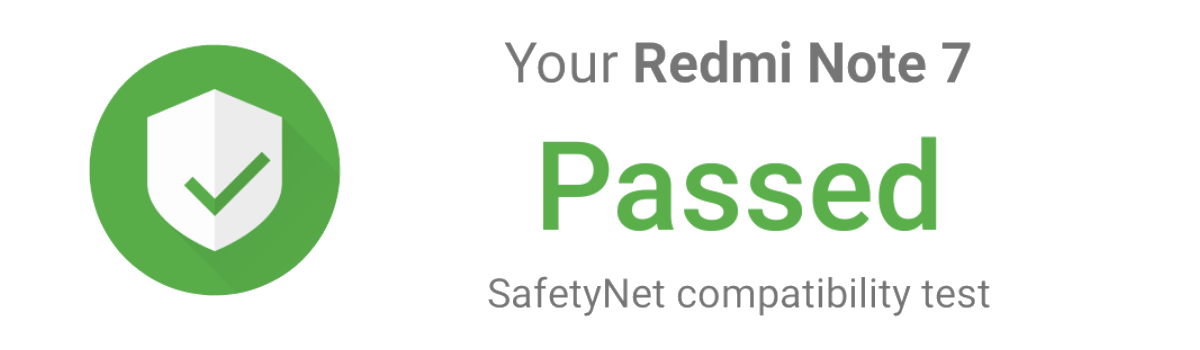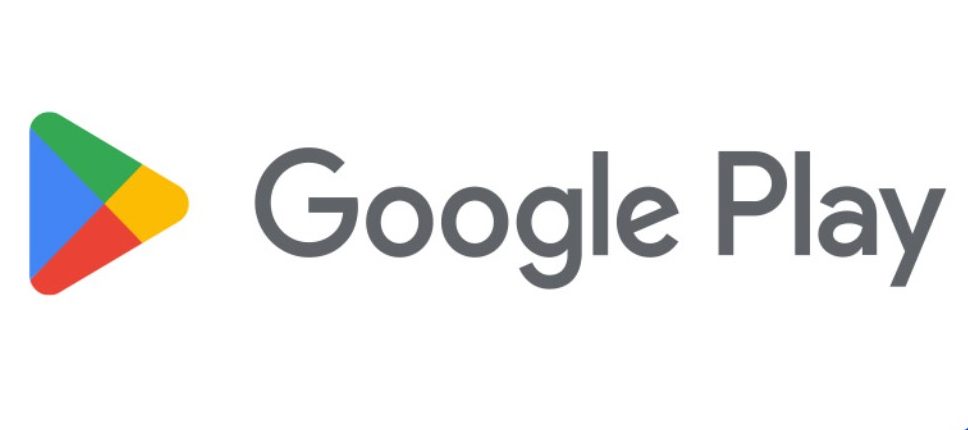Overwatch 2 is an exciting team-based action game set in the optimistic future. However, like any other online game, it is also prone to bugs and errors. One of the most common errors that players encounter is the ‘Sorry, we were unable to log you in’ error. This error can be frustrating, but fortunately, there are several methods you can try to fix it. In this article, we will explore the possible causes of this error and provide step-by-step solutions to help you get back into the game.
What Causes Overwatch 2 Error ‘Sorry We Were Unable to Log You In’
The ‘Sorry, we were unable to log you in’ error in Overwatch 2 can occur due to various reasons. While there isn’t a specific cause for this error, some common factors that may contribute to it include:
- Servers under maintenance or facing downtime
- Corrupted game files
- Unstable internet connection
Now that we have a general understanding of the possible causes, let’s explore the methods to fix this error.
Check Server Status
Before diving into troubleshooting methods, it’s essential to check the server status of Overwatch 2. Sometimes, the game servers may be undergoing maintenance or facing downtime, resulting in login issues. To check the server status, follow these steps:
- Visit the official Twitter account of Overwatch (@PlayOverwatch) to see if they have posted any updates about ongoing server maintenance or issues.
- If there are many reports of the same issue from other players, it’s likely that the servers are facing downtime.
If the servers are indeed the cause of the error, you may need to wait until the issue is resolved by the game developers.
Scan and Repair Game Files
If the server status is not the problem, the next step is to scan and repair the game files. Sometimes, game files can get corrupted due to bugs or recent updates, leading to login issues. Follow these steps to scan and repair the game files:
- Launch theBattle.net client and navigate to the Overwatch 2 game.
- Click on the gear icon next to the game and selectScan and Repair from the drop-down menu.
- Click onBegin Scan and wait for the process to complete. This may take some time depending on the size of the game files.
- Once the scan is complete, close the Battle.net launcher and restart your PC.
After following these steps, try logging in to Overwatch 2 again and check if the error persists.
Reinstall Overwatch 2
If the previous methods didn’t resolve the issue, it’s possible that the core files of Overwatch 2 are corrupted. In such cases, reinstalling the game can help fix the problem. Follow these steps to reinstall Overwatch 2:
- Uninstall Overwatch 2 from your system. This can be done by going to the Control Panel, selecting “Programs,” and then choosing “Uninstall a program.”
- Delete any remaining files or folders related to Overwatch 2.
- Visit the official Overwatch 2 website or your game provider’s platform to download the latest version of the game.
- Install Overwatch 2 and try logging in again to see if the error is resolved.
Why is Overwatch 2 Unable to Log In?
The ‘Sorry, we were unable to log you in’ error usually occurs when the game servers are experiencing significant issues. It could also be due to incorrect login credentials. To stay updated on any server issues, you can follow Blizzard’s official Twitter account or check their website for announcements.
Why Does the Overwatch 2 Beta Say Login Error?
Login errors can occur during the Overwatch 2 beta, especially when players try to shift the game from one platform to another (e.g., from PS5 to PS4). This transition can trigger various errors and bugs. If you encounter a login error during the beta, it’s recommended to report the issue to the game developers and follow any instructions or updates they provide.
Do I Have to Buy Overwatch 2 if I Own Overwatch?
Yes, you will need to purchase Overwatch 2 separately, even if you already own the original Overwatch game. However, if you choose not to upgrade to Overwatch 2, you can still use new heroes and maps for PvP (Player versus Player) modes. The primary addition in Overwatch 2 is the highly anticipated PvE (Player versus Environment) story mode.
What is Error Code BC 101 in Overwatch?
The BC-101 error code in Overwatch indicates that the client is having trouble connecting to the game server. To resolve this issue, you can try resetting your network settings and checking your internet connection. Additionally, make sure that there are no firewall or antivirus software blocking the game’s access to the internet.
Additional Tips and Tricks
Here are some additional tips and tricks that may help you troubleshoot and resolve the ‘Sorry, we were unable to log you in’ error in Overwatch 2:
- Update your graphics drivers: Outdated or incompatible graphics drivers can sometimes cause login issues in games. Visit the website of your graphics card manufacturer and download the latest drivers for your specific model.
- Disable background applications: Background applications and processes can interfere with the game’s login process. Close any unnecessary applications and disable any background processes that may be consuming system resources.
- Check your internet connection: Ensure that you have a stable and reliable internet connection. Consider restarting your router or contacting your internet service provider if you’re experiencing network issues.
- Verify your game installation: Use the game’s built-in verification tools or third-party software to verify the integrity of your game installation. This can help identify and fix any corrupted game files.
Conclusion
The ‘Sorry, we were unable to log you in’ error in Overwatch 2 can be frustrating, but with the right troubleshooting steps, it can be resolved. In this article, we explored the possible causes of this error and provided step-by-step solutions to help you get back into the game. Remember to check the server status, scan and repair game files, or reinstall the game if necessary. Additionally, stay updated on any official announcements and report any persistent issues to the game developers. By following these tips, you’ll be back in the action-packed world of Overwatch 2 in no time!