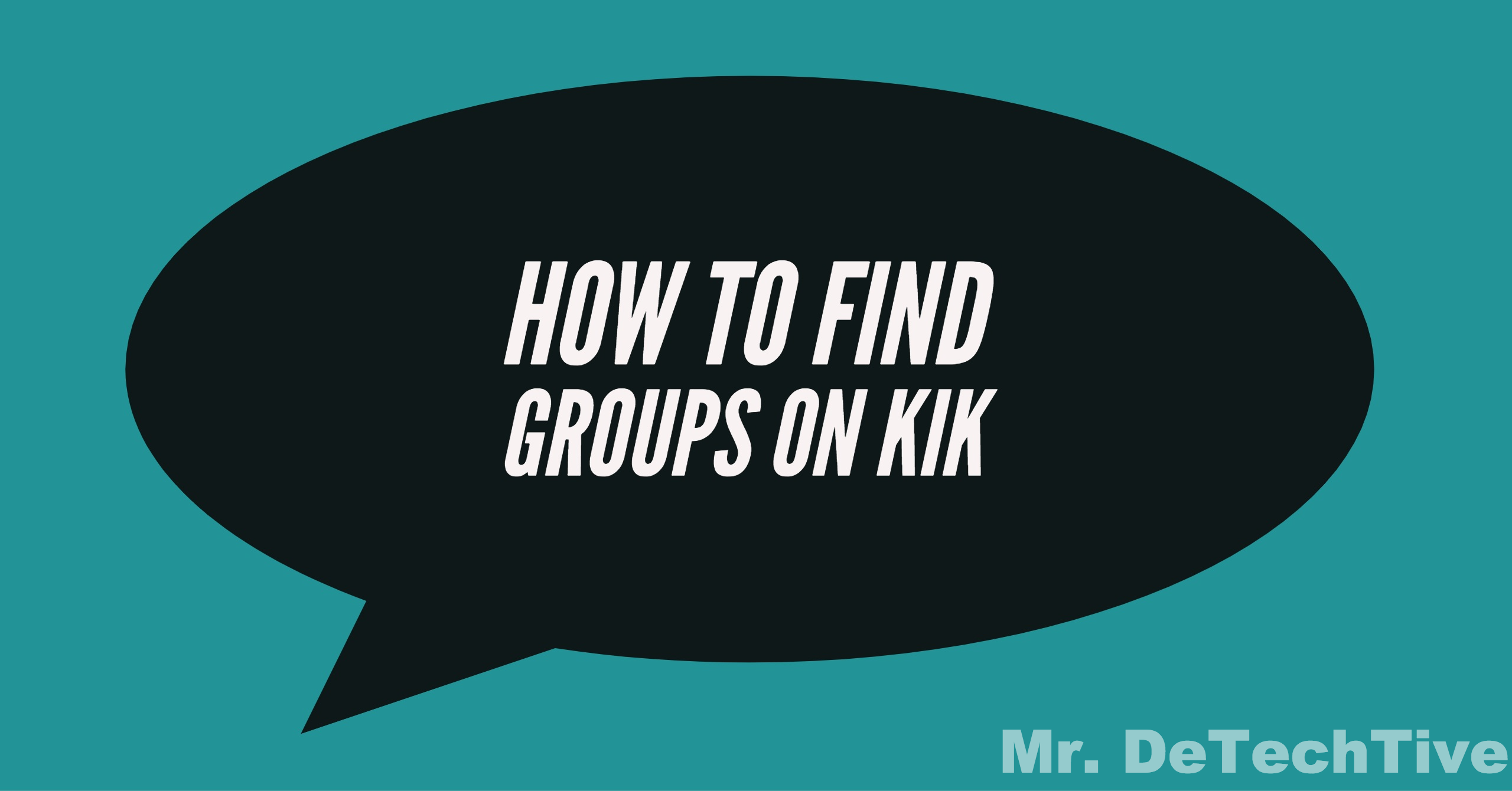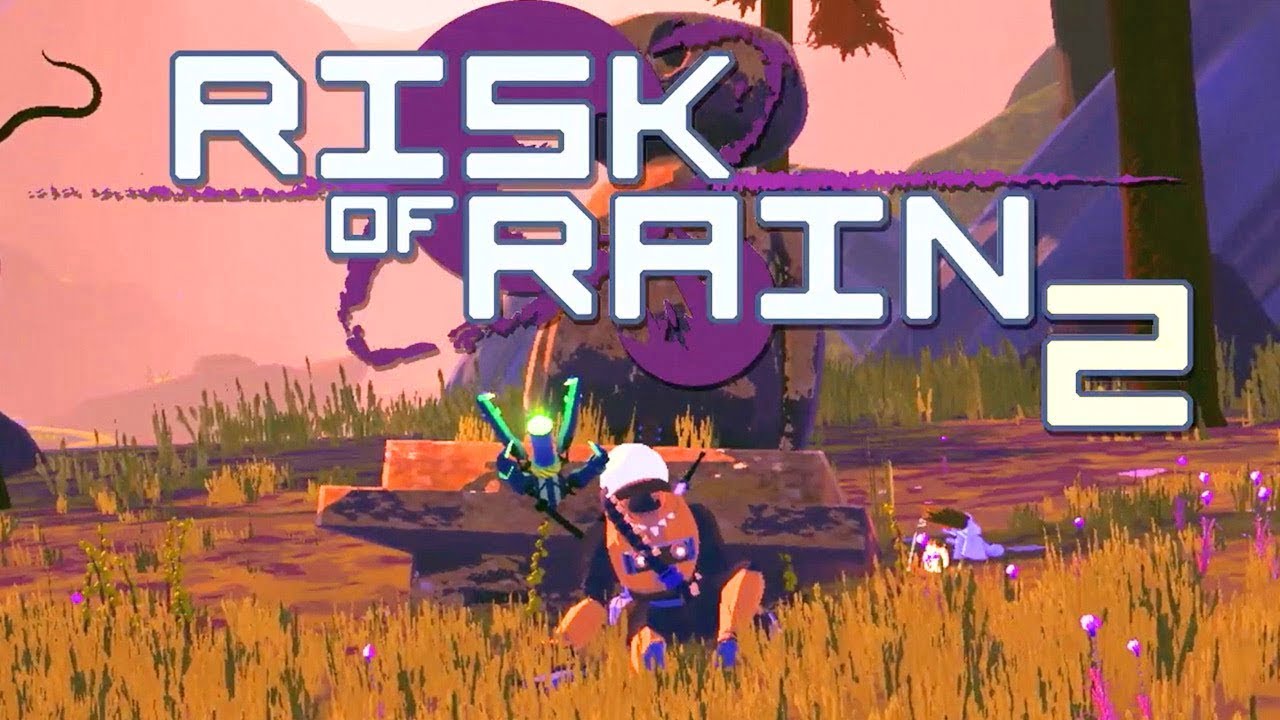Overwatch 2 is a popular online game that frequently receives updates to enhance gameplay and add new features. However, like any online game, Overwatch 2 can sometimes encounter bugs and technical issues that prevent players from launching the game or cause it to get stuck on the “Playing now” screen. If you’re experiencing these issues, don’t worry! In this guide, we’ll provide you with a step-by-step solution to fix Overwatch 2 launch issues so you can get back to playing the game.
Common Issues When Launching Overwatch 2
Before we dive into the solutions, let’s first take a look at some of the common issues that players encounter when launching Overwatch 2:
Game is Running but Overwatch 2 Won’t Launch Error: This issue occurs when the Battle.net client shows that the game is running, but Overwatch 2 fails to launch.
Overwatch 2 Stuck on Black Screen Error: Some players get stuck on a black screen when starting up Overwatch 2.
Overwatch 2 Not Loading or Launching: This issue prevents the game from loading or launching altogether.
Overwatch 2 Stuck on “Playing Now” Screen: Players often encounter this issue where the game gets stuck on the “Playing Now” screen.
Now that we have a better understanding of the common issues, let’s explore the solutions to fix these problems.
How to Fix “Game is Running” but Overwatch 2 Won’t Launch Error
If you’re experiencing the issue where the Battle.net client shows that the game is running, but Overwatch 2 won’t launch, try the following solutions:
Change Security Settings: Check if any security settings are identifying Overwatch 2 as a security threat and modify them accordingly.
Close Unnecessary Applications: Close all applications that can free up system resources and restart the game.
Reset In-Game Options: Reset your in-game options to optimize performance and resolve any configuration issues.
Update Drivers: Update your computer’s drivers, especially the graphics card driver, to ensure compatibility with Overwatch 2.
Run Battle.net Repair Tool: Use the Battle.net repair tool to scan and repair any damaged game files that may be causing the issue.
How to Fix Overwatch 2 Stuck on Black Screen Error
If you’re encountering a black screen when launching Overwatch 2, you can try the following solutions:
Check Admin Permissions: Ensure that you have administrative permissions on the PC you’re using to run Overwatch 2. Lack of admin permissions can cause the game to get stuck on a black screen.
Delete Problematic Files: Navigate to the C:/windows/sysWOW64 and system32 folders and delete the following files: RzChromaSDK64.dll (from System32), RzChromaSDK.dll (SysWow64), and RzAPIChromaSDK.dll (SysWow64).
Check Antivirus Settings: Temporarily disable your antivirus software and check if the game runs without any issues. Some antivirus programs may interfere with the game’s operation.
Reduce FPS and Resolution: Lower the FPS count to 48 from 144 and try playing Overwatch 2 on a lower resolution, such as 1080p. This can help alleviate the black screen issue.
How to Fix Overwatch 2 Not Loading or Launching
If Overwatch 2 is not loading or launching at all, you can try the following solutions:
Disable Windows Defender or Firewall: Windows Defender or other firewall software may interrupt Overwatch 2 from launching. Temporarily disable these options and check if the game launches successfully.
Repair the Game: Use the repair feature in the Battle.net client to scan and repair any corrupt game files. This process can fix issues that prevent Overwatch 2 from loading or launching.
To repair the game through the Battle.net client, follow these steps:
- Select Overwatch 2 from your Battle.net client.
- Click on the Settings icon instead of the “Play” button.
- Choose the “Scan and Repair” option and click “Begin Scan”.
- Once the scan is complete, click on “Update” to ensure your game is up to date.
After completing these steps, try launching Overwatch 2 from your Battle.net client to see if the issue is resolved.
How to Fix Overwatch 2 Stuck on “Playing Now” Screen
If you’re stuck on the “Playing Now” screen in Overwatch 2, try these solutions:
How to Fix Drivers to Play Overwatch 2
Ensure that your drivers are up to date to avoid any performance issues in Overwatch 2. Follow these steps:
- Check the official websites of your graphic card manufacturer, such as AMD or Nvidia, for the latest driver updates.
- Download and install the latest drivers for your graphics card.
- Restart your PC and try launching Overwatch 2 again.
How to Reset In-Game Settings to Play Overwatch 2
If you’re still encountering the “Playing Now” screen issue, try resetting your in-game settings. Here’s how:
- Open the Battle.Net client and navigate to the Overwatch 2 tab.
- Click on “Settings” (next to the “Play” button) and go to “Game Settings”.
- Select “Reset In-Game Options” and confirm the reset.
Wait for the process to finish, then restart the game and check if you can now play Overwatch 2.
How to Delete Battle.net Tools Folder to Play Overwatch 2
If Battle.net has become corrupted or outdated, it can cause issues when loading Overwatch 2. Follow these steps to delete the Battle.net Tools folder:
- Close all Blizzard processes from the Task Manager.
- Press the “Windows Key + R” to open the Run command dialog box.
- Type “C:ProgramData” into the command box and press Enter.
- Locate the “Battle.net Tools” folder and delete it.
- Run the Battle.net program to initiate an automatic repair.
After completing these steps, try launching Overwatch 2 to see if the issue is resolved. If none of these methods work, consider reporting your problem in Blizzard’s official forums for further assistance.
That’s how you can fix Overwatch 2 launch issues. We hope these solutions have helped you get back to playing the game. For more guides and information on Overwatch 2, check out our other articles: