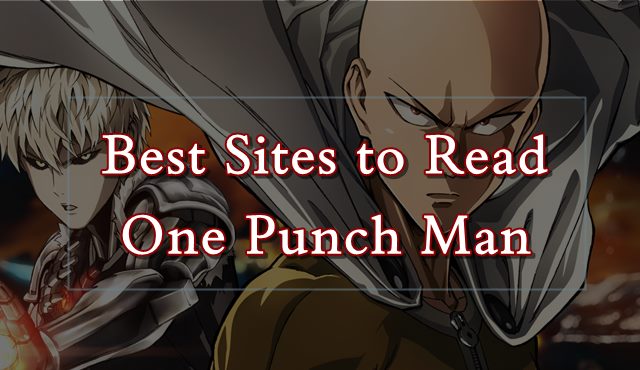Are you a subscriber to Paramount+ and experiencing login issues? You’re not alone. Many users have reported difficulties logging into their Paramount+ accounts, including invalid email address or password errors, encountering the grey ‘continue’ button, or being asked to subscribe despite already having a subscription. These issues can be frustrating, but fear not! The Paramount+ Support team is aware of the problem and has provided troubleshooting methods to resolve the login issues. In this guide, we will walk you through the steps to fix Paramount Plus login problems on various devices and platforms.
5 Possible Reasons for Paramount Plus Login Issues
Before diving into the solutions, let’s explore some potential causes for the Paramount Plus login problems:
Incorrect login credentials: The most common reason for login issues is entering incorrect username or password details. Double-check your login information to ensure you’ve entered it correctly.
Server issues: Paramount Plus servers may occasionally experience downtime or technical difficulties, leading to login problems. Check the Paramount Plus social media pages or support website for any known server issues.
Outdated app version: If you’re using an outdated version of the Paramount Plus app, it may not be compatible with the latest updates and security patches. Make sure to update the app to the latest version.
Account issues: Problems with your Paramount Plus account, such as billing issues or account suspension, can prevent you from logging in. Verify that your account is in good standing and up to date.
Device compatibility issues: Older devices or browsers may not be fully compatible with the Paramount Plus app, causing login difficulties. Ensure that your device meets the minimum requirements for the app and consider using a different device or browser if possible.
Now, let’s move on to the solutions to fix Paramount Plus login issues.
Troubleshooting Methods to Fix Paramount Plus Login Issues
Sign in to paramountplus.com via Browser
If you’re encountering login problems when accessing Paramount Plus through a web browser, try the following methods:
1. Clear Browser Cache and Data
Start by ensuring that your web browser is up to date. Visit the whatsmybrowser.com website to check your browser version and update it if necessary. Once your browser is up to date, follow these steps to clear the cache and cookie data:
For Chrome:
- Open Chrome and click on the More option at the top right.
- Select More tools and then Clear browsing data.
- Choose a time range (we recommend selecting All-Time) to delete all cache and cookies.
- Enable the checkboxes for Cookies and other site data and Cached images and files.
- Finally, click on Clear data to clear the cache and cookie data.
For Mozilla Firefox:
- Click on the menu button and select Settings.
- Go to the Privacy & Security panel.
- Under the Cookies and Site Data section, click on Clear Data….
- Click on Clear to confirm the clearing of data. You can select Everything if you want to delete all data.
For Microsoft Edge:
- Click on Settings and more and go to Settings.
- Navigate to Privacy, search, and services.
- Under Clear browsing data, select Choose what to clear.
- Choose a time range from the drop-down menu and select the types of data you want to clear.
- Click on Clear now to clear the cache and data.
For Safari:
- Open the Safari app on your Mac.
- Choose History and select Clear History.
- Click on the pop-up menu and choose the time range of the browser history you want to clear.
After clearing the browser cache and data, go back to the Paramount+ website and try resetting your password by clicking on ‘Forgot Password’ on the sign-in page. Check your email inbox and spam folders for any instructions to complete the password reset process.
2. Use Incognito Mode
Another method to troubleshoot Paramount Plus login issues is to use the Incognito Mode (also known as Private Browsing) feature in your browser. Here’s how to use Incognito Mode in some popular browsers:
For Google Chrome:
- Open Chrome and click on the menu/file button.
- Select New Incognito Window.
For Mozilla Firefox:
- Open Firefox and click on the menu button.
- Choose New Private Window.
For Microsoft Edge:
- Open Edge and click on the menu button.
- Select New InPrivate Window.
Using Incognito Mode can help identify any browser extensions or settings that may be causing conflicts with Paramount Plus login.
3. Power Cycle Wi-Fi Router
If you’re still experiencing login issues, it’s worth power cycling your Wi-Fi router to refresh any networking glitches. Follow these steps to power cycle your Wi-Fi router:
- Turn off your router and unplug the power cable.
- Wait for about a minute.
- Plug the power cable back into the router.
- Power on the router.
- Visit the paramountplus.com website and try logging in again.
The power cycling process can resolve temporary connectivity issues and improve the login experience.
Troubleshooting for Mobile Devices
If you’re using a mobile device to access Paramount Plus and experiencing login problems, try the following steps:
For iPhone/iPad:
- Open the Chrome app (or your preferred browser).
- Tap on More at the bottom of the screen.
- Tap on History and then Clear browsing data.
- Enable the checkmark next to ‘Cookies, Site Data’ and ‘Cached Images and Files’.
- Tap on Clear browsing data.
For Android:
- Open the Chrome app.
- Tap on More at the top right corner.
- Tap on History and then Clear browsing data.
- Choose a time range (select All time to delete everything).
- Enable the checkboxes for ‘Cookies and site data’ and ‘Cached images and files’.
- Tap on Clear data.
After clearing the browser app cache, try signing in to Paramount Plus again. This should resolve any login issues related to the mobile browser.
Troubleshooting for Connected Devices
If you’re encountering login issues on connected devices such as Apple TV, Fire TV, or Roku, follow these steps to troubleshoot the problem:
- Update the Paramount+ App: Ensure that the Paramount+ app is up to date on your device. Most devices automatically update apps, but you may need to manually update it in some cases. Visit your device’s app store or settings to check for updates.
- Uninstall and Reinstall the App: Sometimes, reinstalling the app can resolve login issues. Uninstall the Paramount+ app from your device, then reinstall it from the app store. After reinstalling, try logging in again.
- Restart Your Device: Turn off your streaming device, unplug it from the power source, and wait for about a minute. Then, plug it back in, turn it on, and try logging into Paramount+ again.
- Check Your Network Connection: Ensure that your streaming device has a stable internet connection. Test your connection by streaming from other apps or running a speed test. If your connection is slow or unstable, try restarting your router or contacting your internet service provider for assistance.
- Reset Your Password: If you’re still unable to log in, try resetting your Paramount+ account password. Click on “Forgot Password” on the sign-in page and follow the instructions provided. Don’t forget to check your email inbox and spam folders for the password reset email.
By following these troubleshooting methods, you should be able to resolve most Paramount+ login issues on various devices and platforms.
Contact Paramount+ Support
If you’ve tried all the troubleshooting methods above and are still experiencing login issues on any of your devices, it’s best to reach out to Paramount+ Support for further assistance. Visit theParamount+ Help Center and submit a ticket detailing your problem. The support team will work to quickly resolve your issue or escalate it if necessary.
We hope this comprehensive guide has been helpful in resolving your Paramount Plus login issues. If you have any additional queries or concerns, feel free to leave a comment below.
Additional Resources
For more information on Paramount Plus and related topics, check out these helpful articles:
- Paramount Plus Essential vs Premium Plan Comparison: Differences Explained
- Fix: Paramount Plus Wrong Email and Password Issue
- Activate Paramount Plus Firestick, Roku, Xfinity, or Apple TV
- Fix: Paramount Plus Stuck on Loading Screen
- How to Activate Paramount Plus with Walmart Plus
Remember, with a little troubleshooting and some expert guidance, you’ll be back to enjoying your favorite shows and movies on Paramount Plus in no time!