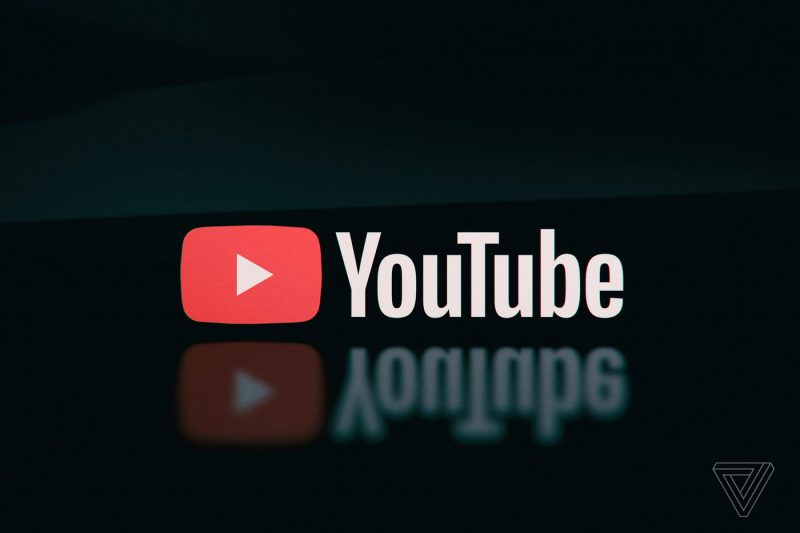Are you experiencing issues with the Paramount Plus app on your Amazon Fire TV Stick or Roku device? Don’t worry, you’re not alone. Many users encounter problems when trying to stream content on Paramount Plus. In this comprehensive guide, we will walk you through various troubleshooting steps to help you fix the Paramount Plus not working bug. Whether it’s a subscription issue, a software glitch, or a connectivity problem, we’ve got you covered with practical solutions.
Let’s dive in and get your Paramount Plus app up and running smoothly again.
Check your Account Details
If you’re unable to stream anything on Paramount Plus, it’s essential to start by examining your account details. There could be issues with your subscription or payment method. Here’s what you can do:
- Log into your Paramount Plus account and verify the status of your subscription. Ensure that it hasn’t expired or been deactivated.
- Check your payment method and make sure it’s active and valid. If you’re using a credit card, ensure that it hasn’t expired or been canceled.
- If you encounter any issues with your account, reach out to Paramount Plus customer support for assistance. They’ll be able to provide further guidance to resolve any account-related problems.
Check for any Software Updates
Outdated software can often cause compatibility issues with streaming apps like Paramount Plus. To ensure that your Fire TV Stick or Roku device is running on the latest software version, follow these steps:
- On your Fire TV Stick, navigate to theSettings app. SelectDevice and then chooseAbout.
- On your Roku device, go toSettings, selectSystem, and then chooseSystem Update.
- Check for any available software updates and install them if necessary.
- It’s recommended to have a stable internet connection while updating your device to avoid any interruptions.
By keeping your device’s software up to date, you’ll have a better chance of resolving any compatibility issues with the Paramount Plus app.
Update the Paramount Plus app
Just like any other app, Paramount Plus releases updates periodically to address bugs and improve performance. If you’re facing issues with the app, it’s worth checking if there’s an update available. Follow these steps to update the Paramount Plus app on your Roku or Fire TV Stick:
On your Roku or Fire TV Stick, navigate to the app store.
Search for the Paramount Plus app and check if there are any available updates.
If updates are available, select the update option and let the app install the latest version.
Once the update is complete, relaunch the app and check if the issues are resolved.
Updating the app can often fix bugs and glitches that may be causing the Paramount Plus not working problem.
Reboot your Roku or Fire TV Stick
Sometimes, a simple reboot can work wonders in resolving app-related issues. If you’ve been experiencing problems with Paramount Plus, try rebooting your Roku or Fire TV Stick. Here’s how:
- On your Roku device, go toSettings, selectSystem, and then chooseSystem Restart. Confirm the restart and wait for the device to reboot.
- On your Fire TV Stick, navigate to theSettings app. SelectDevice and then chooseRestart.
After the device reboots, launch the Paramount Plus app and see if it’s functioning properly. Rebooting can clear temporary cache and refresh the device, potentially resolving any app-related issues.
Troubleshoot your WiFi Connection
A stable internet connection is crucial for streaming services like Paramount Plus. If you’re facing connectivity issues, consider troubleshooting your WiFi connection. Here are some steps you can take:
Ensure that your Roku or Fire TV Stick is properly connected to your WiFi network. Check the network settings on your device and verify the connection.
If your device is connected via WiFi, try reconnecting to the network. Remove the network from your device’s settings and add it again. Enter the correct WiFi password to establish a secure connection.
If you have an Ethernet connection available, try connecting your device directly to the router using an Ethernet cable. This can provide a more stable and reliable connection than WiFi.
If you’re still experiencing WiFi issues, consider rebooting your router. Unplug the power cable, wait for a few seconds, and plug it back in. Allow the router to restart and establish a connection.
By troubleshooting your WiFi connection, you can eliminate any potential network-related issues that might be affecting the performance of the Paramount Plus app.
Factory Reset your Roku/Fire TV Stick
If all else fails, you can try performing a factory reset on your Roku or Fire TV Stick. This should be your last resort, as it will erase all data and settings on your device. Here’s how to factory reset your device:
On your Roku device, go toSettings, selectSystem, and then chooseAdvanced System Settings. SelectFactory Reset and follow the on-screen instructions to reset your device.
On your Fire TV Stick, navigate to theSettings app. SelectDevice, chooseReset to Factory Defaults, and confirm the reset.
After the factory reset, you’ll need to set up your device again and reinstall the Paramount Plus app. This should provide a clean slate and resolve any persistent issues with the app.
Conclusion
We hope that this comprehensive guide has helped you troubleshoot the Paramount Plus not working issue on your Roku or Fire TV Stick. By following the steps outlined above, you should be able to resolve most common problems with the app. Remember to check your account details, update the app and device software, reboot your device, troubleshoot your WiFi connection, and perform a factory reset if necessary.
If you have any additional tips or suggestions, please share them in the comments section below. We value your feedback and are always looking for ways to improve our guides. If you have any further questions or need assistance, don’t hesitate to reach out to Paramount Plus customer support. Happy streaming!