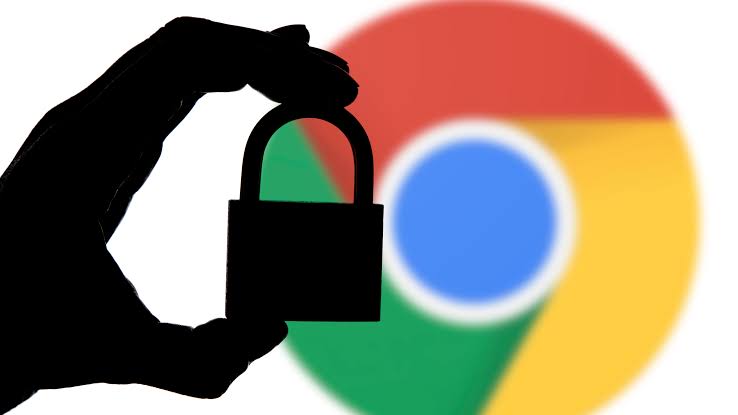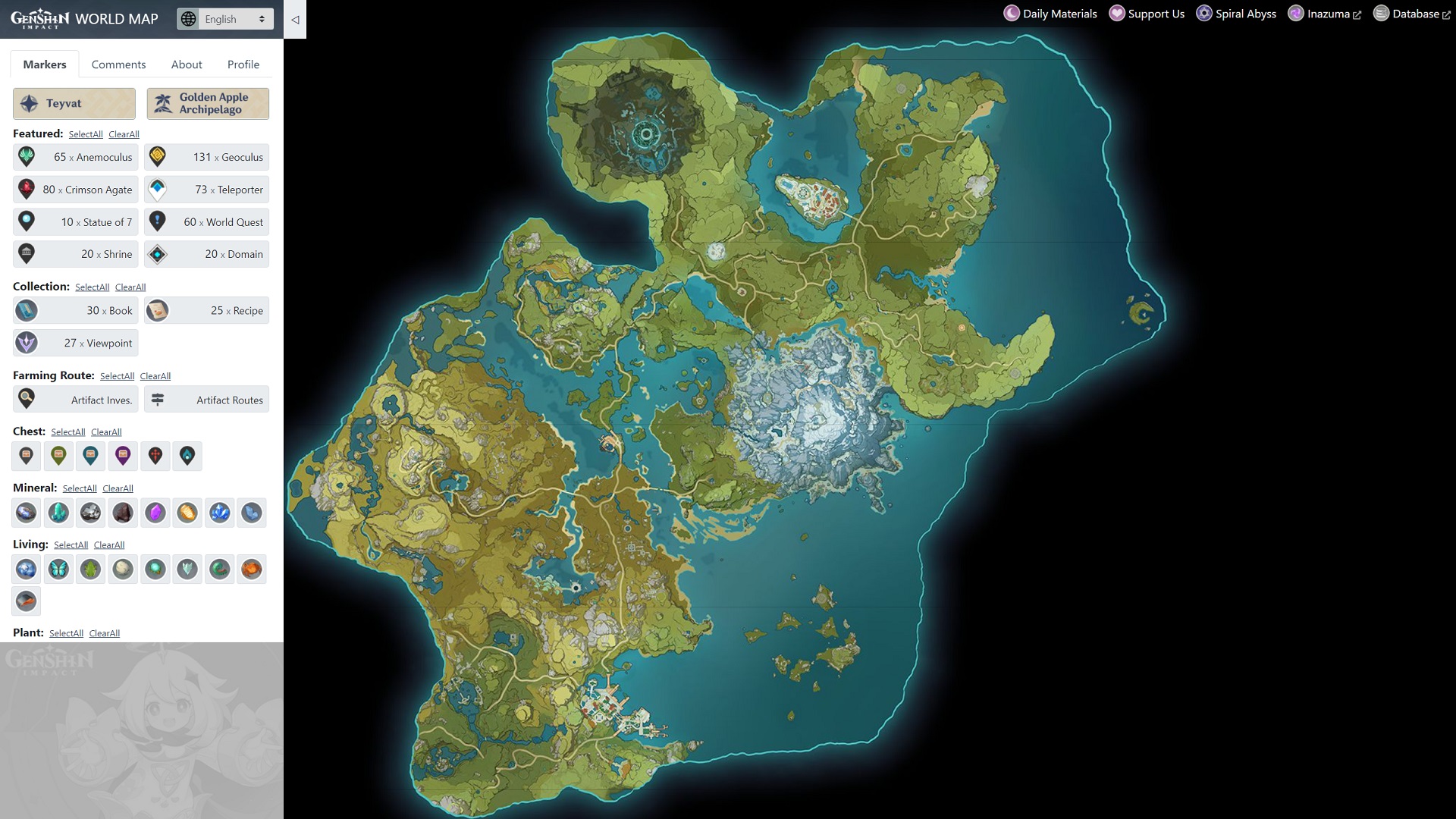Pixel Buds A Series, developed by Google, are known for their exceptional audio quality and user-friendly features. These wireless earphones come with a charging case that ensures a seamless audio experience by providing power to the earbuds whenever needed. However, like any electronic device, the Pixel Buds A Series can encounter charging issues, such as the case not charging or the right/left earbuds not charging. In this comprehensive guide, we will explore various troubleshooting methods to fix these issues and get your Pixel Buds A Series back to full functionality.
Why Won’t My Pixel Buds Case Charge?
The Pixel Buds A Series charging case plays a crucial role in keeping your earbuds powered up. If you’re experiencing issues with the case not charging, there are a few possible causes to consider. Let’s take a look at some of the common reasons why your Pixel Buds case may not be charging:
- Improper placement of the earbuds: Ensure that the earbuds are correctly inserted into their designated charging spots in the case. The earbuds should fit snugly, and the case lid should close properly.
- Dirty earbuds or charging case: Dust, dirt, or debris on the earbuds or charging case can interfere with the charging process. Cleaning both the earbuds and the case can help resolve charging issues.
- Software-related problems: Outdated firmware or software glitches can affect the charging functionality of the Pixel Buds A Series. Keeping your earbuds’ software up to date can potentially fix these issues.
- Charging port or cable problems: Faulty charging ports or cables can prevent the case from charging. Checking the USB-C port and cable for any damage or debris can help identify and resolve these issues.
Now that we understand some of the reasons why your Pixel Buds A Series case may not be charging, let’s dive into the troubleshooting methods to fix these issues.
Fix: Pixel Buds A Series Case Not Charging, Right or Left Ear Not Charging
Fix 1: Insert Your Pixel Buds into the Charging Case
One of the first troubleshooting steps is to ensure that the earbuds are properly inserted into the charging case. Follow these steps to ensure correct placement:
- Insert each earbud into its designated charging spot in the case.
- Ensure that the earbuds fit securely and that the case lid can be closed.
- When the earbuds are correctly placed, they should respond by blinking their status lights.
To confirm that the charging case is charging your Pixel Buds, look for an orange LED light on the case. A solid orange light indicates that the earbuds are charging. Once the earbuds are fully charged, a solid white light will appear on the case.
Fix 2: Clean the Earbuds
Dirt, dust, and other debris can accumulate on the earbuds and interfere with the charging process. Cleaning the earbuds can help restore proper charging functionality. Follow these steps to clean your Pixel Buds:
- Use a lint-free cloth or a slightly damp cotton swab to gently clean the earbuds.
- Pay special attention to the earbuds’ openings and charging contacts, which are the metal points or circles.
- Avoid using excessive moisture, as it can damage the earbuds.
- Ensure that the earbuds and the charging contacts are dry before placing them back into the charging case.
If there are stubborn debris or dirt that cannot be removed with a cloth or cotton swab, consider using an adhesive putty and a lint-free cloth to clean the Pixel Buds A Series.
Fix 3: Clean the Charging Case
Similar to the earbuds, the charging case can accumulate dirt and debris over time. Cleaning the charging case can help resolve charging issues. Follow these steps to clean the charging case:
- Open the lid of the charging case.
- Use a lint-free cloth or a cotton swab to wipe the inside of the case thoroughly.
- If necessary, use a damp cloth to clean the exterior of the case, but be cautious not to wet the USB-C port.
- Pay close attention to the magnetized pods and charging contacts while cleaning.
- Allow the case to dry completely before using the USB-C cable or charging your Pixel Buds A.
Remember, it is important to avoid using liquid or water on the inside of the charging case, as it can damage the electronics.
Fix 4: Reset the Charging Case
Resetting the charging case can help resolve software-related issues that may be causing charging problems. Follow these steps to reset your Pixel Buds A Series charging case:
- Locate the reset button at the bottom of the charging case. It is oval-shaped and positioned at the back.
- Press and hold the reset button while the lid of the case is open.
- Continue holding the button until the status light on the earbuds starts blinking white and orange.
- Once the status light starts pulsing white, release the reset button.
- Insert the Pixel Buds into the case, and a charging status should appear on the device.
- You can now pair your Pixel Buds with your device and use them as usual.
Fix 5: Updating the Software of Your Pixel Buds
Keeping your Pixel Buds A Series software up to date is crucial for optimal performance. Follow these steps to update the software:
- Ensure that your phone is connected to your Pixel Buds.
- Open your phone’s device settings and navigate to the firmware update section.
- Check for any available updates for your Pixel Buds A firmware.
- If updates are available, proceed with the update process as directed.
- After completing the update, turn off any other Bluetooth earbuds you may be using for approximately 30 seconds.
- Restart your Bluetooth earbuds after 30 seconds, and both earbuds should be able to pair and play streaming audio.
Fix 6: Charge your Pixel Buds
If the above troubleshooting steps didn’t resolve the charging issues, try charging your Pixel Buds A Series using the following steps:
- Plug the USB-A to USB-C cable into a power source.
- Insert your Pixel Buds into the charging case.
- Ensure that Bluetooth is turned on your device and that your Pixel Buds are within range of a strong connection.
- Go to your device’s Settings menu and toggle the Bluetooth on/off option.
- Once the Pixel Buds A reconnect with your device, you will be automatically reconnected.
- Allow a few seconds for the reconnection process to complete.
- If you need to change the device you’re connected to, select ‘Pixel Buds’ from the Bluetooth menu on your device.
By following these steps, you can ensure that your Pixel Buds are fully charged and ready to use.
Does Google Offer A Warranty For The Pixel Buds?
Google offers a warranty for the Pixel Buds, providing coverage for a specific period depending on the type of device. Brand-new Pixel Buds are typically covered for one year, while refurbished devices may have a warranty period of 90 days. The warranty covers repairs, replacements, or refunds, depending on the specific issue and warranty terms.
If your Pixel Buds encounter charging issues or stop working while still under warranty, you may be eligible for a repair, replacement, or refund. To get assistance, reach out to Google customer service and provide the necessary documentation and details about your case.
Conclusion
In conclusion, the Pixel Buds A Series is a remarkable audio solution offered by Google. However, charging issues can occasionally arise, causing inconvenience to users. By following the troubleshooting methods outlined in this guide, you can effectively resolve Pixel Buds A Series case not charging and earbuds charging issues. Remember to perform regular maintenance, keep the software up to date, and take advantage of the warranty coverage provided by Google. Enjoy uninterrupted audio experiences with your Pixel Buds A Series!