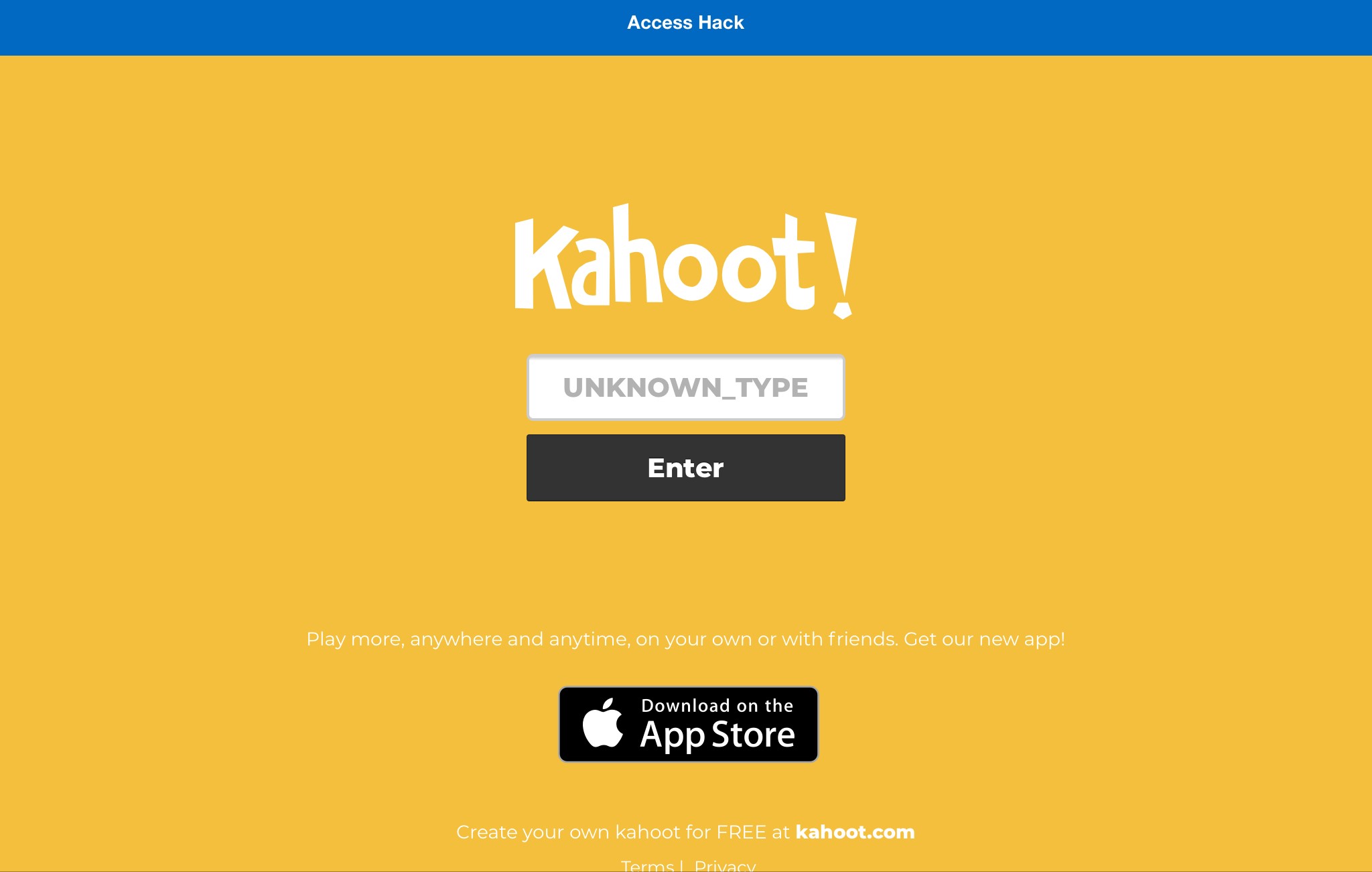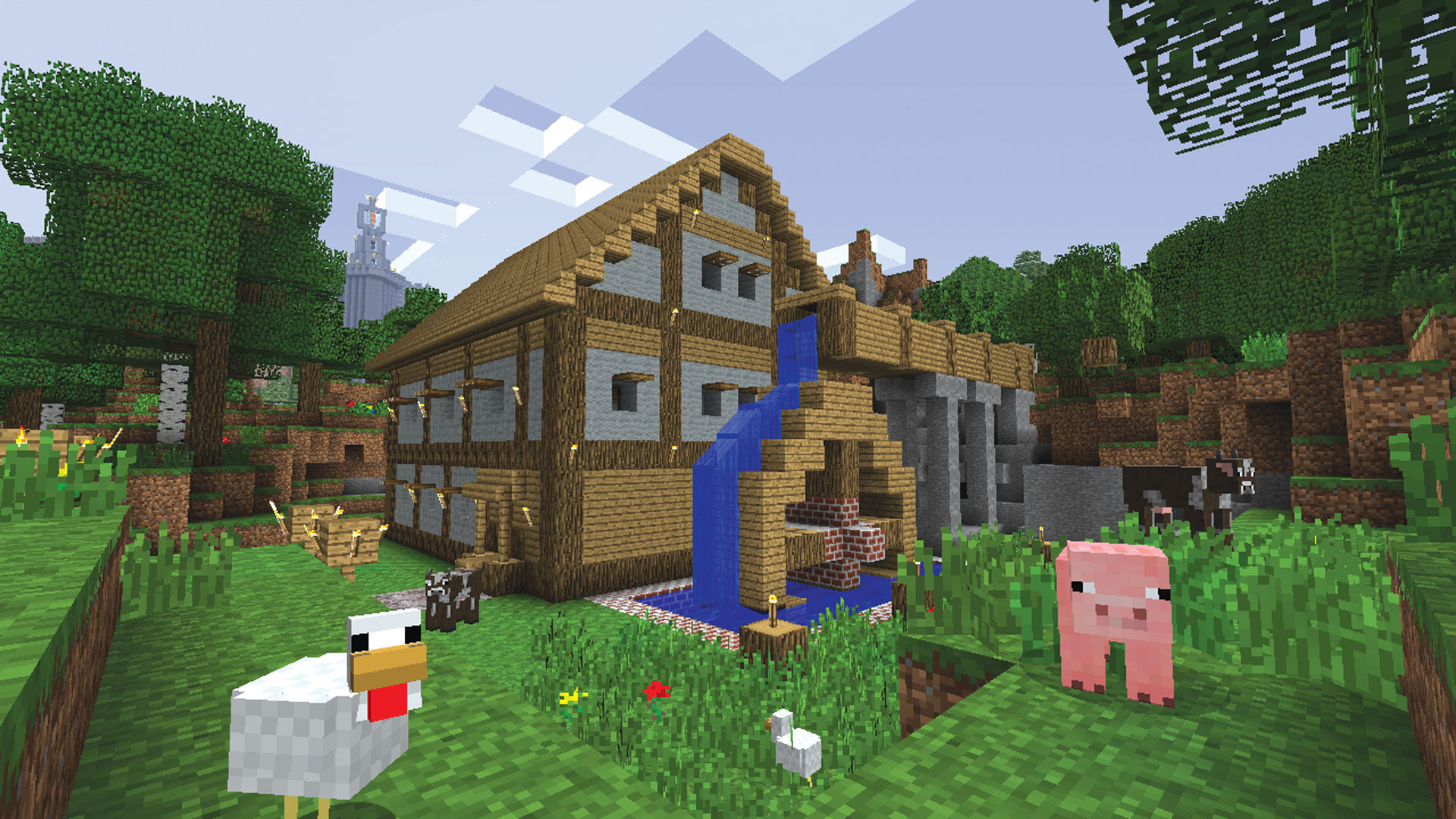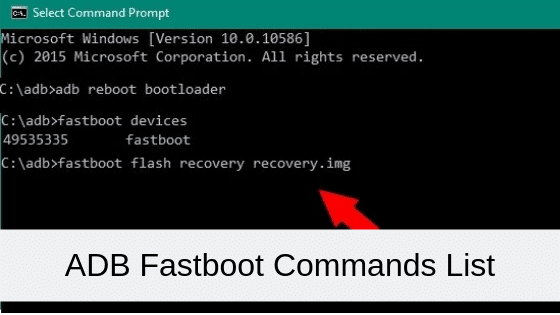Pokemon GO, the augmented reality mobile game released in 2016, continues to engage players worldwide with it’s immersive gameplay experience. Among the game’s features, the auto catcher mode stands out, enabling players to automatically catch Pokemon and spin PokeStops. However, it has come to our attention that some players are currently facing issues with the Pokemon GO auto catcher not working in 2023. This comprehensive troubleshooting guide aims to provide you with step-by-step solutions to resolve the auto catcher malfunction and restore it’s functionality.
Understanding the Auto Catcher in Pokemon GO
The auto catcher feature in Pokemon GO is designed to enhance the gaming experience by allowing players to capture Pokemon and interact with PokeStops automatically. This feature, enabled through Bluetooth connectivity, relieves players from continuously staring at their screens and reduces the risk of accidents while playing. When the auto catcher device detects nearby Pokemon or PokeStops, it sends notifications to users, keeping them updated on important in-game events.
Fix: Pokemon GO Auto Catcher Not Working in 2023
It is important to note that continuously staring at your mobile screen to capture Pokemon or visit PokeStops is not safe. The auto catcher device, working in conjunction with Pokemon GO, ensures a hands-free experience. However, if you’re currently experiencing issues with the auto catcher, try the following troubleshooting methods:
Check the Internet Connection
Before diving into specific troubleshooting steps, verify that your internet connection is stable. Poor or unstable network connectivity may prevent the auto catcher from functioning properly. If you encounter speed or stability issues, consider switching between Wi-Fi and mobile data or using a mobile hotspot.
Reboot the Phone
Performing a manual restart of your mobile device can often resolve temporary system glitches or cache data issues that may be affecting the auto catcher’s performance. To reboot your device:
For Android:
- Long-press the Power button(side key) on your device.
- The Power Menu will appear. Tap on “Restart”.
For iPhone:
- Press and hold the Volume Up/Down button along with the Side button until the power-off slider appears.
- Drag the slider to turn off your device. Wait for 30 seconds, then press and hold the Side button until the Apple logo appears.
Check Inventory and Pokeballs
Ensure that your inventory is not full and that you have an ample supply of Pokeballs. A full inventory or a shortage of Pokeballs can hinder the auto catcher’s ability to detect and interact with PokeStops effectively. If you’re running low on Pokeballs, consider using inventory items to make space and ensure a sufficient supply.
Update the Pokemon Go Auto Catcher Firmware
Outdated firmware versions of the Pokemon Go auto catcher device can lead to compatibility issues. To address this, regularly check for firmware updates on the manufacturer’s website. Alternatively, reach out to the auto catcher’s manufacturer support to obtain the latest firmware version. Keeping the firmware up to date ensures optimal performance and compatibility with the Pokemon GO game.
Remove the Battery from Auto Catcher
If the auto catcher device continues to malfunction, removing the battery can sometimes help resolve the issue. Simply detach the battery from the auto catcher device, wait for approximately 10 minutes and then reinsert it. Afterward, check if the problem persists.
Check the Bluetooth Connection
Ensure that the Bluetooth connection between your mobile device and the auto catcher device is stable. If the Bluetooth connectivity is lost or not properly established, disconnect and reconnect the Bluetooth connection to restore communication between the devices.
Reinstall Pokemon GO
If all previous methods fail to resolve the issue, uninstalling and reinstalling the Pokemon GO game on your mobile device can help refresh the game’s data and potentially resolve any underlying problems. Follow these steps:
For Android:
- Tap and hold the Pokemon GO icon to display the pop-up menu.
- Select “Uninstall”(or go to App Info and select “Uninstall”).
- Once uninstalled, reboot your device.
- Open the Google Play Store app, search for Pokemon GO and tap on “Install”.
- Launch the game and check if the auto catcher issue is resolved.
For iPhone:
- Tap and hold the Pokemon GO icon on your home screen.
- Select “Remove App” from the pop-up menu.
- Tap on “Delete App” and confirm the deletion.
- Open the Apple App Store, search for Pokemon GO and tap on “Get”(or the cloud download icon).
- Wait for the installation to complete and then launch the game.
Conclusion
We hope this comprehensive troubleshooting guide has provided you with valuable solutions to fix the Pokemon GO auto catcher not working issue in 2023. By following these step-by-step methods, you can address potential factors causing the malfunction and restore the functionality of your auto catcher device. Should you have any further queries or need additional assistance, please feel free to comment below and we’ll be more than happy to help you.
Experiencing difficulties with your Device, check out our “How To” page on how to resolve some of these issues.