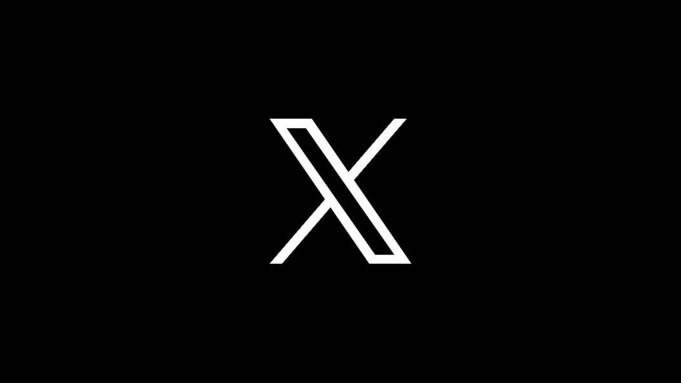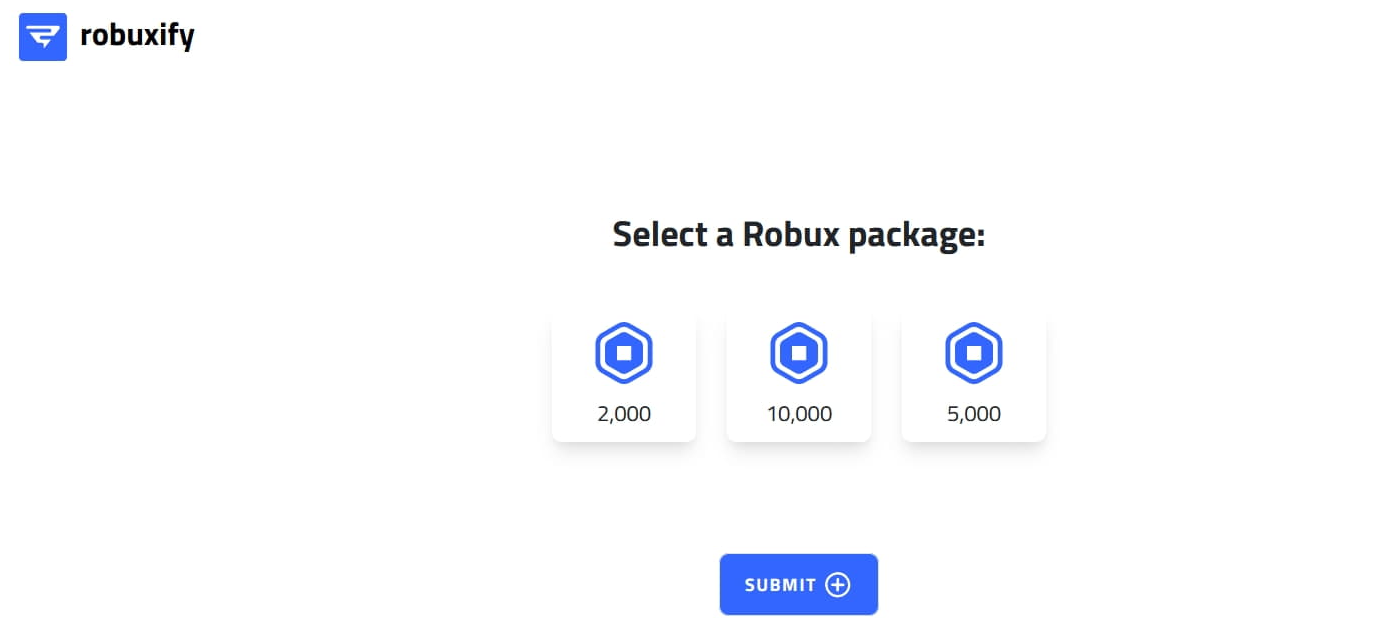Picture this: you’re ready to capture stunning portraits with your iPhone 13, 13 Pro, or 13 Pro Max, but the Portrait Mode isn’t cooperating. It’s undoubtedly frustrating, but fear not! Portrait Mode glitches can affect even the best of devices. In this guide, we’ll walk you through practical solutions to get your Portrait Mode back on track, so you can once again snap picture-perfect portraits.
Troubleshooting Portrait Mode on iPhone 13, 13 Pro, and 13 Pro Max
Dealing with Portrait Mode issues on your iPhone 13 series doesn’t have to be complicated. Say goodbye to frustration and hello to flawless portraits with these effective fixes. Let’s dive into the steps and bid farewell to photography woes.
Adjust Aperture Settings
Capturing those stunning portrait shots on your iPhone 13 series is all about getting the settings right. Portrait Mode relies on a shallow depth of field, creating that beautiful blur behind your subject. To ensure your aperture settings are spot on, follow these steps:
- Open your Camera app on the iPhone.
- Switch to Portrait Mode(located above the camera icons).
- Tap the upward arrow icon at the top of the screen to access camera settings at the bottom.
- Among the options, select the ‘f’ symbol. A slider will appear – this is your aperture control. Adjust the slider to set the aperture value between 1.6 and 2.8.
- Once the aperture falls within the recommended range, your portrait shots will instantly improve. Keep in mind that a lower value(e.g., 1.6) creates a stronger background blur, while a higher value(e.g., 2.8) results in a more balanced shot.
Perform a Force Restart
Sometimes, a simple force restart can resolve misbehaving features on your iPhone. This can clear temporary glitches and make way for Portrait Mode to function as intended. Here’s how:
- Press the Volume Up button once and release it.
- Press the Volume Down button and release it.
- Press and hold the Power button until the Apple logo appears.
- Once your iPhone restarts, check if the Portrait Mode issue has been resolved.
Reset All Settings
When other solutions fall short, a comprehensive reset might be the answer. Resetting all settings can often eliminate stubborn issues affecting Portrait Mode. Keep in mind that this won’t erase your data, but it will restore settings to their defaults. Here’s how:
- Open the Settings app from your home screen.
- Scroll down and select “General”.
- Find and tap “Reset” at the bottom of the General page.
- Choose “Reset All Settings” and confirm your decision.
- Enter your passcode for verification if prompted.
- Your iPhone will start the resetting process. Once complete, Portrait Mode should work without issues.
Enable Portrait Zoom Preserve Settings
Enabling the Portrait Zoom Preserve Settings can synchronize Portrait Mode. This ensures that your preferred zoom level is preserved even when you exit the Camera app. Follow these steps:
Open the Settings app.
Scroll down and tap “Camera”.
Locate and tap “Preserve Settings”.
Make sure the Grid option is turned off.
Toggle the switch for “Portrait Zoom” to enable it.
Capture in Bright Light
Portrait Mode excels in well-lit conditions. Choose a location with ample bright light for optimal results. Bright light not only enhances the subject but also creates a pleasing background blur. Here’s how:
Find a spot with abundant natural light.
Launch the Camera app and switch to Portrait Mode.
Frame your shot and capture stunning portraits.
Clean the Camera Lens
A simple lens cleaning can make a world of difference:
Use a soft, clean cloth(microfiber works best).
Gently wipe the rear camera lens to remove dirt, smudges, or fingerprints.
Adjust Capture Distance
Finding the right distance between you and your subject can make a significant impact:
Launch the Camera app and switch to Portrait Mode.
Pay attention to on-screen guidance about your distance from the subject.
Adjust your position as prompted and frame your shot accordingly.
Conclusion
These proven solutions should help you overcome Portrait Mode issues on your iPhone 13 series. Whether adjusting settings, cleaning your lens, or capturing in ideal lighting, these steps will enhance your portrait photography experience. Say goodbye to frustrations and embrace flawless portraits with your iPhone 13, 13 Pro and 13 Pro Max. By following these tips, you’ll not only resolve the Portrait Mode glitches but also gain a deeper understanding of your device’s capabilities. Enjoy capturing picture-perfect moments with ease and confidence!
Experiencing difficulties with your Device, check out our “How To” page on how to resolve some of these issues.