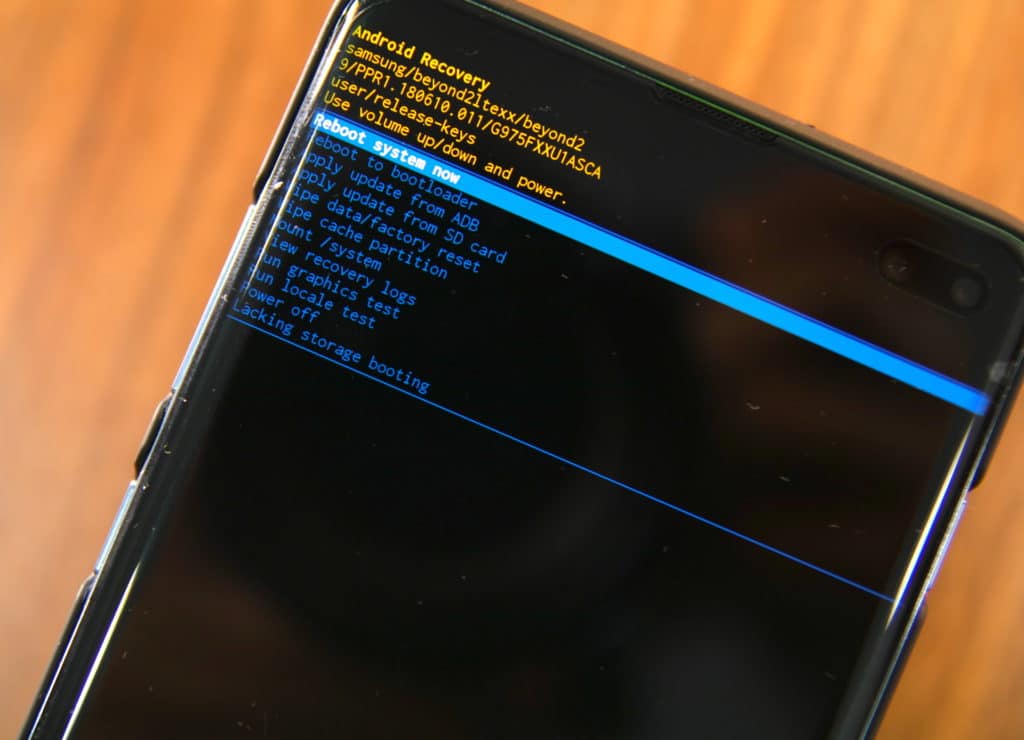If you’re having trouble connecting your PS5 to the PlayStation Network (PSN), you’re not alone. Many gamers have reported experiencing connectivity issues with their PS5 consoles. While these problems are often temporary and resolve themselves when the servers are fixed, there are instances when the PSN becomes completely inaccessible for some users. In this guide, we will explore the common reasons for PS5 connection issues and provide solutions to help you get back online.
Reasons why your PS5 is not connecting to PSN
There are several factors that can cause your PS5 to have trouble connecting to the PlayStation Network. Let’s take a closer look at each one:
1. Server issues
One of the most common reasons for PS5 connection problems is server downtime. Sony’s PSN may experience glitches or undergo temporary maintenance, leading to connectivity issues. In some cases, the PSN may go down unexpectedly due to server overcapacity or unforeseen circumstances.
2. Local network problems
Sometimes, the issue lies not with the PSN servers, but with your home network. If your router becomes unresponsive or your internet service provider (ISP) experiences technical difficulties, it can result in connection issues with the PlayStation servers. Low bandwidth or a slow internet connection can also contribute to the problem.
A small number of users may find themselves unable to connect to the PSN due to account problems. Your account may be suspended or banned, preventing you from accessing the network. Check your email associated with your PSN account for any communication from Sony regarding your account status. If you can connect to the PSN but can’t play online multiplayer games, it could be due to an expired PSN membership.
4. WiFi signal interference
If you’re playing online using your home WiFi, signal interference can be a possible cause of your PS5’s connection issues. To determine if this is the case, try connecting your PS5 directly to the router using an Ethernet cable. If you can connect to the PSN and experience normal functionality, you will need to troubleshoot your wireless network.
Now that we understand the reasons behind PS5 connection problems, let’s explore the solutions to get you back online.
Troubleshooting PS5 connection issues with PSN
If you’re unable to connect your PS5 to the PSN or encountering errors when trying to access the network, there are several solutions you can try:
Solution 1: Manually check for system updates
The first step is to ensure that your PS5 is connected to the internet and check for any available system updates. This is a simple and effective way to fix known bugs and improve connectivity.
- Go to Settings on your PS5.
- Select System.
- Choose System Software.
- Go to System Software Update and Settings.
- Select Update System Software.
Allow your PS5 to check for updates, and once the download begins, avoid turning off the system.
Solution 2: Verify PSN server status
If your PS5 is already up to date and you’re still experiencing connection issues, the next step is to verify the status of the PSN servers. Visit the official PSN status page at https://status.playstation.com/. This page will provide information about any ongoing interruptions in the PSN services. Sony promptly addresses server issues, so you may need to wait until the problem is resolved.
Solution 3: Run a network connection test
If there are no reported server issues, you can perform a network connection test on your PS5 to identify potential points of failure. Here’s how:
- Go to Settings.
- Select Network.
- Choose Connection Status.
- Select Test Internet Connection.
Once the test is complete, review the results to determine if the failure lies with the PSN, Internet, or IP. This information can help narrow down the troubleshooting process.
Solution 4: Double check your PSN account credentials
If your PS5 has a valid IP address and can connect to the internet but still can’t access the PSN, double-check your PSN account credentials. Verify that your account email and password are correct by logging out of your PSN account and signing back in. If you suspect an issue with your account, try signing in on a smartphone or computer. If your email address or password is the problem, resolve it before attempting to connect again.
Solution 5: Try another PSN account
If your PS5 is still unable to connect to the PSN, try using another PlayStation account to determine if the issue is specific to your main account. If a secondary account works, you may need to contact Sony for assistance with your primary account.
Solution 6: Troubleshoot your network
If none of the above solutions resolve your PS5 connection issues, you may need to troubleshoot your home network. Here are some steps you can take:
Power cycle the router
Sometimes, refreshing the router can fix minor connectivity issues with the PS5. Turn off your router and unplug it from the power source for 30 seconds. This allows the system to fully reboot. After the 30-second interval, plug the router back in and check if the PSN problem is resolved.
Check for slow connection or low bandwidth
If your internet connection is slow, it can impact your PS5’s ability to maintain a stable connection to the PSN servers. During a network speed test, pay attention to your download and upload speeds. If the download speed falls below 3Mbps, your network may not be stable enough for a reliable PSN connection.
If other devices are using your internet simultaneously, disconnect them temporarily and see if your PS5 connects normally to the PSN. If it does, it indicates a low bandwidth situation where your network can’t handle multiple connection requests from devices.
Solution 7: Use a wired connection
For optimal online gaming on your PS5, consider using an Ethernet connection directly to your router. This setup provides a more stable and reliable connection compared to WiFi. If connecting via a LAN cable is not possible, try moving your PS5 closer to the router to improve the WiFi signal.
Solution 8: Open PSN ports on your router
Ports act as software endpoints for connections. If your router doesn’t allow the necessary PSN ports, your PS5 won’t be able to communicate with the PSN servers. To resolve this, open the following ports on your router:
TCP: 80, 443, 3478, 3479, 3480UDP: 3478, 3479
If you’re unsure how to open ports (also known as port forwarding), contact your Internet Service Provider (ISP) for assistance. If you’re using your own router, consult the manufacturer’s support documentation for instructions.
Solution 9: Contact your ISP
If none of the solutions in this guide resolve your PS5 connection issues, there may be a deeper problem with your network or your ISP’s infrastructure. Contact your ISP and provide them with details about the problem. They will be able to assist you further.
Conclusion
Experiencing connectivity issues with your PS5 and the PlayStation Network can be frustrating, but hopefully, this guide has provided you with the necessary solutions to troubleshoot and resolve the problem. By following these steps, you can optimize your PS5’s connection to the PSN and enjoy uninterrupted gaming experiences. Remember to stay patient and contact Sony or your ISP if you need further assistance. Happy gaming!
Additional Information:
- It’s important to keep your PS5 system software up to date to ensure compatibility with the PSN servers.
- If you encounter any error codes while trying to connect to the PSN, refer to Sony’s official error code database for troubleshooting steps.
- Regularly check the PSN status page for updates on server maintenance and outages.
- If you’re experiencing consistent connection issues with multiple devices on your home network, consider upgrading your internet plan or contacting your ISP for assistance.